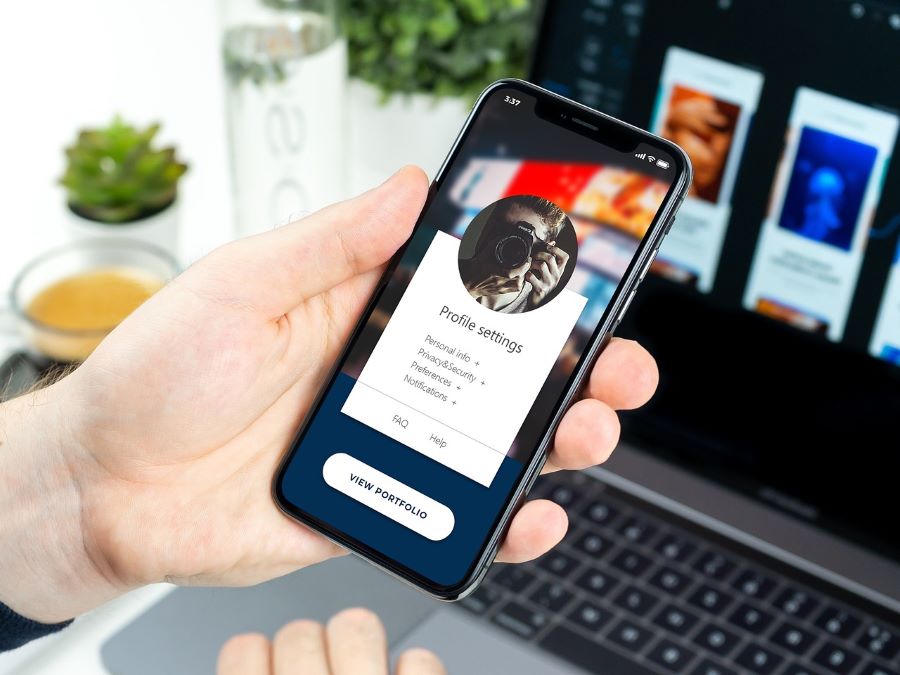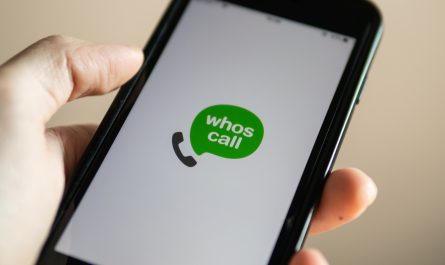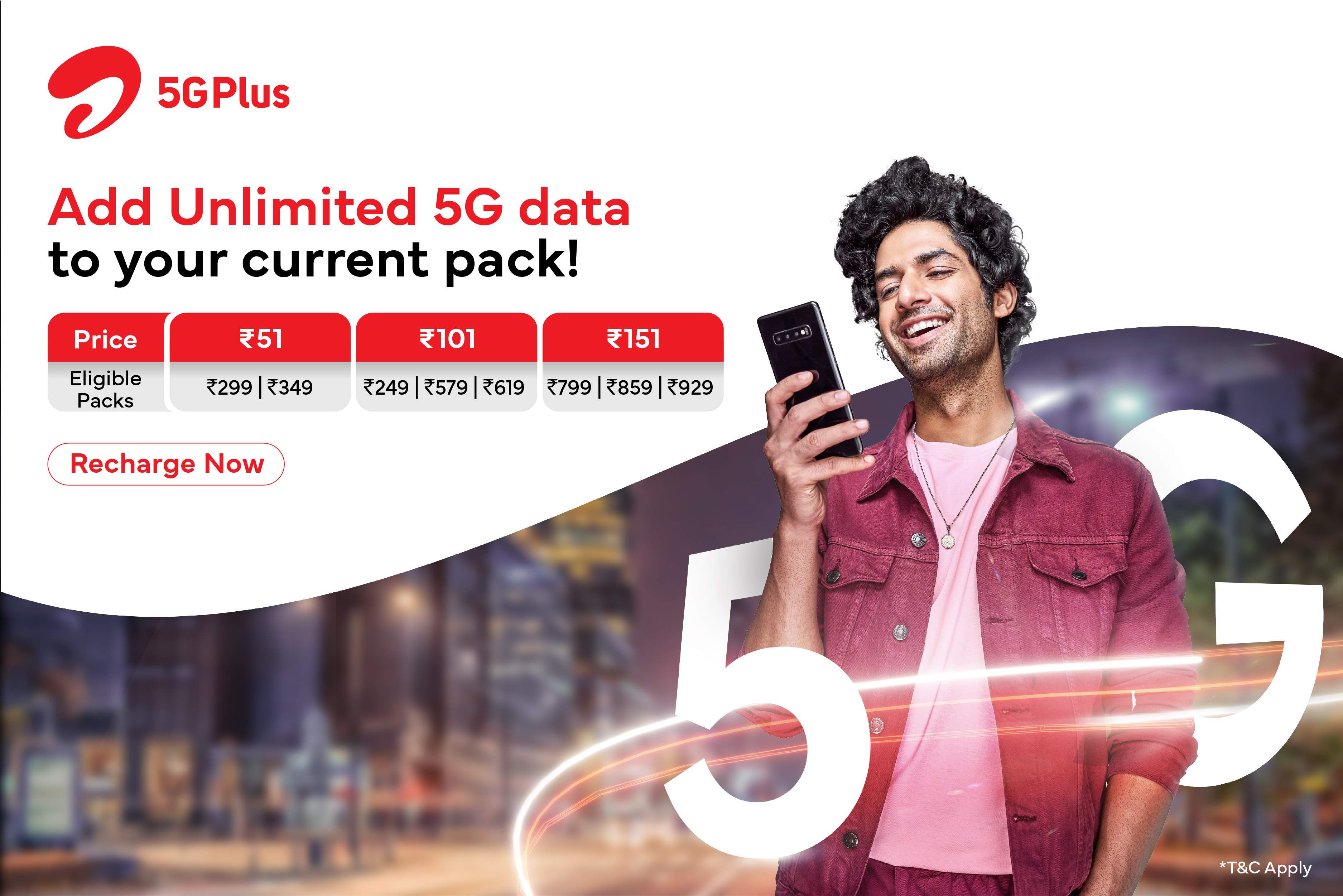If you have an Android phone, then in all probability, you would be using your Google apps daily and for a variety of reasons. The Gmail app for your work, the Google Maps app, Google Drive, Google Chrome, and a lot more. All these apps work together smoothly because you have signed into them with your Google account. Well, the good news is that now you can also log in to your Android smartphone with other Google accounts.
Buy Airtel Prepaid with exciting benefits!
Let us look at how you can add multiple profiles on Android easily. Here’s everything you need to know about yet another feature that helps Android users claim that their OS is the best.
Read more: How to use your phone as a GPS tracker?
What are user profiles on Android?
Let us put it this way – every single user profile on the Android profile is an entire Google account, with its own set of features and customisation options. The user profiles on Android allow different people to work on a device, by simply logging in with their respective profile ID and passwords. Every single user profile will have its own set of data, its personal wallpaper, and a completely different user experience. This data will be private, and other users will not be able to access this data unless they are logged in to that account.
There are two different user profiles on the Android platform – regular and guest. Here’s how the two profiles differ from each other:
Regular Android User
The regular Android user profile is for those who will be regularly using the device. For example, your spouse, kids, other family members or your friends. Their user ID gets saved on the smartphone or the tablet for future use. You can also create multiple profiles on your Android, for different family members.
Guest Android User
The guest user profiles are made for those who will only be using the device for a shorter amount of time. It is a temporary setting, where the guest users do not have to sign into the device with their Google IDs. Instead, the original user of the device gets to decide which apps the guest user can access. Once the guest user has signed out, that data gets permanently deleted.
Read more: How to block spam text messages on your phone?
How to set up different user profiles on an Android device?
Follow the steps given below to set up multiple user profiles on an Android device:
- Open the Settings app on your Android smartphone
- Click on System > Multiple Users
- Switch on the Allow Multiple Users button
- You will now see the options where you can add Guest user profiles or other users
Now, you have just enabled the feature. You will have to follow the next steps to add another user to your Android device:
- On the same System > Multiple Users page, click on Add User and tap OK
- Choose a name for this new user and a profile picture if you want
- Tap the OK button
- On the next screen, you can choose whether the user can make or receive calls and SMS
- If the other user is near you and wants to use the device right now, tap on Switch to ‘username’ > Set Up Now in order to switch accounts right away
The new set-up screen will have some explanatory information that you can either read or skip, that depends on you. Next, you can either sign in or skip the whole process if you do not wish to use Google apps or download new ones from the Google Play Store.
Read more: How to access SIM card manager on your mobile phone?
How to switch between different Android profiles?
Switching between multiple profiles on your Android smartphone is pretty easy. Here are the steps on how you can switch between multiple profiles on an Android device:
- Drag down the status bar from the top of your Android phone screen
- You will see your user account photo on the bottom
- Tap on it and click on Select User
- The same dialogue box will also let you choose guest users or switch between other profiles, at a single tap
Note: It is important to remember that these steps have been described while using the latest software on a Google Pixel 6. The setup on smartphones from other manufacturers or older Android versions may slightly differ.
Read more: How to remove SIM cards from Android and iPhones?
Finally, your new user profile is ready. The whole setup method will feel exactly the same when you are setting up your new smartphone if you wish to sign in with Google. Do remember that whether you are using a guest profile or a regular Android user profile, the original user will still retain some control. For example, they can still dictate which accounts can be added or removed from the phone or factory reset the whole smartphone.
Conclusion
To sum it up, setting up multiple users on your Android device is a simple solution when you wish to hand over your device to someone else for their use. If the other person is only going to use the device for a short while, then you can set up the guest profile for them. On the other hand, if it is a family member or a close friend who wants it, setting up a secondary profile also works.
Whichever option you choose, it will be quite easy. Moreover, as the primary user of the device, you would still get to enjoy some additional privacy settings that others won’t. As an operating system, the Android platform has shown tremendous growth and promise over the last couple of years. New features, greater accessibility, easier to operate – these are only some of them.
Recharge your smartphone with the right prepaid pack and keep enjoying the many benefits of Google’s Android devices.


 Get App
Get App  Airtel Store
Airtel Store  Login
Login