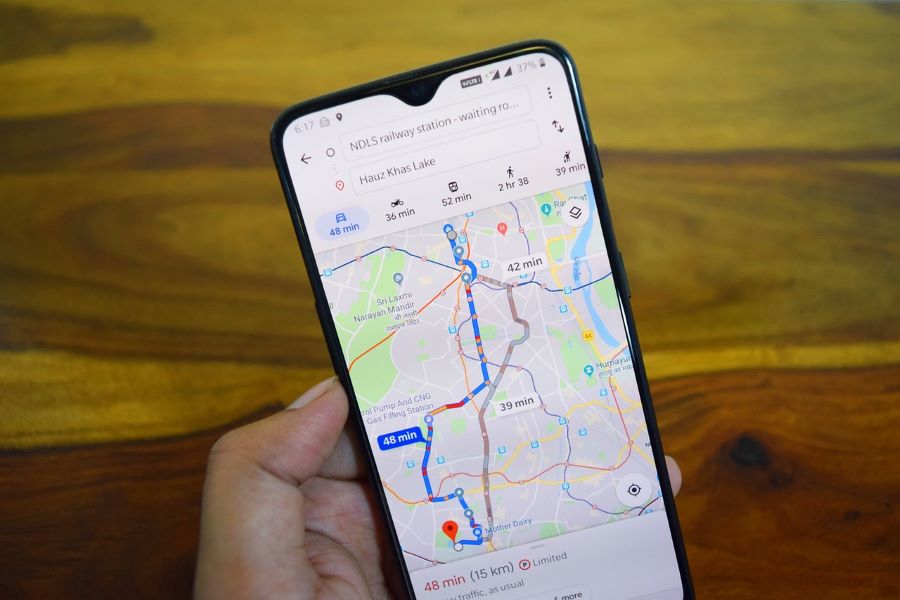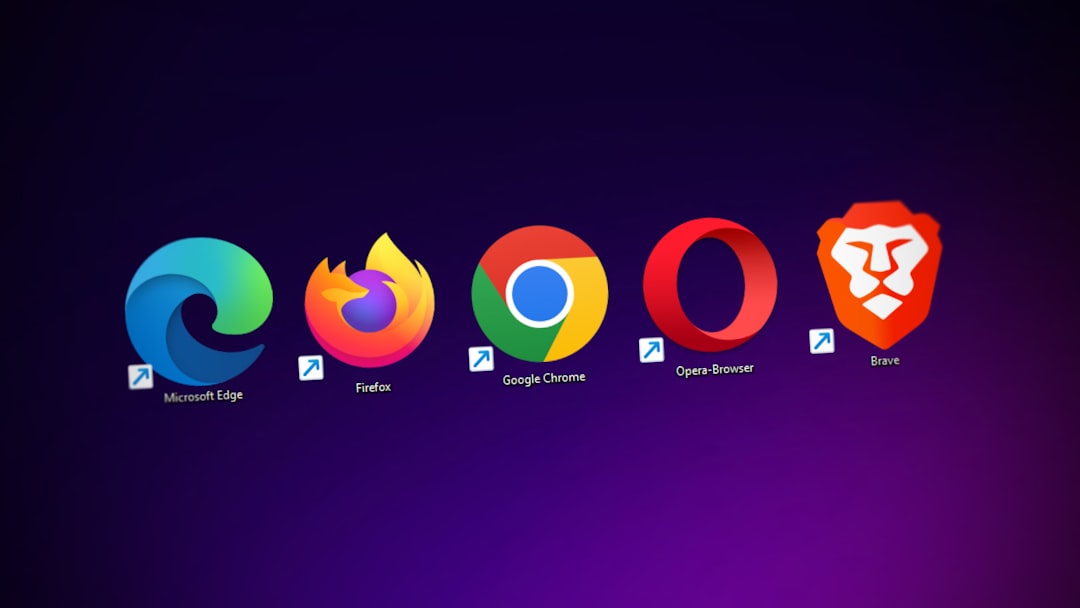Think about a map that has all the data of the world’s businesses, where they are located, residences, housing societies, names of roads and everything else that you would need to commute from one place to another. And think all of that integrated into one single app for your convenience- Google Maps it is!
Buy Airtel Prepaid with exciting benefits!
If you ever need to go from one place to another, and you know the name of your destination but are unsure of the route, or if public transport is available there, then Google Maps has the chance to be your guide.
In this blog, you will understand how to use Google Maps on your phone to your maximum benefit.
How to use Google Maps on your phone?
Using Google Maps is a breeze – whether it is for your daily commute or to explore newer places on your short weekend trip with the family. If you have an Android phone, then Google Maps would be already pre-installed on your device. If you have an Apple or iOS device, simply go to Apple’s App Store and download the Google Maps app from there.
Now, when it comes to using Google Maps on your phone, one of the most common features you will use is to find directions to a place.
Read more: How to use your phone as a GPS tracker?
How to use Google Maps to find directions to a place
Here’s how you can use Google Maps on your phone to find directions to places:
- Open the Google Maps app on your phone
- Make sure your phone GPS is activated
- On the search bar at the top of the screen, type in the name of the place you wish to go to
- If the search results show up, select the most appropriate one
- Google Maps will now show you the place on the map along with everything that is surrounding it
- To reach this place, click on the directions button
- You will be able to see how much time it takes from your current location to that place
- There are multiple ways to check for directions as well – via car, bike, public transport, and even walking
- Choose the mode of transport you will be taking to your destination, and you will also see the route and along with the estimated duration
- Also, if you want a clearer picture of the route, then click on the start button at the bottom corner of the screen
- By clicking on start, you are letting Google Maps know that you have already embarked on your journey, and you wish to know the next steps
- Maps will now automatically guide you for the rest of your journey until you reach your destination
Tips to use Google Maps like a pro
In the above section, you have just learned the art of navigating from one place to another using Google Maps. In this section, you will understand the additional features of Google Maps that make you use the app like an absolute pro.
Use Google Maps Go if your phone has less storage
The original Google Maps app stores a vast amount of data, which is how it can show you all the routes, public transport schedules, metro networks, etc. All this eventually makes Google Maps a very storage-heavy app. For users who do not have a lot of storage on their phone but still wish to use the features of Google Maps, there is a solution – Google Maps Go. This app has all the necessary Google Maps features, but, in a lighter package and uses less storage space.
Read more: How to keep an Airtel SIM active while travelling abroad?
Explore Google Maps Live View
The Google Maps Live View feature will provide users with real-time images of the world. It works like a miniature map at the bottom of your screen. You can use the Google Maps Live View feature to plan a journey anywhere with 3D images and live satellite imagery.
Take a look at Google Maps Street View
Ever wondered what a place would look like in the real world? Sure, you can always navigate to that place with Google Maps, but how would you recognise that place if you have not seen that street or building anywhere else? Google Maps Street View makes that happen. It provides panorama-like street view images of popular cities all across the globe so that you can virtually see what any street looks like.
Download your Maps for an offline experience
Going on an exciting trip and wish to use Google Maps? Check. But what do you do if that place does not have good internet coverage? There is a solution just for that. Now you can download an entire region on your Google Maps app and use it when you are offline. You just have to mark the area you wish to download and proceed with it. Easy.
Drop a pin on a location on Google Maps
Want to pin an exact location on Google Maps but you cannot really do it because it is not there on the Google Maps database? No worries. Simply search for the nearest landmark on the search bar and then navigate to the place which you wish to pin down, long press on your screen and place the pin.
Read more: How to track your SIM card on Android and iPhone?
How to save addresses in Google Maps?
You can even save your home or work addresses on the Google Maps app. Click on your profile picture next to the search bar and it will open settings. Then scroll down to find the option ‘edit home or work’ and make your changes from here.
That’s not all! Google Maps has more features that you could explore. We hope now you have a better understanding of how to use Google Maps on your phone and how Google Maps work.
Just remember that Google Maps needs a good amount of mobile data to work. Make sure you have completed your prepaid mobile recharge online before you explore the world with Google Maps!