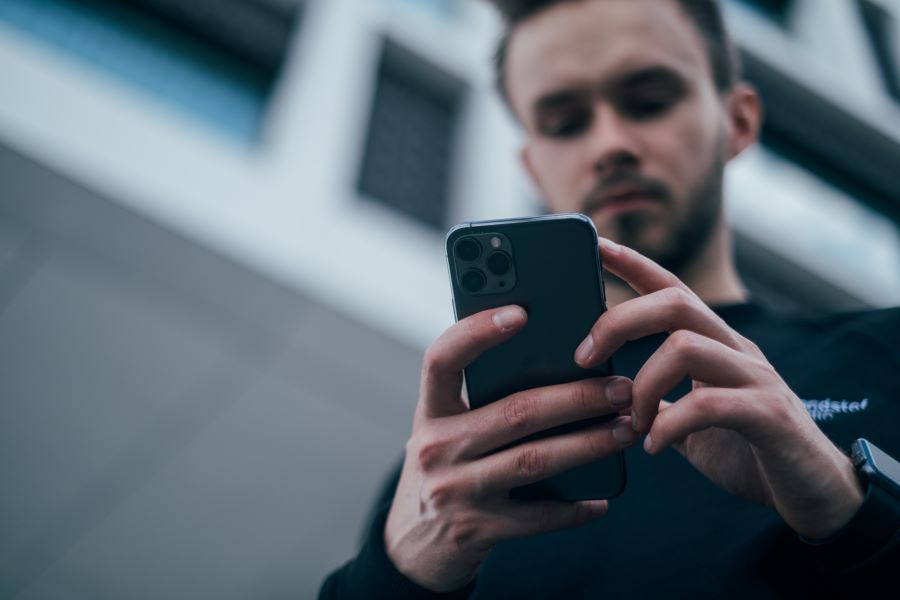GPS is an amazing feature for finding a lost or stolen device. Most of the phones today come with a GPS tracking feature in-built. Therefore, this feature can turn your phone with a SIM card or eSIM into a GPS tracker.
Buy Airtel Prepaid with exciting benefits!
How to enable Find My Device on Android phones
To enable the “Find My Device” feature on Android phones and use your phone as a GPS tracker, you need to follow these steps:
- Open the Settings app on your Android phone.
- Scroll down and select “Google” or “Google Settings,” depending on your device.
- In the Google settings menu, tap on “Security.”
- Look for the option labelled “Find My Device” or “Find My Phone” and tap on it.
- If the feature is not already turned on, you will see a toggle switch. Tap on the switch to enable it. You may also be prompted to sign into your Google account if you haven’t already.
Read more: Easy hacks to find your lost mobile phone
How to use the Find My Device feature?
Once enabled, you can further customize the settings by tapping on “Settings” or “Manage Settings” within the Find My Device menu. Here, you can enable features like remote locking and erasing data.
After enabling Find My Device, you can use it to locate your Android phone if it’s lost or stolen. You can access the Find My Device feature through a web browser by going to the Google Find My Device website (https://www.google.com/android/find) and signing in with the same Google account used on your phone. From there, you can see the location of your device on a map, ring it, lock it, or erase its data if necessary. You can also use another Android device with the Find My Device app installed to track your phone.
Read more: A complete guide on blocking your prepaid SIM card
How to set up Find My on iPhone?
To set up the “Find My” feature on an iPhone and use your phone as a GPS tracker, follow these steps:
- Open the Settings app on your iPhone.
- Tap on your name at the top of the Settings screen to access your Apple ID settings.
- From the Apple ID settings page, select “Find My.”
- On the Find My screen, ensure that the “Find My iPhone” toggle switch is turned on. If it’s not enabled, tap on the switch to enable it. You may be prompted to enter your Apple ID password to confirm the action.
- Below the “Find My iPhone” toggle switch, you’ll find the “Send Last Location” option.
It’s recommended to keep this option enabled as it sends the last known location of your iPhone to Apple when the battery is critically low, helping you track it even if the battery dies.
Read more: Learn how to find mobile phone using IMEI number
Once enabled, you can use the “Find My” feature to locate your iPhone if it’s lost or stolen. You can access the Find My feature through the Find My app on another iOS device or by logging in to your iCloud account on the web.
Note: The “Find My” feature is available on iOS 13 and later versions. If you’re using an older version of iOS, you can enable “Find My iPhone” through the iCloud settings in the Settings app.
Tracking with Third-party Android apps
Follow the below pointers to track your phone using a third-party application:
Choose an App That Lets You Use Phone as a GPS Tracker
Select a GPS tracking app from the Google Play Store that meets your requirements. Some popular options include Find My Device, Life360, Google Maps, or GPS Phone Tracker. Make sure to choose a reputable app with positive reviews.
Install and Set Up the App
Download and install the GPS tracking app on your Android phone. Open the app and follow the on-screen instructions to create an account (if required) and provide any necessary permissions, such as location access.
Enable Location Services
Ensure that location services are enabled on your Android phone. Go to “Settings” > “Location” and toggle on the “Use location” or similar option. This allows the GPS tracking app to access your device’s GPS and provide accurate location information.
Configure Tracking Settings
Open the GPS tracking app and navigate to its settings. Depending on the app, you may have options to customize tracking features, sharing preferences, or notifications. Adjust the settings according to your preferences.
Share Your Location
If you want to track your own location, use the app’s settings to enable location sharing or visibility. This will allow others with access to the app or your designated contacts to see your location on their devices.
Track Other Devices
If you want to track someone else’s location, ensure that they have the app installed on their Android phone and have granted you permission to track their location. They may need to share their location with you or add you as a trusted contact within the app.
View Location Data
Once the app is set up and configured, you can view the location data on your Android phone or on another device with the same app installed. The app typically provides a map interface that displays the tracked device’s location in real-time or periodically, depending on the app’s settings.
Read more: Easy hacks to fix a rejected SIM card
Set Geofences or Alerts (Optional)
Some GPS tracking apps allow you to set geofences or location-based alerts. Geofences are virtual boundaries that trigger notifications when the tracked device enters or exits a specified area. You can use these features to receive alerts when the tracked device reaches specific locations.
Privacy and Security
It’s important to obtain proper consent from the person whose location you want to track. Ensure that you follow ethical practices and adhere to applicable laws and regulations regarding GPS tracking. Adjust the app’s privacy settings and permissions to align with your preferences.
Keep in mind that the specific steps and features may vary depending on the GPS tracking app you choose. It’s advisable to refer to the app’s documentation or support resources for detailed instructions related to that specific app.
If you want to use your phone for GPS tracking, you can use a magnetic car mount or use an adhesive to place the phone. But if you are really serious about GPS tracking, we suggest using a proper GPS tracker.