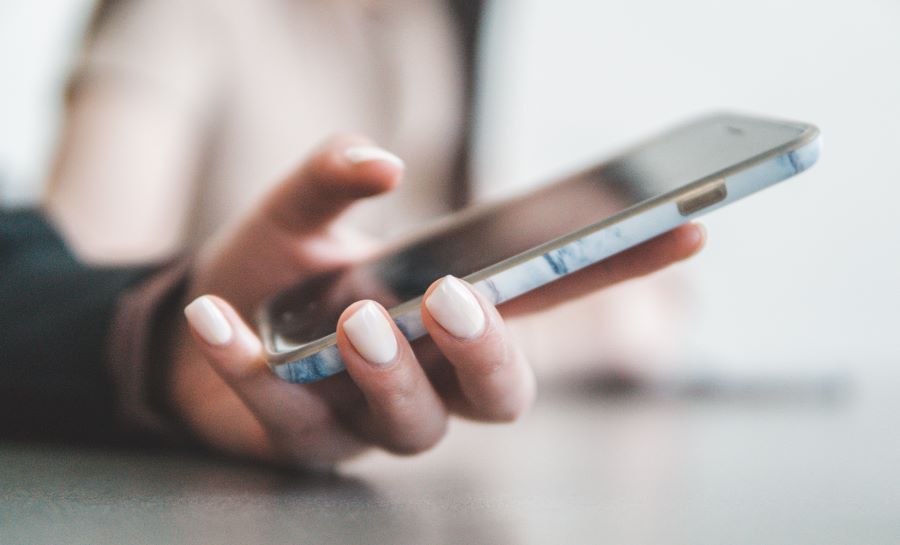When you buy a new Android phone, one of the first things that you need to do is transfer the apps that were in your previous phone, to the new phone. Now, transferring apps from one Android device to another is extremely easy, provided you know the steps on how to do so.
Buy Airtel Prepaid with exciting benefits!
In this blog, we will provide you with a guide on how to transfer apps from one Android phone to another.
Sync your Android device to the Google Account
Android phones have long been using your Google Account to back up apps, your media files and more. Now you can also use your Android account to transfer your apps from one phone to another phone.
Here are the steps with which you can transfer apps from one phone to another using Google Backup:
- On your previous phone, open Settings
- Click on System and select Backup
- Back up all your apps and media into the Google Cloud
- Now on your new Android phone, sign into your Google Account after connecting it to Wi-Fi
- Download all the apps and the rest of your media into your new phone using Google Cloud
Read more: How to download photos and videos from Google Drive?
Transfer apps from one phone to another using the Google Play Store App Library
For those who do not wish to back up their app data to the cloud storage, due to storage space-related issues or for anything else, can also use this method. In this method, you are basically going to see what were the apps that you have previously downloaded on your phone, and you can download them once again.
You can also use this method if you think all your apps were not uploaded or downloaded from the cloud storage. Here are the steps:
- Open the Google Play Store on your new phone
- Tap the profile icon on the right side of the screen
- Select Manage Apps & Device
- Tap the Installed tab and select Not Installed from the drop-down list that appears
- You will now find a list of all the apps that you have previously downloaded from Google
- Now select all the apps that you would like to install on your new phone
- Finally, click the download button to install all the apps that you want on your new phone once again
Read more: How to factory reset or format your Android phones?
How do I transfer the apps in my iPhone to my Android device?
iPhone and Android have always been extremely different operating systems, with a totally different user interface, different features, varying functions, and a lot more. However, of late, the divide between Android and iOS has been getting smaller, albeit slowly.
Thankfully, the steps to transfer your apps from an iPhone to your new Android is now easier. Here are the steps to follow if you want to transfer the apps from your iPhone to your Android:
- Switch on the new Android device
- Make sure the device is connected to an internet connection (preferably Wi-Fi)
- Now you will be able to copy your apps from iPhone to Android with a cable or without a cable
Steps to transfer apps from iPhone to Android with a cable
- Connect your old iPhone charging cable to your old device and connect the other end of the cable to the new Android phone
- Allow permission if required
- Sign in or create a new Google Account if needed
- On the Android phone, choose the kind of data that you wish to transfer
- Tap on copy and you are done
Steps to transfer apps from iPhone to Android without a cable
On your new Android phone:
- Turn on your new Android phone
- Tap on the Start button
- Connect to a Wi-Fi network
- Choose the option to copy your apps and data
- At the bottom left, tap either No Cable or Cable doesn’t fit
- Click on Switching from iPhone or iPad
- Sign-in to your Google Account or create a new one, if you don’t have one already.
On your old iPhone:
- Scan the QR code on your Android with your iPhone camera
- Download the Switch to Android app on your iPhone
- Open the app
- Follow rest of the instructions to complete transferring your apps and other data
Thus, you can use any of the methods given above to transfer your apps from an older phone to a newer Android phone.
Switch to Airtel for superfast 5G
Just bought a new 5G Android phone? Then why are you still sticking to your old SIM card? Upgrade to the new and super-fast Airtel 5G network. Keep your old phone number but with all the benefits of Airtel, by porting. Apply for your new prepaid SIM on the Airtel Thanks app.