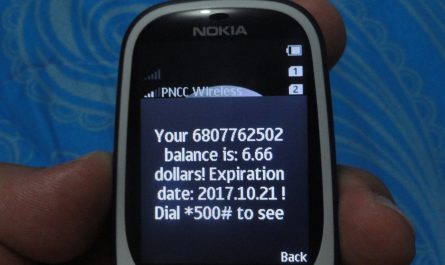Android phones come in a variety of ranges and styles. They run on Android operating system (OS) developed by Google. Android phones make up over 70% of all phones bought across the world. Android phones offer a wide range of handsets from the world’s leading mobile manufacturers like Samsung, OnePlus, Sony, Nokia, Vivo, and OPPO, all of whom have had considerable critical and commercial success with Android-powered smartphones. However, once a certain amount of time passes, Android phones seem to slow down. Read more to know how to speed up Android phone.
Buy Airtel Prepaid with exciting benefits!
Also Read: How to Boost Internet Speed on Your Android Phone?
How to speed up your Android phone?
Android phones range from Rs. 5000 to 90,000 depending on the model and size. You can choose a less expensive Android phone and you would still have access to thousands of apps and an outstanding communication tool with superb social networking capabilities.
The key distinction between low-cost Android phones and high-end models is that the former often have lower-quality cameras and lower-resolution screens.
Less expensive Android phones often feature less powerful processors. This means they may not run as fast or as smoothly, and they may be excluded from the most recent software upgrades because they lack the necessary processing capacity.
Times when your Android phone slows down there are simple ways to speed it up. If you observe too much decline in the phone’s functioning, rebooting should be your first step in troubleshooting. Some background activities may cause your phone to briefly slow down but identifying them is difficult. Restarting them is a quick and effective way to halt them.
Also Read: How to Fix the ‘No Sim Card Detected’ Error on Android and iPhone
Tips to speed up Android phone
Follow these simple tips to speed up your Android phone:
- Restart your phone: Restarting your Android phone is the first step to speed up the function. Due to extra memory or some background processes your Android phone might slow up temporarily.
The memory management system in Android is great, and most phones have more than enough RAM. However, if you use a device with 3GB or 4GB of RAM or less, a reboot can enhance the overall performance. It is advisable to restart your phone at least once a week. Increase the frequency of reboots to every other day if it becomes sluggish between reboots.
- Free up storage: If you possess an older Android phone, you are undoubtedly used to running out of storage space. When your phone’s battery goes down, things start to slow down. In many Android phones, it is noticeable that the performance concerns if you have less than 10% storage space left. It is recommended to keep your unused storage space at around 20%.
Here’s how you can make more storage space:
- Go to the Settings app.
- Navigate to Storage settings or type ‘Storage’ into the Settings search box.
- Uninstall unused apps, delete photos, and clean up unused files.
Uninstall unused apps: Unused apps take up storage space on your phone and, if operated in the background, can block the RAM. Uninstalling apps that you no longer use may improve system performance and battery life. Apps can be uninstalled in a variety of methods, but the most common is to long-press the app icon and either pick Uninstall or drag the icon to the uninstall prompt at the top of the screen.
If you don’t want to delete applications, you can clean individual app caches. To clear an app cache, follow these steps:
-
- Open the Settings app
- Tap Storage
- Tap Other Apps
- Select an app and tap Clear Cache
- Use the Lite edition of apps: Many programs provide Lite edition apps for older and lower-end Android smartphones with limited RAM and storage. Lite edition apps are smaller and use fewer resources than their full-fledged equivalents.
- Factory reset: If you’ve exhausted all the options and you are still dealing with a clumsy device, take things to the next level. A factory reset is a great but drastic method of increasing performance. It resets your device to its factory settings and deletes all your data.
If you are ready to factory reset your Android device, make a backup of your important data first. Then, follow our instructions to safely do a factory reset.
- Install a custom ROM: Consider installing a custom ROM on your Android phone or one that has reached the storage space limit. However, if activated, this voids your warranty.
Before you begin, make sure your phone’s bootloader is unlockable. On phones where bootloader unlocking is not an issue, the technique for rooting and installing custom ROMs differs depending on the version and device maker.
- Update the latest software: Check for available updates on your Android phones. Most manufacturers do the same with their software systems. Upgrading to the most recent Android version might thus free up storage space on your device, perhaps resulting in faster app loading times and greater system smoothness.
Once you have checked that you have the most recent version of Android. Bug fixes and other enhancements are frequently included in app releases.
Apps update automatically when you are not using your phone and have a Wi-Fi connection. You can change the settings to allow mobile data updates, but if you go over your monthly data limit, your service provider may charge you extra costs or decrease your internet connection.
Also read: How can I track my SIM card on Android & iPhone?
Conclusion
Android phones come in all budget ranges and offer advanced technology functions. While they get slower at times due to various reasons, the steps provided above are always the solutions to the problem. These ideas are most useful for android phones that have been in use for a long time. However, you will need to replace it at some point. In this case, make sure you choose the appropriate phone for your needs.