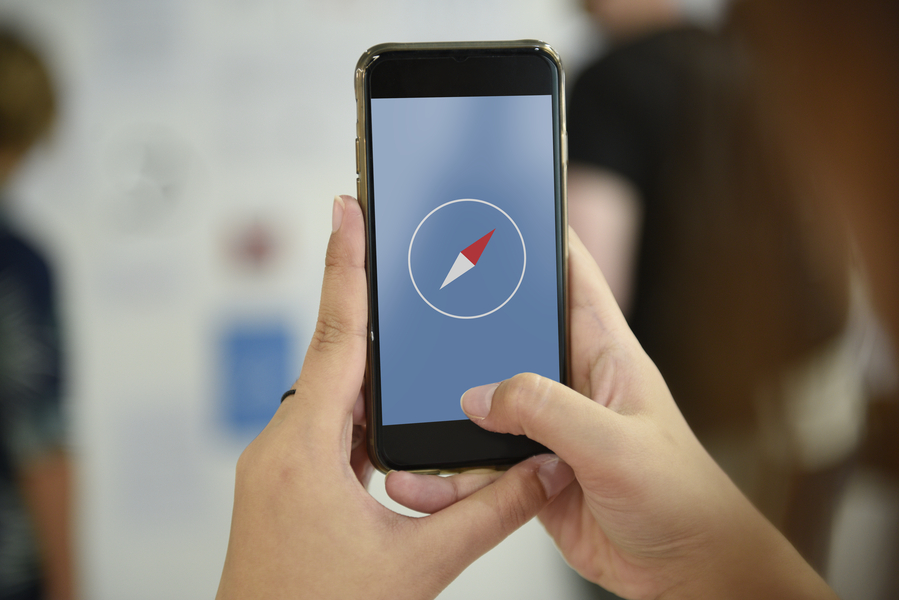Smartphones in today’s advanced world have evolved to greater heights. Today, they come loaded with modern technologies and features that help you in many ways. Hence, most people spend lavishly on smartphones. But what if you lose your phone in an unfortunate circumstance? It would certainly be nothing less than a tiny panic attack, right? Especially when you are the proud owner of an iPhone.
Buy Airtel Prepaid with exciting benefits!
But worry not, as you have the Find My iPhone feature to rely on. With this Apple safety feature, you can easily locate your device. How does one use it? Well, with this brief guide, we will help you understand how to set up Find My iPhone on your device.
What is Find My iPhone
Find My iPhone is a built-in smartphone feature on Apple devices including iPhones, iPads, Macs, and even Apple Watches. It actually uses a combination of GPS, Wi-Fi, and cellular data to find the location of your device. Moreover, this safety feature allows you to remotely lock your device. With Find My iPhone, you can also play a sound to help you locate your device if it is nearby. Another good thing about this is that you can even erase the data on your phone so that nobody can access it.
Importance of Find My iPhone
All our iPhones have private information in terms of photos, emails, login credentials, and more. And when you have such sensitive or personal information, you would not want your device in the wrong hands. Losing or having our iPhones stolen not only means financial loss but also puts our privacy and security at risk. And this is where Find My iPhone helps you and offers peace of mind. With this, you can easily track and recover lost Apple devices as well as safeguard the data they contain.

Also Read: How to set up eSIM in iPhone?
Steps to Set Up Find My iPhone
Here’s your answer to – “How do I set up Find My iPhone”. Follow these simple steps and your device is good to go:
Step 1: Ensure iCloud is enabled
Before you can use Find My iPhone, you need to have iCloud enabled on your device. So, go to Settings, tap your name at the top, then iCloud. Toggle on the Find My iPhone option.
Step 2: Enable Location Services
Find My iPhone requires access to your device’s location. Go back to Settings, tap Privacy, then Location Services. Ensure that Location Services are turned on.
Step 3: Activate Send Last Location
This feature automatically sends the last known location of your device to Apple when the battery is critically low. To activate it, go to Settings, tap your name, then iCloud. Scroll down and toggle on Send Last Location.
Step 4: Download Find My App
If you’re using iOS 13 or later, the Find My iPhone feature has been merged with the Find My app. Make sure the app is downloaded from the App Store.
Step 5: Sign into iCloud on Other Devices
Find My iPhone isn’t just limited to your iPhone. You can also track your device using other Apple devices signed in with the same iCloud account. However, make sure you are signed into iCloud on your iPad, Mac, or any other Apple device.
Also Read: Caller ID spoofing: How to spot and avoid spoofed calls
Conclusion
So, this is how to activate Find My iPhone on your device. By now, you must have understood that setting up Find My iPhone is important for every iPhone user. It provides a layer of security and peace of mind. So, make sure you activate Find My Phone on your iPhone instantly. After all, it is better to be safe than sorry.
And if you’re an Airtel prepaid user, you can also enhance your digital experience by downloading the Airtel Thanks app. With Airtel Thanks, you can manage your prepaid, postpaid, DTH, broadband and other connections without much hassle, enjoy exclusive Thanks rewards, and stay connected with the latest offers and updates.
So, whether you are safeguarding your iPhone with Find My iPhone or enhancing your mobile experience with Airtel Thanks, use the technology to make your life easier and more secure.


 Get App
Get App  Airtel Store
Airtel Store  Login
Login