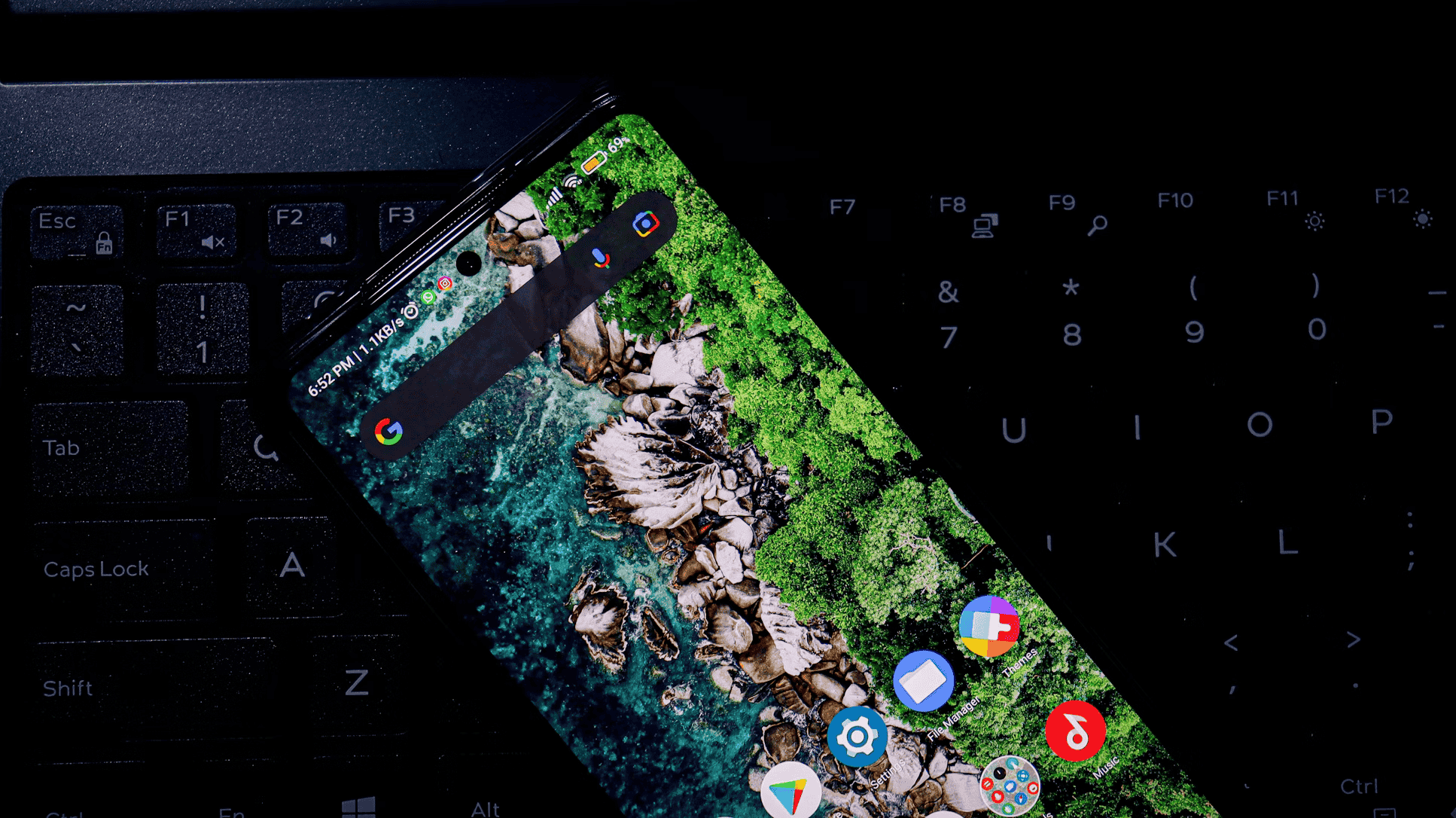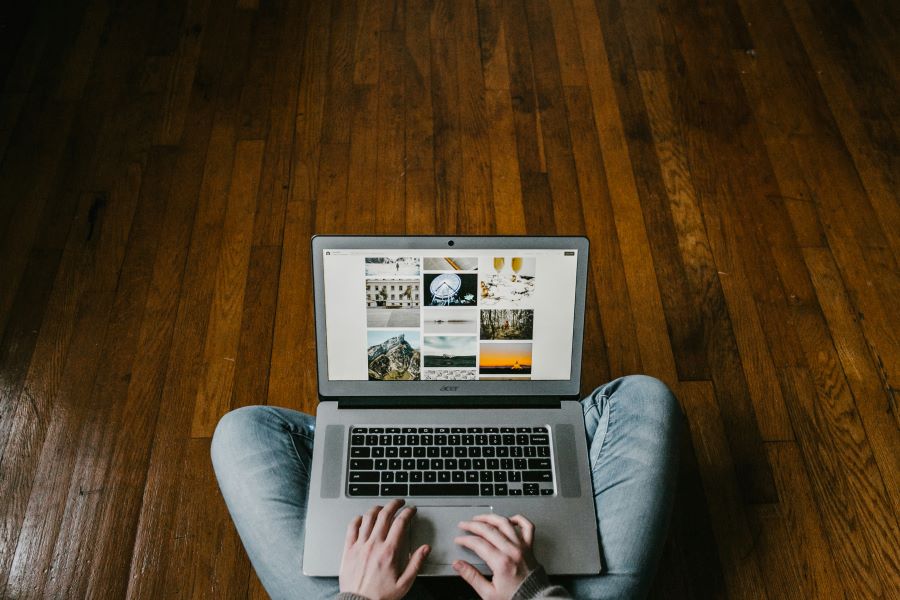Call recording feature has always been a controversial issue citing privacy concerns of the parties involved. Most of the time, users are not aware if their call is being recorded or not. When it comes to customer care calls, we all have heard “This call may be recorded for quality and assessment purposes.” But that might not be the case for your personal calls. Keeping aside the legality of call recording, sometimes one needs to know how to record a call for let’s say, listening to your telephonic interview again, or simply playing a recorded conversation with your loved one again. Whatever be the reason, you need to know the basics of recording a call.
Buy Airtel Prepaid with exciting benefits!
As mentioned above, due to privacy concerns, phone companies, both Apple and Android are introducing necessary features to prevent call recording. When it comes to iPhone, there’s no loophole from the manufacturer’s end which allows you to record a call. There’s no option in the phone to record a call. Whereas Android phones still have the recording feature but has certain alerts for the other party being recorded.
Today’s article includes information on how to record a call on iPhone and how to record a phone on your Android phone.
How to record a phone call on iPhone?
iPhones don’t have the feature for recording phone calls. But there are many other ways to record a call on iPhone. We suggest you take consent from all the parties involved about being recorded on call. Be it your loved one or a work colleague, always take consent before starting call recording. The most basic way to record a call on iPhone is by using a separate device.
Use a separate device to record the call
The easiest way to record a call on iPhone is to use a different device. For an android phone, you can use the voice recorder app whereas for iOS devices, you can use something like voice memos. Put your iPhone on speaker when the call begins and start recording. The only drawback of this method is that you need to put your call on speaker to record and the audio quality won’t be that good.
Try Google Voice app
Google Voice app is basically used for VoIP calls. These calls are made over the internet and are best when made using a Wi-Fi connection. The app can also be used for recording incoming calls. Let us tell you how to record a call using the app.
Also read: What is wifi calling and how does it work? Let’s find out!
To record incoming calls
To record incoming calls, you need to activate the feature from the app. Follow the below steps:
- Go to Settings in the Google Voice app.
- Select Calls and then choose Incoming call options.
- Toggle on for Incoming call options. This will allow the app to record every incoming call on your iPhone.
- To make sure all your calls are recorded, you need to customize your settings in a way that all your calls are answered via the Google Voice app only.
Remember, the incoming calls won’t be recorded and stored in your device. You can find the recordings on the Google servers. Also, calls which are picked from your phone’s call app won’t be recorded.
To start the recording, follow the below steps:
- When you receive a call on your Google Voice number, tap 4 on the dial pad.
- This is to make sure that participants in the call hear a robotic voice stating that the recording has begun.
- To stop the recording, press 4 or hang up the call.
The call recordings are sent to you via mail. They also appear in Google’s voice list of mail recordings.
If you wish to record both incoming and outgoing calls for your iPhone, you can go for a third-party application available in the app store. Most of these apps have a subscription fee.
This was our guide on how to record a call on iPhone. Let’s move on to Android phones now.
How to record a phone call on android phones?
With the launch of Android 9, the restriction on recording calls have increased. For Android 10, many apps which recorded calls were blocked.
Although most of the android phones have built-in call recording app. You have to initiate call recording after accepting the call. The recording can be ended mid call.
Make sure if you have the relevant phone recharge pack for both incoming and outgoing calls.
Here are the detailed steps to use the call recording feature in your android phone:
- Start with accepting the incoming call or placing an outgoing call.
- After the call is accepted by both the parties, tap on the record button immediately.
- The call recording will start.
- You can press on the same icon to stop the call recording. If the call ends, the recording will stop automatically and will be saved in your phone.
- The recording is generally saved in the internal storage of the phone.
You can rename these recordings for your reference.
Usually, you will see an option to change the name of the recording right after the call is ended. Change the name and save the recording in any storage folder you find easy to locate.
These are a few ways by which you can record a phone call on an iPhone or Android phone. If you wish to record a call on another phone, we suggest you not to, due to legal and privacy concerns. Although there are many parental control services which can provide you this service for the monitoring digital well-being of your kids.
How to ensure recording quality?
A call recording is of no use if there’s a lot of background noise. Therefore, recording from a third device can sometimes be futile. The only way to ensure recording quality is by using a trusted app or in-built phone apps for recording a call. Moreover, choose a closed room or just being indoors before recording any call.
In a nutshell, there can be many reasons to record a call. Just remember to keep in mind the legal implications for the same. We recommend you to always take consent before recording any call on your phone. A verbal consent when the recording is on, or a written consent can keep you safe in case of any legal implications.
We hope this article helped you answer how to record a phone call on iPhone and android phones.
Also read: How to Activate Caller-ID on Your Phone?


 Get App
Get App  Airtel Store
Airtel Store  Login
Login