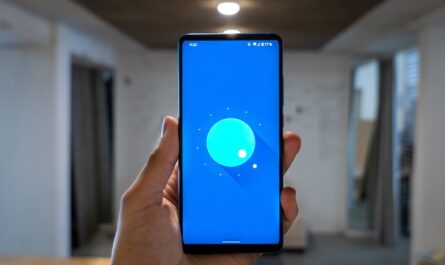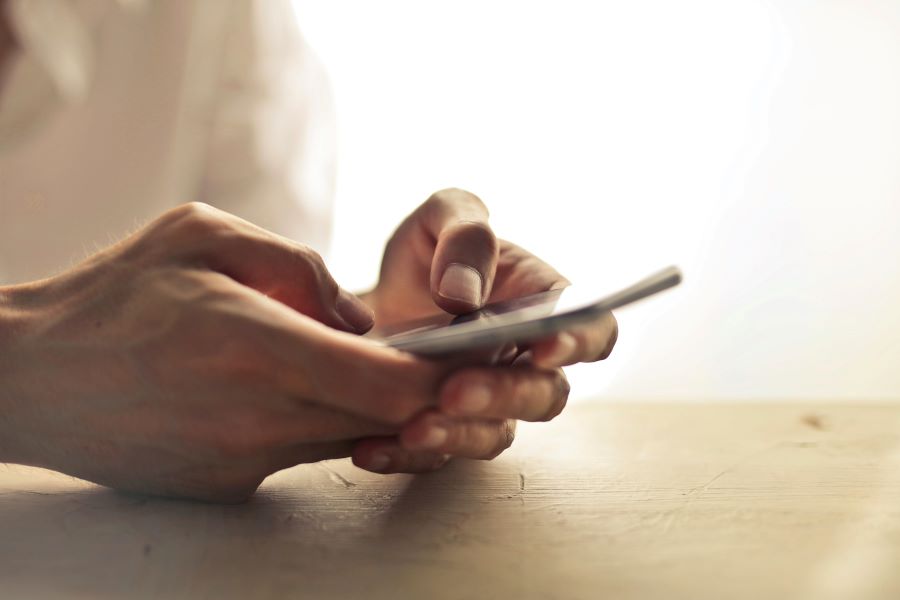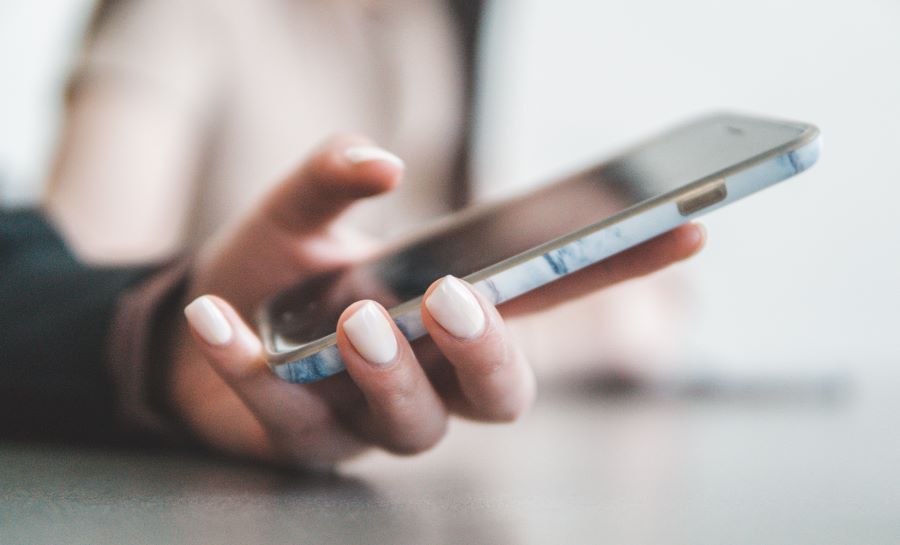eSIM is the latest sim technology being adopted by most of the smartphone manufacturers today. With an eSIM, you don’t need to worry about buying a physical sim card whenever you take a number. All you need to do is register your eSIM or embedded sim in your phone to the new network. Yes, you read that right.
Buy Airtel Prepaid with exciting benefits!
An eSIM is already embedded or present in your phone. It is a digital sim that has the technology to allow a network provider to activate a cellular plan for your phone. An Apple iPhone (certain models) allow you to install over 8 or more eSIMs on an iPhone. But you can only use two numbers at the same time.
Many users are rapidly switching to eSIM from a physical sim card. But what if we wish to switch back to a physical sim card. Don’t worry. The process is quite simple. Read on to know how to convert eSIM to physical sim card.
How to convert eSIM to physical sim?
Following are the detailed steps to convert eSIM to physical sim:
- To convert your eSIM to physical sim, you need to first deactivate your eSIM permanently. This will delete all your network details from the existing eSIM.
- You can’t complete the process online or by yourself. Therefore, find the nearest store of your network provider. If you want a process of how to convert eSIM to physical SIM for Airtel, this is the guide for you.
- Visit the nearest Airtel store.
- Explain your request to the Airtel representative there.
- Remember to carry a Proof of Identity and Address proof with you. An Aadhaar card will suffice in this situation.
- Once you present your proof of identity, the representative will start the process.
- The representative will deactivate your eSIM permanently from your phone.
- Post that, they will provide you a new physical SIM card.
- This physical sim card will be configured with the same number as the eSIM.
- All you need to do is insert the physical sim card in your phone and you are good to go.
- Within two hours, your physical sim card will be activated for use.
- You might have to pay nominal charges for the physical sim card.
- Remember that your recharge pack will transfer to your physical card. You don’t need to do a new online recharge for the same.
By following these steps, you can convert eSIM to physical sim easily.
Now that this is clear, let’s also talk about how you can convert your physical sim card to eSIM. The process for Airtel users is quite simple.
How to convert Airtel physical sim to eSIM?
Follow the below steps:
- For starting the process, SMS eSIM<registered email ID> to 121. Remember to enter a valid email ID.
- Post the SMS, you will receive an SMS from 121 confirming your request.
- You need to reply to this message by typing ‘1’. This is to confirm the eSIM change request again. Send this reply under 60 seconds of receiving the confirmation text.
- Once the request is confirmed, you will receive another SMS from 121 asking to provide your eSIM request consent over a call. If you don’t complete this step, your request will be cancelled, and you will have to start the process again.
- Provide your consent over the call which you will receive right after the SMS process is over.
- Post this, you will receive a final message from 121 about the QR code which you will receive on your given mail ID.
- The QR code received on your mail ID needs to be scanned immediately. This whole process will take two hours. Don’t worry, your existing SIM will function during this period.
- For scanning the QR code, go to the settings app in your phone.
- Choose Mobile Data> add data plan> scan QR code> Label eSIM. Make sure your phone is connected to Wi-Fi for an active network for the process. *
- And that’s it! Your eSIM will be activated.
You can now remove the physical sim card and enjoy the convenience of an eSIM.
* The process for scanning the QR code will differ for every model.
For example:
If you have a Samsung phone, following are the steps of scanning QR code and adding eSIM:
- Go to settings>connection>sim manager> add mobile plan>add using QR code.
- Scan the QR code.
- Click on add>add new mobile plan.
Google Phone – the steps are as follows:
- Click on Settings>Network & Internet>Wi-Fi>Connect to a Wi-Fi network>mobile network>advanced>carrier>add carrier>scan QR code.
- Scan the QR code received on mail.
- Click download>done.
For Motorola Razr
- Settings>Network & Internet>mobile network>carrier>add carrier>mobile network>advanced>carrier>add carrier>
- Scan the QR code.
- Click download>done.
Motorola Razr 5G
- Click on Settings>Network & Internet>Select + sign next to mobile network > click on next.
- Scan the QR.
- Click on Activate.
Note: ‘>’ signifies the flow of steps.
What if you don’t receive the QR code?
In case you don’t receive the QR code while converting your prepaid physical sim to eSIM or eSIM to eSIM, follow the below steps:
- SMS NESIM to 52212 (if you’re a prepaid number user in Andhra Pradesh, Kerala, Karnataka, Tamil Nadu, and Telangana)
- Send SMS NESIM to 51619 (for prepaid numbers in rest of the Indian states)
You will soon get a response to start the process again.
We hope now you know steps for both – how to convert eSIM to physical sim and how to convert physical sim to eSIM or eSIM to eSIM. Remember that only select smartphone models support eSIM technology. For more questions, contact your smartphone manufacturer.