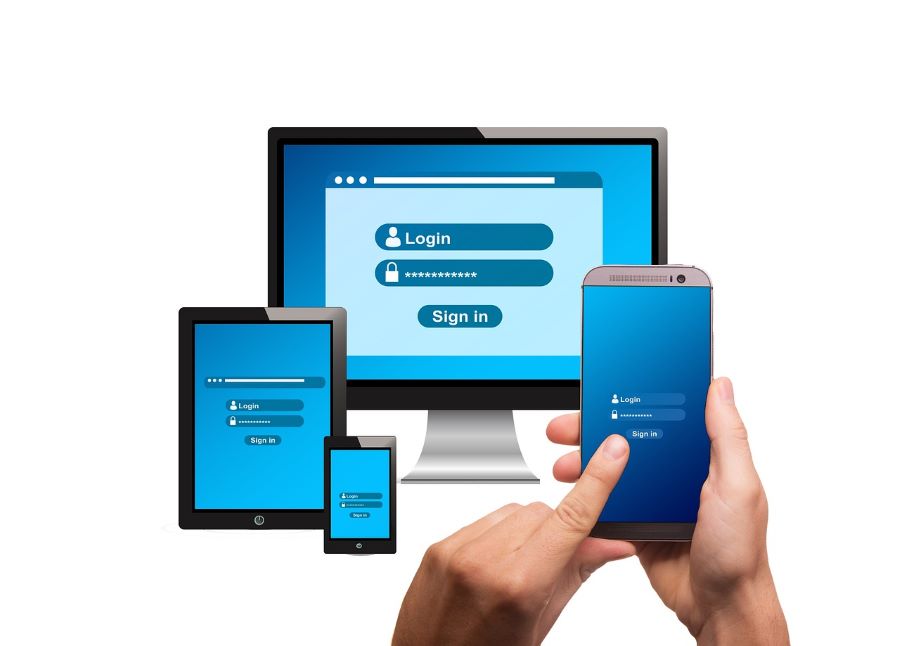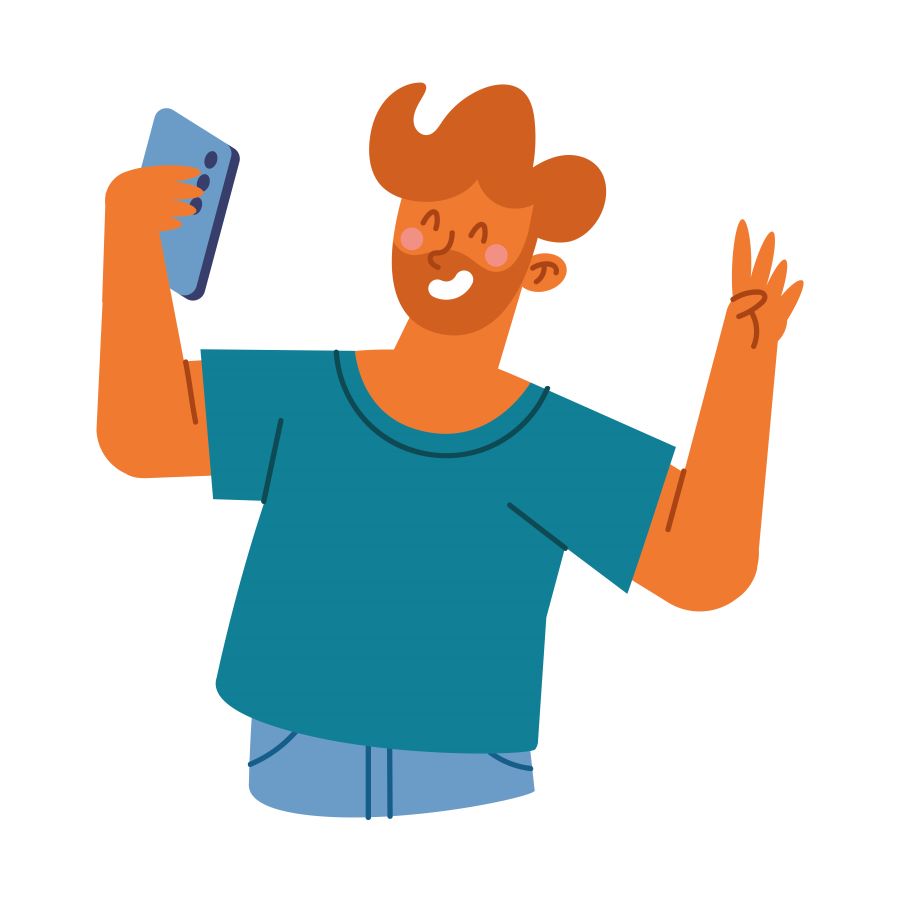One of the most used methods of transferring your Android phone into an internet modem or router is through mobile hotspot, often known as Wi-Fi tethering. Its simplicity of use is what sets it apart from its USB and Bluetooth matches.
Buy Airtel Prepaid with exciting benefits!
It’s simple to use, and much simpler to set up. The mobile hotspot’s main purpose is to share your cellular connection with another phone, tablet, or computer. You must safeguard the mobile hotspot with a password, no matter what.
Also Read: 5 Easy hacks to make your mobile data run longer
How to Find Your Hotspot Password on Android and iPhone?
A mobile hotspot is a location where you may connect to the Internet, generally over Wi-Fi, using a smartphone and a wireless local area network (WLAN). Your phone’s cellular data is used to establish Wi-Fi connections for other devices such as phones, PCs, and smart TVs. This connection is easy to set up, and other devices will require a password to access your tethered network. Let’s read more in this post on how to find your mobile hotspot password on both Android and iPhone devices.
Also Read: How to check data usage of Android & iPhone devices
How to Find Your Hotspot Password on Android?
Here is how to find your Android device’s hotspot password. This method works on all Android phones.
- Start your phone’s Settings app.
- Enable Internet access.
- Choose Network and Internet.
- Select Hotspot and Tethering.
- Turn on the Wi-Fi Hotspot.
- Then choose the option to Set up a W-Fi Hotspot.
- Locate the password option.
- To display your password, tap the eye icon.
How to Find Your Hotspot Password iPhone?
Here’s how to find the hotspot password on your iPhone.
- On your iPhone, launch the Settings app.
- Select the Data option.
- Select Personal hotspot.
- Turn on Personal Hotspot.
- The password for your Hotspot will be displayed below.
Also Read: How to Fix the ‘No Sim Card Detected’ Error on Android and iPhone
Other ways to Find Hotspot Password on Android and iPhone
Android:
If you are an Android user looking for your hotspot password, the instructions below will teach you how.
- To begin, open the Settings app on your phone and navigate to Connections. You may need to pick Network & Internet instead for some devices.
- Choose the option Mobile Hotspot and Tethering.
- To access your hotspot settings, tap Mobile Hotspot.
- Tap the Wi-Fi Hotspot option instead if it appears.
- You can view your current hotspot password in the Password area of the Mobile Hotspot screen.
- This is the password required for other devices to connect to your phone’s Wi-Fi hotspot network.
iPhone:
- To access your phone’s hotspot password on an iPhone, open the Settings app.
- To do so, simply open the Settings app. Then select Cellular > Personal Hotspot.
- On the “Personal Hotspot” screen, next to “Wi-Fi Password,” you can see your current hotspot password. This password can be used by other devices to connect to your phone’s network.
Alternate Methods:
In addition to the ways mentioned above, there is another option to obtain the hotspot password on your iPhone or Android phone. This method takes advantage of a device that has already been connected to your hotspot. That device has most likely saved your hotspot’s password, so you may view it in the saved networks list.
On Windows 11, Windows 10, macOS, ChromeOS, Android, and iOS/iPadOS devices, you may get a list of stored Wi-Fi network passwords. If you have ever linked your gadget to your phone’s network, you’ll find the password in the recovered list.
It’s all too simple to forget your Wi-Fi password. Fortunately, you may retrieve your forgotten hotspot password in a few simple steps.
Forgetting W-Fi Password
Navigate to your Wi-Fi settings. The most popular way to accomplish this is to choose the Wi-Fi icon from the menu bar. Check the system options if you can’t find the menu bar.
When you enter the Wi-Fi settings, you will see a window with all your accessible networks. Right-click on the network whose password you have forgotten and choose Properties.
Select View Password from the drop-down menu, and the password will be displayed in the pop-up window. Depending on your privacy settings, you may be required to provide your system password to authenticate the request. You may encrypt the connection for added security.
Conclusion
You may find your hotspot password in the settings of your wireless router or modem. Depending on the kind of device. You can also find your hotspot password via software programs. It might be difficult to begin a search for the hotspot passwords. However, if some typical actions are followed, the process will not finish in a dead end. Understanding the language of the Wi-Fi world will help you find the proper passwords. Second, users should become acquainted with the internet and its numerous search engines to search for hotspot passwords more efficiently.