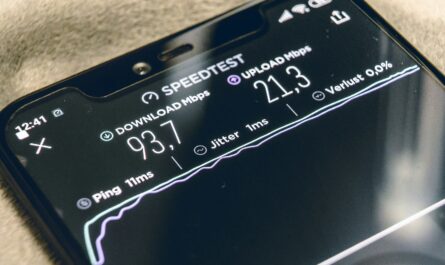A ’no service’ on iPhone can be due to many potential reasons. If your iPhone is showing no service, you can’t connect to the cellular network (3G, 4G, and 5G). The ‘No service’ message usually appears at your screen’s top-right corner. It can be a reason for your dropped calls and added inconvenience.
Buy Airtel Postpaid with exciting benefits!
Before going to an Apple professional, we recommend that you understand the various reasons why your iPhone says no service. Once you know more about these reasons, you can easily troubleshoot and fix your iPhone without any external assistance. We have put together, 7 common reasons for no service on your iPhone. Go through each one of them and try our troubleshooting tricks to fix the issue.
Let’s start with the basics.
7 Reason for ‘no service’ on your iPhone
As mentioned above, a ‘no service’ message on your iPhone means you can’t connect to the cellular network. Without a cellular network, you won’t be able to receive calls or text messages on your iPhone. Basically, normal cellular calls and iMessage services are not available in a ‘no service’ situation.
However, you can still connect your iPhone to a wifi connection for making wi-fi calls and use apps like WhatsApp, etc., to send messages.
Additionally, there can be multiple reasons for getting ‘no service’ on your iPhone. Let’s look at each of them in detail.
1. You are in a no-network zone
One of the basic reasons your phone can’t connect to your network is that your carrier or network provider has no coverage for a particular reason. If you usually get 100% network but only face issues in a few areas, you need to understand that the particular region might not have access to your region. In such cases, keeping a second sim of a different carrier in your phone is advisable. If you don’t have an Airtel sim yet, you can use the sim port process to get an Airtel prepaid or postpaid sim easily.
In such a case, switch off your phone and restart it to connect to your cellular network again. You can also check the coverage area for your particular carrier online to check if your network provider provides network in a given area.
2. Your network provider settings are outdated
Your carrier or network provider often puts out an essential update for all the users. This update fixes multiple bugs and introduces new features for your phone. Usually, an iPhone completes such updates by itself. However, there can be times when an update can be pending. You will be reminded regularly to complete the installation of the update as soon as possible.
It is significant that you check and update your settings frequently to ensure all the settings for the cellular network are in place. If your iPhone is showing no network, we suggest you check these settings before visiting an Apple executive.
3. Planned network outages
Managing a region’s network needs is not a cakewalk. Many times, even a well-covered area can experience network outages. This can take place due to two reasons:
- Maintenance work
- Natural Disasters
If your region is prone to natural disasters like landslides, heavy rains, etc., you should be prepared for a network outage and no service on your iPhone. Even regular maintenance work by the carrier can result in such network issues. Usually, a carrier or network provider would let you days before they are planning a maintenance activity that will disable or disrupt the network in your region.
4. Damaged sim card
Up till now, we have spoken about the scenarios where there has been an issue with your cellular partner. Let’s also focus on hardware issues. A damaged or faulty sim card can really affect your network availability. A sim card is a tool that connects you to your network provider. If your sim card has a manufacturer defect or was damaged by you personally during insertion or initial unpacking, you should know that you need a new sim.
If that’s the case, you should contact your network service provider immediately to get such an issue fixed. You can get a new sim card easily with Airtel by talking to a customer service executive online or in a physical store near you.
You can check if your sim is damaged or not by inserting the same in a different phone. If your sim card still doesn’t work on a different handset, it proves that your sim is indeed faulty and needs a replacement.
In case, you are using an e-sim and still can see the no service message on your iPhone, we suggest you contact your network provider immediately for a quick resolution.
Related read: Tips and Tricks on How to Replace or Change Your Sim Card
5. The inactive network provider account
Sometimes, due to non-payment or regular timely recharge of a prepaid or postpaid number, your network services might expire. This results in the temporary shutting down of your carrier account. If the above troubleshooting options haven’t worked for you, we suggest you check with your network provider to see if your account is still active or not.
In case, your account has been disabled due to certain postpaid bill payments online or recharge issues, pay your dues, and get your sim activated within seconds to fix your no-network issue. With the network restored, you can easily contact your loved ones via messages or calls using your cellular network.
6. Disabled data roaming
If you are traveling to a region outside your network provider’s reach, you might experience a no-network message on your screen. In such a case, it is important to enable the data roaming setting on your phone to get the network from the partner operator.
Remember you will be charged extra for the data roaming service by your carrier.
Related read: Beginners Guide: How to Enable or Disable Data Roaming?
7. Damaged hardware
If the above troubleshooting doesn’t work for your phone and sim card, it indicates that the problem is with your hardware or your iPhone. Now will be the time to consider the possibility of sim tray damage or damage to other parts of your phone. These damaged components may result in a faulty network or no service message on the phone.
The pragmatic step here is to consult an Apple expert at an Apple store to get it fixed as soon as you can. If you have taken Apple care, don’t be shy to use the same for the repair.
In a nutshell, you should perform the above troubleshooting methods before doing a hard reset and taking your device to the Apple care store for repair. Hope this article helped you fix the no-service issue in your iPhone. Good luck!
Also read: How to Make Free Online Phone Calls to Anywhere in the World