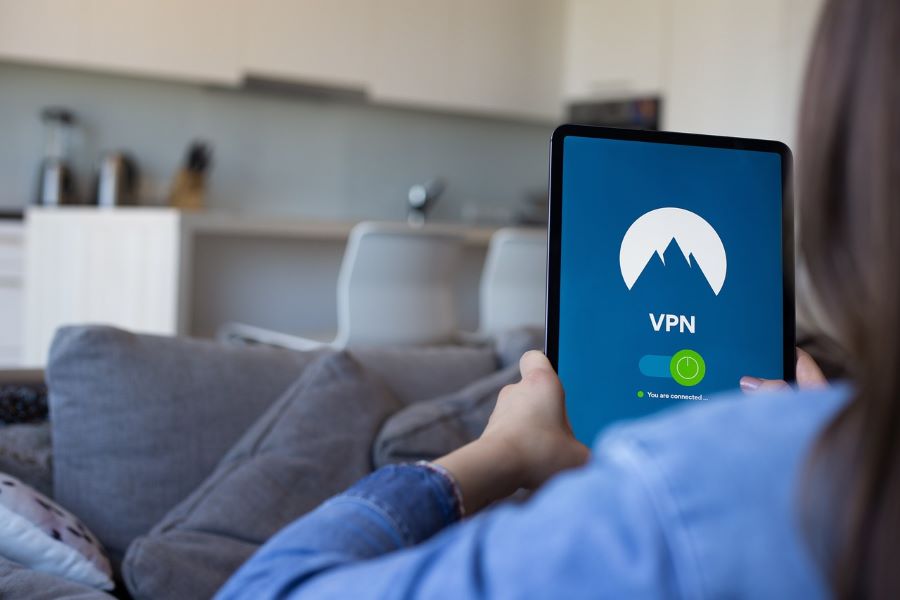Internet and Wi-Fi have become a necessity in this digitally aligned world. One of its aspects is VPN. VPN stands for ‘Virtual Private Network’ and refers to the ability to establish a secure network connection while using public networks. VPNs encrypt internet traffic and hide your online identity. This makes it more difficult for third parties to monitor your internet activity and steal information. The encryption occurs in real-time. Scroll down to read more on how to use VPN on cell phone.
Buy Airtel Postpaid with exciting benefits!
Also read: Beginner’s guide on how to choose the best postpaid plan in India
How to use VPN on Cell Phone?
There are several free VPNs available in Android’s software store, but many of them will not be sufficient to keep you anonymous. They acquire and sell user data, have security flaws, or just do not respond quickly enough. The first step in setting up a VPN on Android is to select a reliable VPN.
Also read: 10 best Free VPNs for India in 2023
Choosing A Reliable VPN
The first thing to look for in a VPN service is a no-logging policy. You must ensure that your information is secure and must not be stolen at any stage. Some countries or governments may have severe data-logging rules, so check the company’s no-logging terms and conditions. Find the location where the VPN is based, and then check whether the country where they set up the company has a data-logging policy. Check out user-generated VPN software reviews on the Google Play Store for more information.
How to Set Up a VPN on Android?
Let’s see the steps to set up a VPN for Android–
Through the VPN app-
- Download a VPN for Android from the Google Play store,
- After installing the VPN program, log in,
- Select a server,
- Select ‘Connect’.
Manual Set up-
- Go to your Android phone settings,
- Click on ‘Network and Internet’,
- Click on ‘Advanced’,
- Select ‘VPN’,
- Click the ‘+’ symbol,
- Enter your administrator’s details,
- Select ‘Save’.
Many people are unaware that Android devices include a built-in VPN client supporting the protocols PTTP, L2TP, and IPsec.
Open VPN-
OpenVPN is an open-source and is a free VPN. However, because Android does not contain OpenVPN’s servers in its operating system, you will need to use third-party software to connect, such as OpenVPN Connect.
- Download the OpenVPN Connect app,
- When you click the Connect to a Server option, you will be able to communicate privately online.
Also read: Go Beyond Your Existing WAN-Connectivity with Airtel Intelligent VPN for Banks
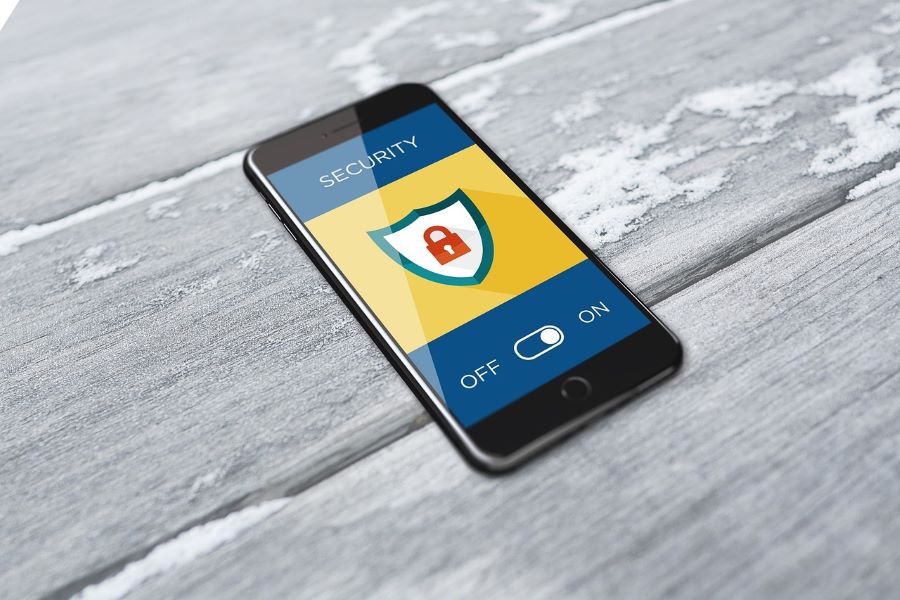
Connecting to an Android VPN
Here are a few steps to connect VPN for Android–
- Tap on ‘Connections’,
- Now click on ‘More’ on connection settings,
- Tap on ‘VPN’,
- Click on the three dots on the right upper-hand side of the phone,
- Tap on ‘Add VPN Profile’,
- Input your VPN details,
- Tap on ‘Save’.
If the VPN is already configured and visible in the list of VPN profiles on your Android phone, you may connect to it using the Settings icon next to the VPN name.
Also read: Benefits of 5G Network – Why Should You Migrate to 5G?
Disconnecting From an Android VPN
Let us see some of the steps to disconnect your mobile phone VPN–
- Navigate to ‘Internet and Network’,
- Tap on ‘Advanced’,
- Tap on ‘VPN’,
- Turn off the VPN option in the Settings menu next to it,
- Click on ‘Forget’ to disconnect the network.
Changing Android VPN Settings
You may follow these steps to change your Android VPN settings on phone-
Have your VPN always on
Turn the toggle to always on
Select Save
Clear notifications
Turn off the Always On toggle
Select ‘Save’
Set the work profile
The process for creating a work profile vary depending on whether you use G Suite, Cloud Identity, Microsoft Office 365, Exchange ActiveSync, or another platform.
Why do You Need a VPN for Android?
You may find the following reasons to get a VPN for Android-
- Privacy and security- VPNs encrypt your web activity and device IP addresses to hide what you do online.
- Wi-Fi Network Safety: While connecting to public Wi-Fi networks is easy, it also makes you vulnerable to hackers because your private IP addresses will be accessible. That is not the case if you are connected to an Android VPN, that protects your online privacy.
- Access to private networks: Many schools and corporations have private networks, but you’ll need a VPN to access them from home.
- Torrent downloads- Using VPNs for torrenting allows you to download anything without your internet service provider’s knowledge.
- VoIP calls: VPNs secure Voice over Internet Protocol (VoIP) calls, which allow you to make calls using broadband internet.
How to Choose an Android VPN
Choosing a reliable is important and we have already talked about it above. You cannot randomly select choose any Android VPN. Not all Android VPNs are safe. VPNs for Android can be infected with malware, and Seventy Five percent of Android VPN apps employ third-party tracking libraries.
Conclusion
When buying for an Android VPN, there are several factors to consider. Obviously, you want an app with a good rating on the Google Play Store, preferably at least four stars. Android includes built-in VPN clients for PTTP, L2TP, and IPsec. You will still require information from the administrator to join to a virtual network. Therefore select a VPN wisely to ensure your data is secure and safe.


 Get App
Get App  Airtel Store
Airtel Store  Login
Login