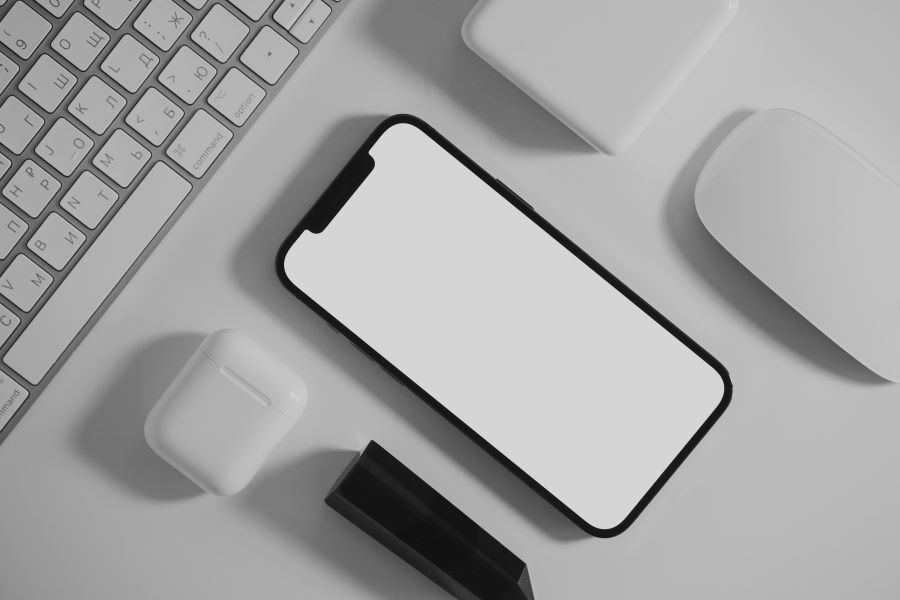Apple’s ecosystem is renowned for its seamless integration and user-friendly features that make sharing information and staying connected easier than ever. One such innovative feature is NameDrop, a part of AirDrop, which allows users to share contact information quickly and effortlessly.
Buy Airtel Postpaid with exciting benefits!
Whether you’re at a business meeting, a social gathering, or simply networking, NameDrop can be a valuable tool. Here’s a comprehensive guide on how to use NameDrop on your iPhone.At the same time, ensure that you are on India’s fastest 5G network with an Airtel postpaid connection. Port your number to Airtel today and get the best postpaid features, OTT benefits, multiple plans and more.
What is NameDrop on iPhone?
NameDrop is a feature that uses the Near Field Communication (NFC) and AirDrop technologies to enable users to exchange contact information by simply bringing their iPhones close to each other. This eliminates the need for manually entering details or sending contacts through messages or emails. With just a proximity-based interaction, you can quickly and securely share your name, phone number, email address, and more.
Read more: How to reduce daily mobile data usage on Android & iOS
How do you set up NameDrop on iPhone?
Before you can use NameDrop, you need to ensure it’s set up correctly on your iPhone. Follow these steps:
- Open Settings and go to General.
- Tap on AirDrop and select either Contacts Only or Everyone. Selecting Contacts Only restricts AirDrop and NameDrop to people in your contact list, while Everyone allows sharing with any nearby iPhone.
- NFC is typically enabled by default on iPhones, but it’s good to ensure it’s active. Go to Settings, select General, and ensure NFC is turned on.
- Ensure that your own contact information is up to date. Open the Contacts app, find your contact card, and update any necessary information such as your phone number, email, and other details you wish to share.
- NameDrop requires both Bluetooth and Wi-Fi to function correctly. Swipe down from the top right corner (or up from the bottom on older models) to open the Control Centre, then make sure both Bluetooth and Wi-Fi are enabled.
Read more: How to restrict data usage on background running apps?
How to use NameDrop on iPhone to share contact information?
Once you have NameDrop set up, using it to share contact information is straightforward. Here’s how:
- To initiate NameDrop, both iPhones need to be close to each other. Typically, within a few inches is sufficient for the NFC to detect the other device.
- When the iPhones are close enough, you’ll see a prompt on your screen asking if you want to share your contact information. You can choose which details you want to share by selecting specific fields on your contact card.
- On the receiving iPhone, a notification will appear with the option to accept or decline the contact information. Tap Accept to receive the contact details. If you’re sharing your information, you may need to confirm the action by tapping Share on your device.
- Once the contact information is shared, it will be automatically saved to the recipient’s contacts. It’s a good practice to verify that the details have been correctly saved by checking the Contacts app.
Read more: How to set up eSIM in iPhone?
What are some practical uses of NameDrop on iPhones?
NameDrop can be incredibly useful in various scenarios. Here are a few practical applications:
- At conferences or meetings, quickly exchange contact information with new contacts or colleagues without the hassle of business cards or manual entry.
- Easily share your contact details with new friends or acquaintances at social events, ensuring you stay connected.
- Professionals like real estate agents, salespeople, or consultants can use NameDrop to efficiently share their contact details with clients.
- Students and educators can use NameDrop to exchange information for group projects, study sessions, or networking within academic circles.
NameDrop is a powerful feature that enhances the ease of sharing contact information on your iPhone. By understanding how to set it up and use it effectively, you can use this tool to improve your networking and connectivity, whether for business or personal purposes. Remember to keep your contact information up to date and maintain appropriate privacy settings. With NameDrop, sharing contact information becomes a seamless and efficient experience.


 Get App
Get App  Airtel Store
Airtel Store  Login
Login