Apple has supported eSIM in iPhone by removing the actual SIM card slot from all iPhone 14 models. While versions sold in some countries will support both physical and virtual SIM, depending on availability, Apple may ultimately eliminate the SIM slot in other countries. The specific instructions differ per area.
Buy Airtel Postpaid with exciting benefits!
eSIM is a physical SIM replacement that is incorporated into the phone slot, allowing you to effortlessly switch between SIM cards. It also allows you to host more than two SIM cards. The iPhone 14 will support up to eight SIM cards at the same time. So, let’s read more about eSIM and ‘how to activate eSIM in iPhone’ in this blog.
Also Read: Benefits of having a Postpaid SIM card
How to set up eSIM in iPhone?
If you have an iPhone, you may be asking how to activate eSIM on iPhone. Because this function has been added to numerous iPhone generations, you must understand how to use it and what actions to take. So, in this section, you will learn how to set up your eSIM as well as the essential elements you need to know about this service to use it correctly on your iPhone. Let’s look at two options for configuring your eSIM. Keep in mind that this may differ based on your iPhone model and current iOS version.
Scan a QR code
- Navigate to Settings, then Mobile/Cellular Data
- Add an eSIM and scan the QR code
- Place your carrier’s QR code in the camera’s frame
- Scan the QR code to get started
- Tap Continue when the cellular plan detection notice displays.
- An iPhone is used to scan a QR code
- Select Done
- Continue by tapping
- Choose the line you wish to be the default, then hit Continue
- Tap proceed after selecting the cellular line you wish to use as the primary line for iMessage
- Choose the line that will be used for cellular data
- Continue by tapping the button
- In the settings, you will notice your eSIM ready to use
Manual Activation
- Navigate to Settings, then Mobile/Cellular Data, include eSIM, use a QR code and enter your information
- You will need the SM-DP+ Address and the eSIM activation code for this stage
- Fill in the SM-DP+ address and activation code
- Next, press the Enter key
- Tap Continue when the Cellular Plan Detected notice displays
- Select Done
- Continue by tapping
- Choose the line you wish to be the default, then hit Continue
- Tap Continue after selecting the line you wish to use as the primary line for iMessage
- Choose the line that will be used for cellular data
- Continue by tapping the button
- In the settings, you will notice your virtual SIM ready to use
Also Read: Difference between 4G vs 5G networks
eSIM Carrier Activation
If you’re transferring from an Android phone to an iPhone, contact your network operator to get your phone number transferred to your iPhone using eSIM carrier activation or by scanning a QR code from your network provider.
If you asked your network provider for an eSIM after setting up your iPhone and they enabled eSIM carrier activation, proceed as follows:
- Check that both devices are logged in with the same Apple ID, that they are unlocked, that they are close to each other, that Bluetooth is enabled, and that they are running iOS 16 or later
- Tap the Provider Mobile Data Plan Ready to Install notice when it displays
- Tap Provider Mobile Data Plan Ready to Install in the Settings app
- At the bottom of the screen, tap Continue
- Call your iPhone to test its mobile data connectivity. If you are unable to make a phone call, contact your network provider
- Remove your physical SIM if the plan you activated replaces the plan on your physical SIM. After that, restart your iPhone
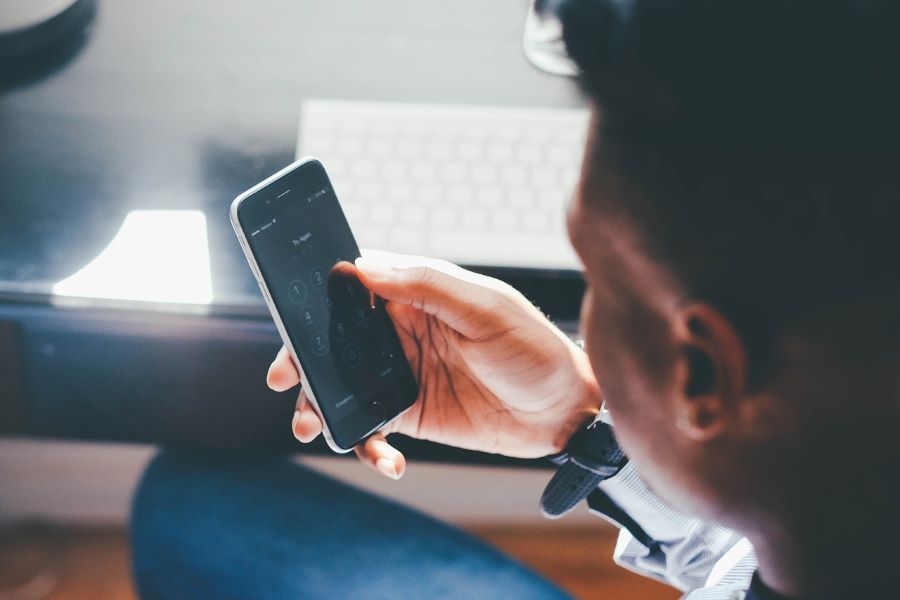
Quick Transfer
To transfer data to a new iPhone or iPad, use Quick Start. Quick Start takes up both devices, so schedule a time when you need not to use your existing device for a few minutes.
Check that your current device is linked to Wi-Fi and that Bluetooth is turned on. Turn on your new device and set it near your old one. To begin, follow the instructions-
- Restart both devices if the prompt to set up your new device vanishes from your current device
- Connect your device to Wi-Fi or the mobile network of your device
- It is possible that you will be requested to activate your mobile service
- Install Face ID or Touch ID
Choose how you want your data to be sent-
- When you download from iCloud, your applications and data will be downloaded in the background so you can use your new iPhone right away
- If you transfer directly from your prior device, you must wait for the transfer on both devices to complete before you can use them
- Keep your devices close together and hooked to a power source until the data migration is complete. Transfer times might vary depending on network conditions and the quantity of data sent
Also Read: How to activate eSIM – Convert Airtel SIM to eSIM
After setting up your iPhone
Now that you have set up your iPhone, here’s what you need to do further-
- Turn on and configure your iPhone
- Unlock and wake
- Install cellular service
- Use a dual SIM card
- Connect your computer to the internet
- Sign in using your Apple ID, make use of iCloud
- Subscribe to iCloud+
- Locate the settings
- Configure your email, contacts, and calendar accounts
Other Methods to activate eSIM on iPhone
Apart from the aforementioned methods to set eSIM on iPhone, there is another easy way to do it.
Airtel Thanks app
Let’s see how to activate eSIM in iPhone via the Airtel Thanks app.
Begin your eSIM card request through the following steps-
- Download the Airtel Thanks app
- Sign in with the phone number you want to convert to an eSIM
- Scroll down to ‘shortcuts’ on the ‘Home’ page
- Click the ‘upgrade to eSIM’ button to start the eSIM request
- Choose your device – based on your preferences, either ‘this device’ or ‘another device’
- Enter your 32-digit EID number for the same device
OTP verification method
- Check your registered phone number for the OTP
- Enter the OTP received on your registered Airtel phone
- Your Airtel eSIM request has been submitted and is now available for configuration
Conclusion
eSIM is more secure than a physical SIM card because it cannot be deleted if your iPhone is lost or stolen. You don’t have to obtain, carry, and swap real SIM cards, which can also be misplaced, or wait for them to come in the mail before leaving with eSIM. So what are you waiting for? Get an eSIM activated today to have a smoother communication experience.



