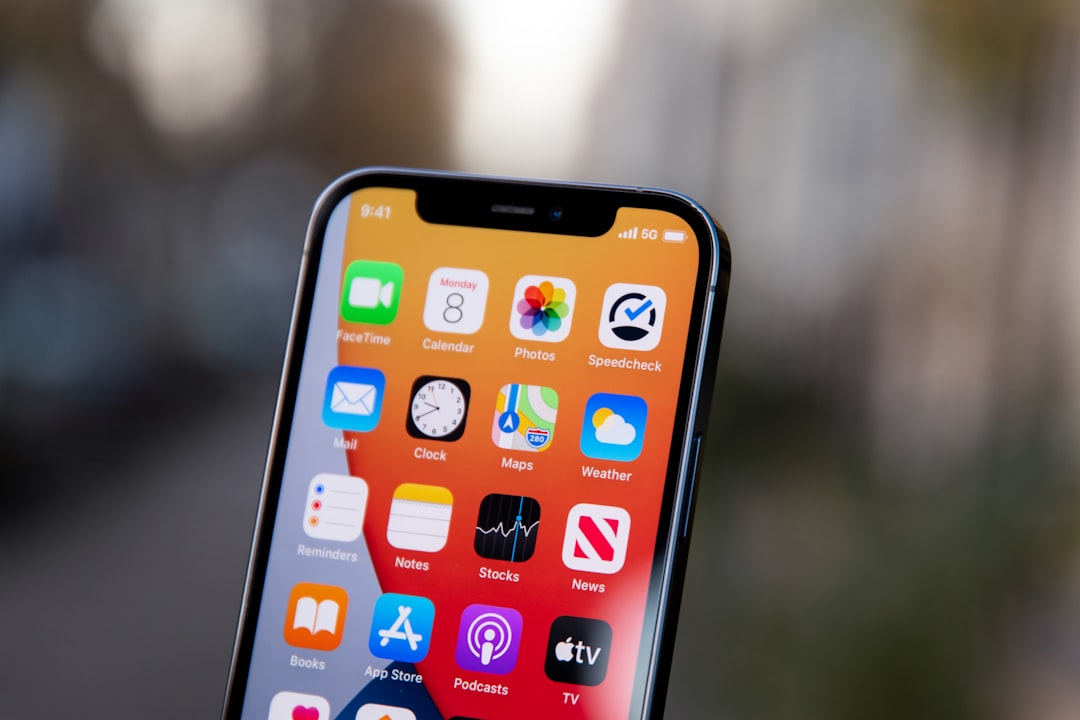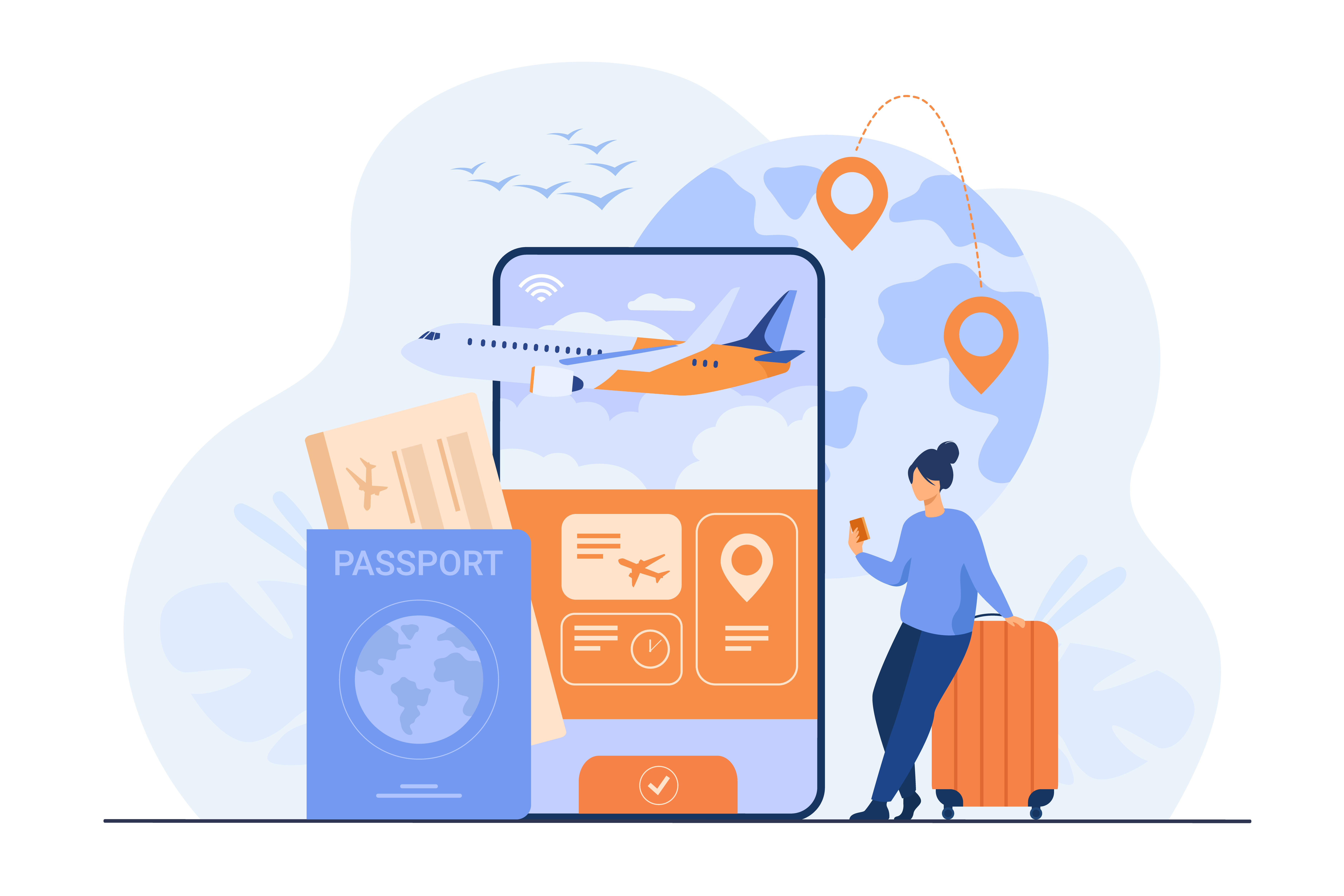Since our phones have become an essential part of our lives, the usage of smartphones in our daily lives has increased drastically. And this leads to quick battery exhaustion.
Buy Airtel Postpaid with exciting benefits!
Related read: Best postpaid connection plans for heavy internet users
Today, we are listing a few tricks which can help you save battery life for your Android and iPhones. Keep reading to know the details.
How to save phone battery?
We will divide this section into two to discuss common ways to save battery on Android phones and iPhones and how to specifically reduce battery usage in iPhones.
Saving battery life on Android phones and iPhones can significantly extend the time between charging and improve your device’s overall performance. Here are some tips to help you achieve that:
-
Reduce screen brightness
Lower the screen brightness or enable adaptive brightness so that your display adjusts automatically to the surrounding lighting conditions. This feature is applicable for both Android and iPhones. Follow the below attached steps to optimize screen brightness in your phone.
iPhone:
- Open the Quick tile section.
- Locate the brightness icon and drag it down to reduce the brightness. Adjust as per your convenience.
- Long press on the brightness icon to activate night mode, true tone, or dark mode.
Android:
- Scroll down from home screen to open the Quick tile section.
- Drag sideways to reduce brightness.
Use a dark theme
AMOLED and OLED screens use less power when displaying dark colors. Switch to a dark theme for system-wide apps or use dark mode whenever possible. On iPhones with OLED displays (iPhone X series and later), using dark mode or dark wallpapers can help save battery as dark pixels consume less power.
Follow the below steps to switch to a dark mode.
iPhone:
- Open the quick tile and long press on brightness icon.
- Tap the ‘Switch on dark mode’.
Android:
- Open the Settings app on your phone.
- Tap on Display.
- Toggle on for dark theme.
Manage app notifications
Limit notifications from apps that you don’t need immediate updates from, as they can wake up your device and consume power. For iPhone, you can Limit notifications for non-essential apps or use “Deliver Quietly” to receive them without causing the screen to light up.
Disable or uninstall unnecessary apps
Identify and remove apps that you rarely use. Many pre-installed apps can be disabled if you don’t need them, which prevents them from running in the background.
iPhone:
- Long press on any home page.
- Tap on the app you wish to delete.
- Now tap on delete app to permanently delete the app.
Android:
- Long press on the app you wish to delete.
- Tap on the “i” icon.
- Now tap on the uninstall option.
- Hit ‘OK’ to confirm.
Use Battery Saver mode
Android devices usually have a built-in Battery Saver mode that reduces background processes, sync, and other power-hungry features. Enable this mode when your battery is running low or use it proactively to save power.
iOS includes a Low Power Mode that reduces background activity, email fetching, visual effects, and other power-consuming features. You can enable it in Settings > Battery when your battery level is running low or use it proactively to save power or you can switch it on from the Quick Tile section.
Battery Saver On
- Turn off vibration and haptic feedback
Vibration and haptic feedback use additional power. Consider disabling them if they are not necessary. This is applicable for both Android and iPhones.
- Disable auto-sync for apps
Auto-syncing apps frequently check for updates, which can drain your battery. Disable auto-sync or adjust the sync intervals for non-critical apps.
- Keep apps and OS up-to-date
Developers often release updates that can optimize app performance and reduce battery usage. Make sure your apps, Android OS, and iPhone’s operating system are up-to-date. Newer versions often include optimizations and bug fixes that can improve battery efficiency.
- Use Wi-Fi instead of mobile data
When possible, connect to Wi-Fi networks as they consume less power compared to mobile data. Avoid switching on your phone’s hotspot or Bluetooth services too. For iPhones, switch off the Airdrop services.
- Close unused apps
Manually close apps running in the background that you are not actively using. Some apps can continue to consume power even when they are not in use. However, note that iOS is designed to manage background tasks efficiently, so manually closing apps may not always result in significant battery savings. It works in Android phones better.
- Limit widgets and live wallpapers
Animated or constantly updating widgets and live wallpapers can drain your battery. Remove unnecessary widgets and use static wallpapers instead.
- Limit location services
Use location services only when required and try to avoid using GPS-based apps constantly.
For iPhone:
- Go to Settings > Privacy > Location Services and disable location access for apps that don’t require it.
- Or disable from the Quick Tile section.
For Android:
- Launch the settings app.
- Find location tab.
- Toggle off for location.
- Control push email and sync
Decrease the frequency of push email or sync for non-essential accounts.
- Avoid extreme temperatures
High temperatures can negatively impact battery life. Avoid exposing your phone to direct sunlight or extremely cold temperatures.
- Use airplane mode in low signal areas
When you have poor cellular reception, your phone may use more power to search for a better signal. Switching to airplane mode in such situations can save battery life. You can access this feature from the Quick Tile menu for both iPhones and Android phones.
Other than these tips which are applicable for both Android and iPhones, there are some specific tips you can use for iPhone. Let’s look at them too.
Tips to save battery for iPhones
- Turn off Raise to Wake
Disable the “Raise to Wake” feature (Settings > Display & Brightness) if you don’t need your screen to light up automatically when you pick up your iPhone.
- Use Low Data Mode
In iOS 13 and later, you can enable Low Data Mode (Settings > Cellular > Cellular Data Options) to reduce the amount of data your iPhone uses, which can indirectly save battery life. The low data mode will also reduce your postpaid connection’s bills. If you are using a family postpaid plan, the savings can be for your whole family.
Related read: 5 Easy hacks to make your mobile data run longer
- Disable Dynamic Wallpapers and Motion Effects
Use static wallpapers instead of dynamic ones and turn off parallax motion effects (Settings > Accessibility > Motion > Reduce Motion).
Try out these tips for your smartphones and let us know if these worked for you or not! Good Luck!