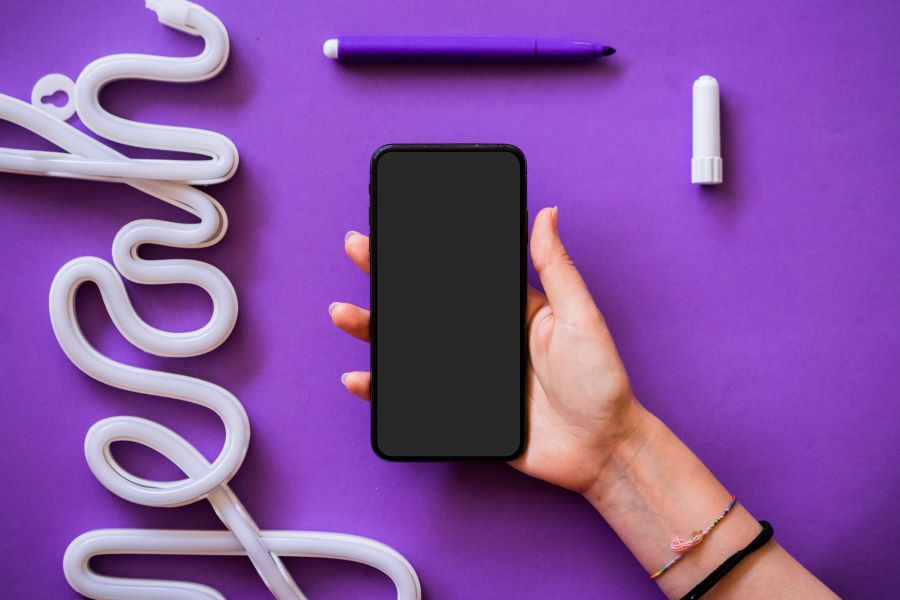Our contact list is extremely important to us. Given that we live in a connected world, we need to save contact numbers of our friends, family, work colleagues, and others properly. But sometimes we forget just how important these phone numbers are!
Buy Airtel Postpaid with exciting benefits!
Imagine losing your phone and realizing you didn’t take a backup of your contacts! A contact list which you have been building from many years is just gone. But, what if your contacts were not saved on your phone but on your sim card or your Google/Apple account?! Even if you change your phone, you will always have your contact list safe and intact. Your contact list backup is as important as postpaid bill payment, both need to be done on time to avoid any issues in the future.
Therefore, in this article, we will discuss in detail how to copy contacts from phone to sim in groups and individually. This will help you to create a backup for your contacts on your sim card itself.
In the above points, we have just touched upon a single scenario as to why you need to copy contacts from phone to sim. Now, we will look into the detailed reasons and benefits of keeping a backup of your contact list.
Why you need to copy contacts from phone to sim?
Transferring or copying your contacts to your sim can be a smart move from your end. It will assist you in the following situations:
If you lose your phone
Losing phone is quite common. Now one might not be able to bring back your phone even after extensive search etc., but you can keep a backup of your important data to reduce the loss. Therefore, it is advised to sync your gallery with a cloud network, copy contacts from phone to sim card, or keep an extra copy of your important passwords and mail IDs in other devices too. Basically, have a backup for everything important.
In case of damage
Often your phone can be damaged beyond repair. In that case, if you don’t have a backup, it’s going to be really difficult for you to start building your network or revive your old data easily.
Taking a new phone
Or you are simply bored with your phone and want to get a new one. A backup of your contacts in your sim card can save you a lot of time and efforts.
For simple transfer and bifurcation of personal and professional contacts
You can copy contacts from phone to sim card just to transfer your work contact to a professional sim number or transfer your personal numbers from your work phone to your sim. This helps you to keep your professional and personal lives separate.
How to transfer contacts from phone to sim?
There are multiple ways to copy the contacts from phone to sim. Moreover, there are many backup apps which charge a hefty fee just to keep your data safe.
We will discuss the easiest no-cost way to move your contacts from your phone to your sim card. The below steps are only for Android users.
How to copy contacts from phone to sim using the contacts app?
The contacts app is basically the app you use to make calls, check your call logs, etc. It can also be used to create backup for your contact lists.
So, let’s get to the detailed steps.
- Open the contacts app on your phone. The screen will showcase all your contacts in list form here.
- Locate the 3 dots on the top right corner of the screen. It can also be called as ‘more.’ Click on the 3 dots or more tab.
- You will see an option called ‘import/export contacts.’ Click on it.
- Now you will see various options under Import and Export headers like Import from storage, import from sim card, export to storage, export to sim card, share contacts, etc.
- Click on ‘export to sim card’ to transfer contacts from phone to sim card instantly.
- You need to confirm the request and select the contacts you wish to transfer. The selected contacts will be transferred easily to the sim card.
Now let’s say you have many contacts. Selecting each one can be a time-taking task. Or what if you wish to only transfer your work contacts to your sim card! Don’t worry, there’s an easy way to do the same.
How to move contacts from phone to sim according to groups?
We all assign our contact numbers to different groups. Most of the phones have 3 pre-defined groups – Colleagues or Work, Family, and Friends. You can assign every contact number one of the groups while creating their contacts or later on.
These groups can help you transfer contacts from your phone to sim easily or transfer only required group to a sim card.
Let’s see how it’s done.
- Open your contacts app and click on 3 dots or ‘more’ option.
- Now select ‘export to sim card’ option to copy contacts from phone to sim card.
- Once you click on export, you will see a dialog box asking for confirmation. Give your go ahead.
- You will be redirected to a new tab with a list of your contacts. There will be 3 headers – Recents, Contacts, and Groups. You will be in the contacts headers.
- Here, you are expected to select each contact individually which you wish to transfer.
- Now rather than selecting each contact, click on the ‘groups’ tab.
- If you have assigned your contacts to certain groups, you will select the whole group in one go and export the same to the sim.
You can use the same method to transfer all your contacts to sim (given that all your contacts are assigned to any one of the available groups).
Wrapping up
Now that you know how to transfer contacts from phone to sim, do use the above-mentioned steps to create a backup for your contact list. You can also create a contact backup on your Google or Apple account. This saves your contacts and other details on cloud. Any physical damage to the phone or sim card won’t affect anything which is saved on cloud. Even if you port number to another carrier, your data is safe with you.
Hence, export your contacts to sim card as a backup and then sync your contact list to your cloud account to create a backup for a backup!