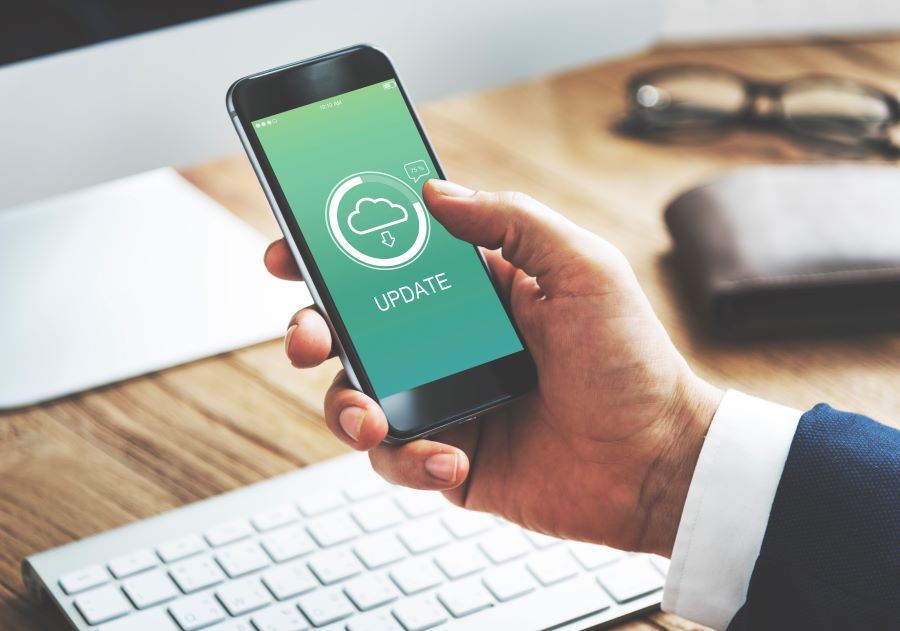In today’s digital age, we find ourselves heavily reliant on our smartphones for various tasks – be it for communication purposes, commuting from one place to another, ordering things online, working from any location or entertaining ourselves through different modes of media.
Buy Airtel Postpaid with exciting benefits!
None of these tasks and activities will be possible if we don’t have appropriate apps in our phones or laptops and a significant part of this convenience comes from the Google Play Store, the official app store for Android users. But every technological advancement comes with its own set of issues and hiccups and the play store isn’t any different, especially when we are unable to download an app from the app store.
In this article, we’ll guide you on how to fix Google Play Store download issues on your phone.
Poor Internet Connection
Our smartphone play store not functioning is a normal phenomenon and one of the biggest reasons is because we may have a bad internet connection, or we may be in a location where there are signal issues and the connection is weak.
So first and foremost, we need to ensure that our device is connected to a stable internet connection, whether through Wi-Fi or mobile data. Sometimes, a weak or intermittent connection can cause download issues. If you’re using Wi-Fi, try switching to mobile data or vice versa and see if the issue persists. You may also go for Airtel’s prepaid connection as they get range everywhere and the 5G technology helps you download apps and other multimedia items easily.
You can also try to switch off and switch on your phone to kickstart your phone data that sometimes gets jammed in some locations. You also need to make sure that you have paid your smartphone postpaid bill from the mobile app so that you have sufficient data to download the app properly.
If you are still facing issues with your current mobile connection then you can port your number to a better connection service and get high-speed data connection anywhere you go.
Clear Cache and Data of the Play Store
Many people are unaware of the fact that there could be trouble downloading apps because you haven’t cleared cache on your phone or your laptop and that is why we are facing an app store issue.
So, the next step we need to take is to clear the cache and data of the Google Play Store. This can be done by heading to the settings of our phone, selecting ‘Apps or Application Manager’, and then choosing ‘Google Play Store’. Here, we’ll see the ‘Clear Data’ and ‘Clear Cache’ options. Clearing these will not delete any apps or data from our phone; instead, it will refresh the Play Store and can often fix any download issues.
Also Read: What Is an APK and Are They Safe to Download on Phone

Update the Google Play Store
At times, we may face download issues because our Play Store app is outdated. To remedy this, we can manually update the Play Store. We need to open the Play Store, head to the settings, and scroll to the bottom. If an update is available, we will see an ‘Update’ button. Clicking on this will update our Play Store to the latest version.
Check Available Storage
Another common reason for download issues is insufficient storage on our device. This usually happens when we store a large number of videos and photographs in our phone and that takes up a lot of space. Many apps need significant amounts of space and the app store will not allow the download to happen. Some phones do give us a heads up on what has to be done.
So, all we need to do is to make sure that we have enough space to download and install new apps. We can check out the available storage in the settings of our phone. If space is low, we might need to delete some unused apps or move some data to an SD card. You may also go ahead and save all your multimedia data on Google Drive and pay a monthly fee to keep all your important stuff on the cloud. This way, you have free space for new apps as well.
Remove and Add Your Google Account
If none of the above steps work, we can try removing our Google account from the phone and then re-adding it. This can be done from the settings of our phone. We need to go to ‘Accounts’, select ‘Google’, and then remove our account. After this, we can add our account back. This step often resolves any sync issues with the Play Store.
Also Read: How to fix lagging issue on your phone
Reset App Preferences
Lastly, if we’re still having issues, we can try resetting all app preferences. This will not delete any app data, but it will reset all default apps, background data restrictions, and permission restrictions. This can be done from the settings of our phone, under ‘Apps or Application Manager’. We need to tap on the three-dot menu at the top right corner and then select ‘Reset app preferences’.
In conclusion, while the Google Play Store is a crucial component of our Android devices, it may occasionally present us with download problems. However, we can easily fix these issues with the steps that have been outlined above. Remember, technology is here to make our lives easier, not harder. So, let’s not let these minor issues deter us from enjoying the many conveniences our smartphones offer.


 Get App
Get App  Airtel Store
Airtel Store  Login
Login