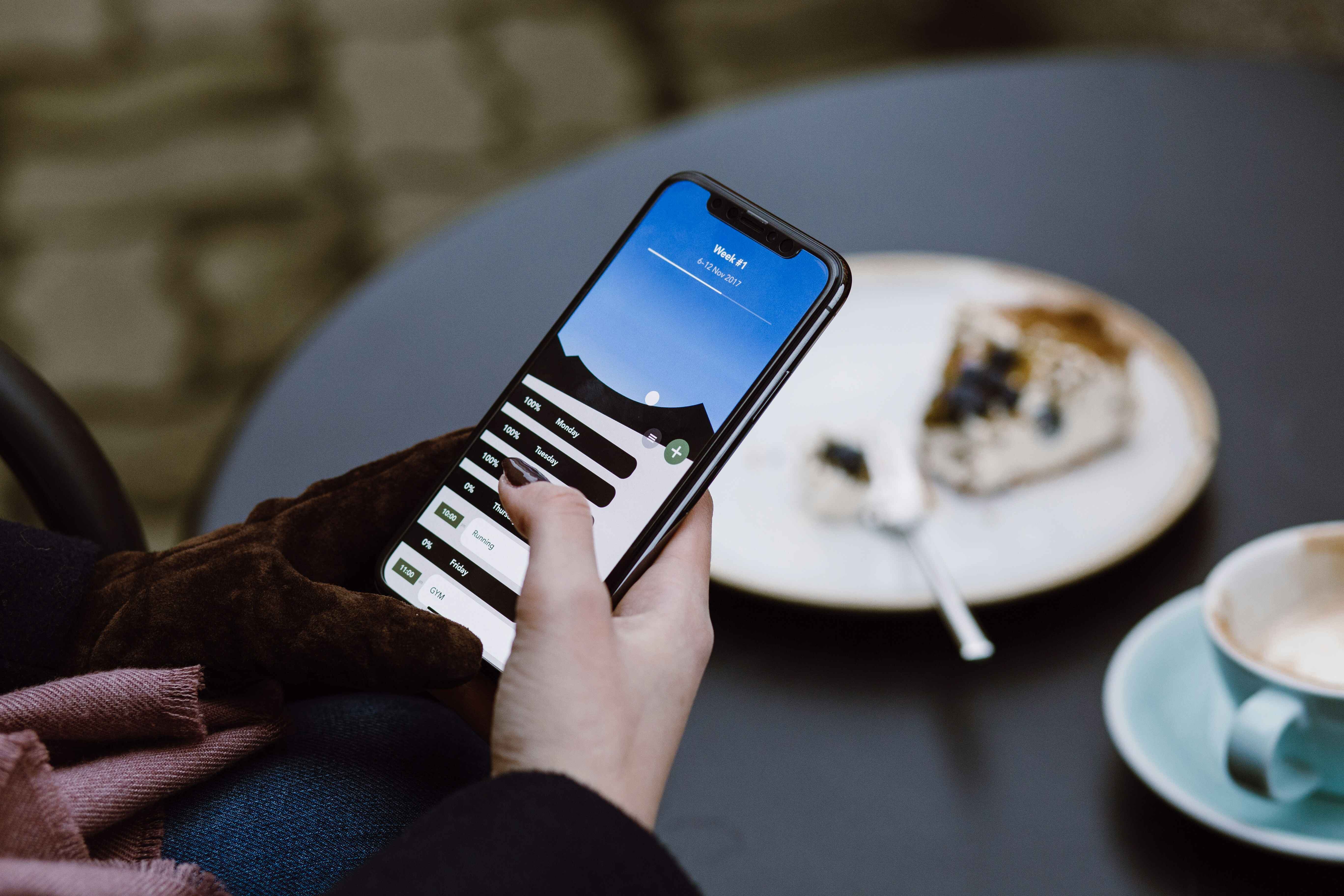Introduction
The International Mobile Equipment Identity (IMEI) number is a unique 15-digit code assigned to every mobile device, including iPhones. This identifier is essential for various purposes, such as tracking lost or stolen devices, verifying the authenticity of your phone, and activating services with mobile carriers. Knowing how to find your IMEI number on your iPhone is crucial for any smartphone user. In this article, we’ll explore several easy methods to locate your IMEI number, even if your device is locked or misplaced.
Buy Airtel Postpaid with exciting benefits!
Understanding the Importance of IMEI Numbers
Before we dive into the methods of finding your IMEI number, let’s understand why it matters:
-
Device Tracking: If your iPhone is lost or stolen, authorities can use the IMEI number to track its location and potentially recover it.
-
Blocking Stolen Devices: Carriers can block a stolen iPhone from accessing their network using the IMEI, rendering the device unusable.
-
Warranty and Service: The IMEI is often required when claiming warranty or seeking technical support from Apple or your carrier.
Also Read: What is IMEI Number and How It Works | Detailed Guide
Methods to Find Your iPhone’s IMEI Number
1. Dial the IMEI Code
The simplest way to find your IMEI number is by dialing a specific code on your iPhone:
-
Open the Phone app and go to the keypad.
-
Dial
*#06#and wait for a few seconds. -
Your IMEI number will appear on the screen.
Note that you cannot copy the number from this screen, so be sure to write it down or take a screenshot.
2. Check the iPhone Settings
You can also find your IMEI number through the iPhone’s settings:
-
Open the Settings app.
-
Tap on “General” and then “About.”
-
Scroll down to find the IMEI number listed.
If your iPhone supports dual SIMs, you will see multiple IMEI numbers listed here.
3. Look for the IMEI on the Device
For most iPhones, you can find the IMEI number printed on the device itself:
-
iPhone 6s and Later: The IMEI is engraved on the SIM tray. Use a SIM ejector tool to remove the tray and locate the number.
-
Older iPhones: Check the back of your iPhone for the IMEI number printed on the bottom.
4. Check the Original Packaging
If you still have the original box your iPhone came in, you can find the IMEI number printed on a label on the box. This is useful if you don’t have access to your device.
5. Use iTunes or Finder
When you connect your iPhone to a computer, you can find the IMEI through iTunes (on Windows) or Finder (on macOS):
-
Connect your iPhone to the computer using a USB cable.
-
Open iTunes or Finder and select your iPhone.
-
Click on the Summary tab to view your device’s information, including the IMEI number.
6. Log in to Your Apple ID Account
If you have lost your iPhone, you can still find the IMEI number through your Apple ID account:
-
Go to appleid.apple.com and sign in with your Apple ID.
-
In the Devices section, click on your iPhone.
-
The IMEI number will be listed under the device information.
7. Contact Your Carrier
As a last resort, you can contact your mobile carrier and request your IMEI number. They should have this information on record, tied to your account.
Also Read: Easy Methods to Check & Find IMEI Number on Your Phone
How to Find IMEI Number on a Lost iPhone
If you’ve misplaced your iPhone, you can still find the IMEI number using one of these methods:
-
iCloud: Log in to your iCloud account at icloud.com, go to Find My iPhone, and select your device. The IMEI will be listed in the device info.
-
Original Packaging: If you kept the box your iPhone came in, the IMEI is printed on a label on the box.
-
Carrier Records: Contact your mobile carrier and ask them to provide your IMEI number from their records.
Conclusion
As you can see, there are several simple ways to find your IMEI number on your iPhone, even if the device is locked or lost. Knowing this unique identifier is crucial for tracking a stolen device, claiming warranty, or activating services with your carrier.
By following the methods outlined in this article, you’ll always be able to locate your iPhone’s IMEI number when needed. Keep this information safe and secure, as it can be used to access sensitive device details.
If you’re in the market for a new mobile plan to go with your iPhone, consider Airtel’s feature-rich postpaid plans. With benefits like unlimited calling, high-speed data, and free subscriptions to popular streaming services, Airtel postpaid offers great value and convenience for iPhone users.


 Get App
Get App  Airtel Store
Airtel Store  Login
Login