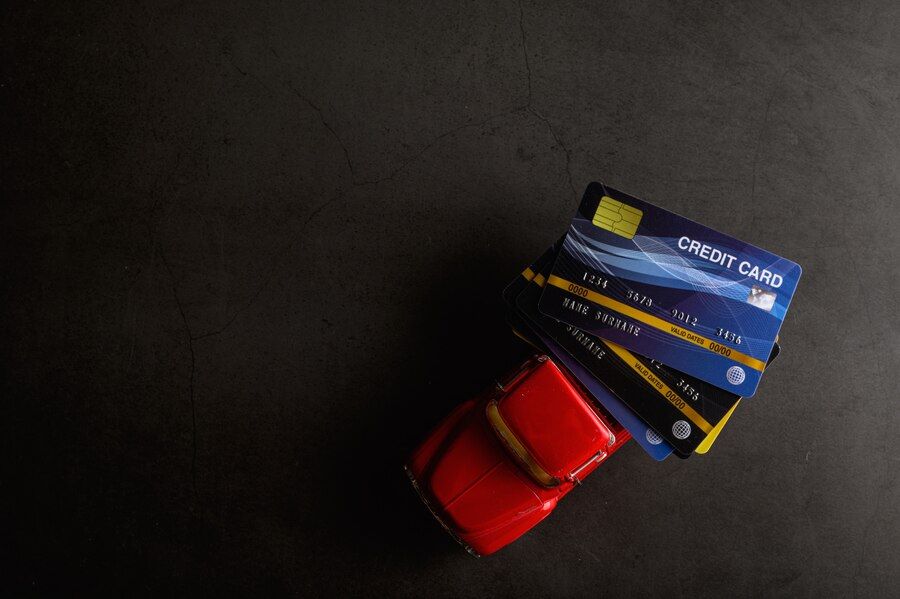Adding card details in Amazon allows you to store payment methods securely for convenient and quick online shopping experiences. This guide will take you through the steps to add card details in Amazon, highlight its benefits, and address common questions through FAQs.
Looking for a new credit card with even more features and benefits? Apply for your new Airtel Axis Bank Credit Card by Airtel Finance from the Airtel Thanks app today!
Benefits of Adding Card Details in Amazon
Convenience
By storing card details in Amazon, you can avoid entering payment information for each purchase, saving time during checkout.
Security
Amazon uses advanced security measures to protect your credit card details, ensuring safe transactions online.
One-Click Ordering
Once card details are added, you can use Amazon’s one-click ordering feature for quick and hassle-free purchases.
Read more: How to avoid interest charges on a credit card?
Steps to Add Card Details in Amazon
Step 1: Sign in to Your Amazon Account
Visit the Amazon website or open the Amazon app on your device. Sign in to your Amazon account using your credentials.
Step 2: Access Your Account Settings
In the Amazon app, tap on the menu icon (three horizontal lines) at the top left corner. Scroll down and select “Your Account.” On the Amazon website, hover over “Accounts & Lists” and click on “Your Account.”
Step 3: Navigate to Payment Options
In your Amazon account settings, locate the “Payment options” or “Manage payment options” section. Click or tap on this option to proceed.
Step 4: Add a Payment Method
Select “Add a payment method” to enter your card details. Choose between adding a credit card, debit card, bank account, or Amazon gift card.
Step 5: Enter Card Details
Enter your card details accurately, including the card number, expiration date, CVV (Card Verification Value), and cardholder’s name. Double-check the information before proceeding.
Step 6: Verify and Save
Review the entered information and ensure it is correct. Click or tap on “Add your card” or similar to save your card details to your Amazon account.
Step 7: Confirm and Complete
Amazon may prompt you to verify your card details for security purposes. Follow the verification steps, which may include entering an OTP (One-Time Password) sent to your registered mobile number or email.
Read more: How to get a credit card for the self-employed?
Using Card Details in Amazon
Making Purchases
With your card details saved in Amazon, you can make purchases quickly and securely. Simply select your preferred payment method during checkout.
Managing Payment Methods
Visit the “Payment options” section in your Amazon account to manage your saved payment methods. Here, you can add, edit, or remove cards as needed.
Secure Transactions
Amazon employs encryption and secure payment processing to protect your card information during transactions. Use Amazon’s secure servers and avoid sharing your account credentials.
Customer Support
For assistance with adding card details or any payment-related issues, contact Amazon customer support through the help section of the website or app.
Read more: What is the meaning of credit card appraisal?
FAQs About Adding Card Details in Amazon
Q1: Are there any fees for adding card details to Amazon?
No, Amazon does not charge fees for adding card details to your account. However, check with your card issuer for any applicable fees related to online transactions.
Q2: Can I add multiple cards to my Amazon account?
Yes, you can add multiple cards to your Amazon account for flexibility in payment options. Manage your payment methods in the “Payment options” section of your account settings.
Q3: Is it safe to store card details in Amazon?
Yes, Amazon uses advanced security measures to protect your card information, including encryption and secure servers. Ensure that you keep your account credentials secure.
Q4: Can I remove a card from Amazon once added?
Yes, you can remove a card from your Amazon account at any time. Navigate to the “Payment options” section, select the card you want to remove, and follow the prompts to delete it.
Q5: Can I use Amazon card details for international purchases?
Yes, you can use card details saved in Amazon for international purchases where Amazon is accepted. Check with your card issuer for any foreign transaction fees.
Adding card details to your Amazon account enhances your shopping experience by providing a secure and convenient way to make online purchases. By following the steps outlined in this guide and understanding the benefits and security measures of using Amazon, you can effectively manage your payment methods and enjoy seamless transactions.
Take advantage of Amazon’s one-click ordering and secure payment features to simplify your shopping journey. With Amazon, enjoy a hassle-free online shopping experience with added convenience and security.