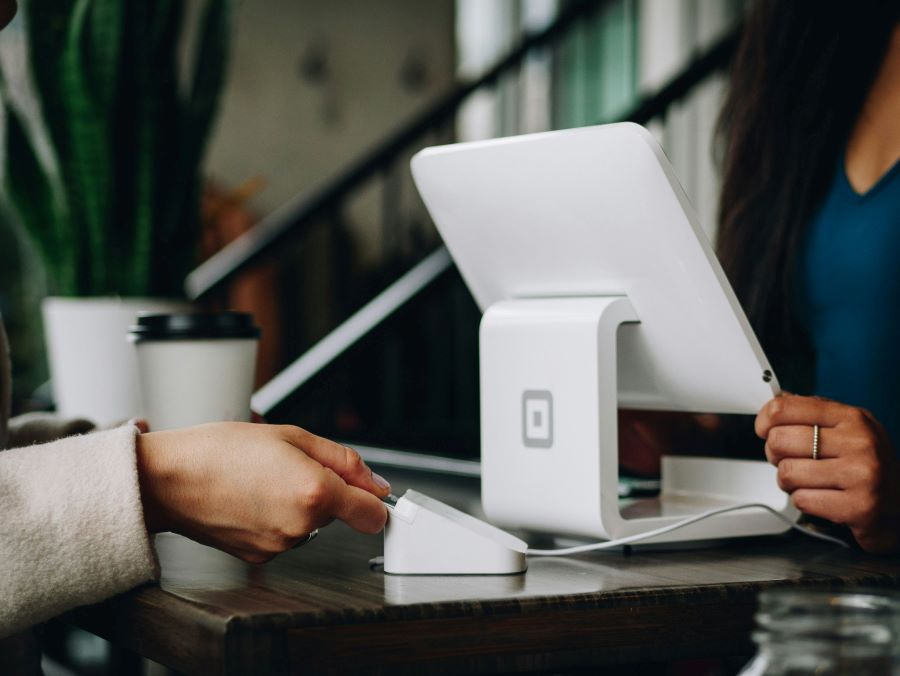MobiKwik is a popular digital wallet and payment platform in India that allows users to make online payments, recharge mobile phones, pay bills, and more. Adding a credit card to MobiKwik enhances convenience by enabling seamless transactions. This guide will walk you through the steps to add a credit card in MobiKwik, highlight its benefits, and address common questions through FAQs.
Get the best of low joining fees, low interest rates, relaxed eligibility criteria and much more, with your next credit card. Apply for the Airtel Axis Bank Credit Card by Airtel Finance from the Airtel Thanks app today!
Understanding MobiKwik
MobiKwik is a digital wallet and online payment platform that enables users to store money securely, make payments, and avail various services such as mobile recharges, bill payments, and more.
Read more: How many credit cards should you have?
Benefits of Adding a Credit Card to MobiKwik
Convenience
Once added, your credit card details are securely stored in MobiKwik, allowing you to make quick and easy payments without entering your card details repeatedly.
Rewards and Offers
MobiKwik often offers promotional deals, discounts, and cashback rewards for transactions made using credit cards linked to the platform, enhancing savings on purchases.
Bill Payments and Recharges
You can use your linked credit card on MobiKwik to pay utility bills, recharge mobile phones, purchase digital vouchers, and more, all in one platform.
Read more: How credit card validators help you prevent financial fraud?
Steps to Add a Credit Card in MobiKwik
Step 1: Download and Install MobiKwik App
If you haven’t already, download the MobiKwik app from the Google Play Store (Android) or the App Store (iOS). Open the app and sign in to your MobiKwik account or create a new account if you are a new user.
Step 2: Navigate to “Wallet” Section
Once logged in, navigate to the “Wallet” or “My Wallet” section within the MobiKwik app. This is where you manage your payment methods and transactions.
Step 3: Add a Payment Method
Tap on the option to “Add Money” or “Add Payment Method.” Select “Credit Card” from the list of available payment methods.
Step 4: Enter Credit Card Details
Enter your credit card details accurately, including the card number, expiration date, CVV (Card Verification Value), and cardholder’s name. Double-check the information before proceeding.
Step 5: Verify OTP (One-Time Password)
MobiKwik will send an OTP to the mobile number registered with your credit card issuer. Enter the OTP within the specified time to authenticate and link your credit card to MobiKwik.
Step 6: Confirm Addition
Review the terms and conditions presented by MobiKwik regarding adding a credit card. Once satisfied, confirm the addition of your credit card to MobiKwik by clicking or tapping on the “Add Card” or similar option.
Step 7: Card Added Successfully
Upon successful verification and authentication, your credit card will be added to MobiKwik. You will receive a confirmation message or email indicating that the card has been added successfully.
Read more: How to avoid interest charges on a credit card?
Using MobiKwik with Linked Credit Card
Making Payments
With your credit card linked to MobiKwik, you can make payments for online shopping, utility bills, mobile recharges, and more. Simply select the credit card as your payment method during checkout.
Managing Payments
Monitor your transactions and manage payments through the MobiKwik app. View transaction history, check your wallet balance, and track expenses conveniently.
Security and Support
Secure Transactions
MobiKwik uses encryption and secure payment gateways to protect your credit card information during transactions. Ensure that you are using a secure internet connection and keep your account credentials confidential.
Customer Support
For any issues related to adding a credit card or transactions on MobiKwik, you can contact customer support through the app or website for assistance and resolutions.
FAQs About Adding a Credit Card in MobiKwik
Q1: Are there any fees for adding a credit card to MobiKwik?
No, MobiKwik does not charge fees for adding credit cards to the platform. However, check with your credit card issuer for any applicable fees related to transactions.
Q2: Can I add multiple credit cards to my MobiKwik account?
Yes, you can add multiple credit cards to your MobiKwik account for convenience. Switch between cards as needed for different transactions.
Q3: Is it safe to add my credit card details to MobiKwik?
Yes, MobiKwik employs stringent security measures, including encryption and secure payment protocols, to safeguard your credit card information.
Q4: Can I remove a credit card from MobiKwik once added?
Yes, you can remove a credit card from your MobiKwik account at any time. Navigate to the payment methods section in the app, select the card you want to remove, and follow the prompts to delete it.
Q5: Can I use MobiKwik for international transactions with my linked credit card?
MobiKwik primarily supports transactions within India. Check with your credit card issuer for international transaction capabilities and fees.
Adding a credit card to MobiKwik enhances your payment experience by providing a secure and convenient way to make transactions for various services. By following the steps outlined in this guide and understanding the benefits and security measures of using MobiKwik, you can effectively manage your payments and enjoy seamless transactions online.