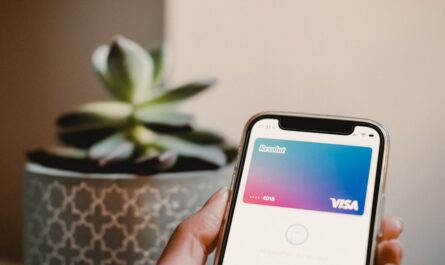Apple Wallet, formerly known as Passbook, is a digital wallet application developed by Apple Inc. It allows users to store various cards, including credit and debit cards, boarding passes, event tickets, and more, on their iOS devices. Adding a credit card to Apple Wallet enables convenient and secure payments using Apple Pay at supported merchants and online platforms.
This guide will walk you through the process of adding a credit card to Apple Wallet, explain the benefits, and address common questions.
Get the best of low joining fees, low interest rates, relaxed eligibility criteria and much more, with your next credit card. Apply for the Airtel Axis Bank Credit Card by Airtel Finance from the Airtel Thanks app today!
Understanding Apple Wallet
Apple Wallet is a digital wallet app available on iOS devices, such as iPhone and Apple Watch. It securely stores digital versions of various cards, allowing users to make payments, store loyalty cards, boarding passes, and more in one convenient location.
Benefits of Adding a Credit Card to Apple Wallet
Convenience
Once added, your credit card details are securely stored on your device, eliminating the need to carry physical cards. You can make quick and easy payments using Apple Pay at supported merchants, apps, and websites.
Security
Apple Wallet uses industry-standard encryption and security measures to protect your credit card information. Each transaction is authenticated with Face ID, Touch ID, or passcode, ensuring secure payments.
Rewards and Offers
Using Apple Pay with your credit card may enable you to earn rewards points, cashback, or enjoy special offers provided by your credit card issuer or participating merchants.
Read more: Credit card tips for international travel
Steps to Add a Credit Card to Apple Wallet
Step 1: Open the Wallet App
Locate and open the Wallet app on your iPhone or iPad. The Wallet app icon resembles a wallet on a blue background.
Step 2: Tap on the “+” Icon
In the Wallet app, tap on the “+” icon located in the top right corner of the screen. This option allows you to add a new card to your Apple Wallet.
Step 3: Select “Credit or Debit Card”
From the options presented, choose “Credit or Debit Card” to proceed with adding your credit card information to Apple Wallet.
Read more: How to get a credit card with a low CIBIL score in India?
Step 4: Enter Your Card Details
Use your device’s camera to capture your card information automatically or enter it manually. Input your credit card number, expiration date, security code (CVV), and cardholder’s name.
Step 5: Verify Your Card
After entering your card details, tap “Next” to verify your card with your bank. This may involve receiving an OTP (One-Time Password) via SMS or email, depending on your bank’s verification process.
Step 6: Agree to Terms and Conditions
Review and agree to the terms and conditions provided by your bank and Apple. Tap “Agree” to proceed with adding your credit card to Apple Wallet.
Step 7: Card Added Successfully
Once verified, your credit card will be successfully added to Apple Wallet. You will receive a confirmation message, and your card will be ready to use with Apple Pay.
Read more: How to avoid interest charges on a credit card?
Using Apple Wallet
Making Payments
To make payments using Apple Pay, simply hold your iPhone or Apple Watch near a contactless reader at supported merchants. Authenticate the transaction with Face ID, Touch ID, or passcode.
Managing Cards
You can manage your cards in the Wallet app by tapping on the card you wish to manage. From here, you can view transaction history, update card information, or remove the card from Apple Wallet.
Read more: Factors that determine your credit score
Security and Privacy
Device Security
Ensure your iOS device is protected with a passcode, Face ID, or Touch ID to prevent unauthorized access to Apple Wallet and your credit card information.
Secure Transactions
Apple Pay transactions are encrypted and secure. Your actual card number is not stored on the device or Apple servers, further enhancing security.
Read more: CIBIL score for credit card – minimum and maximum
FAQs About Adding a Credit Card to Apple Wallet
Q1: Can I add any credit card to Apple Wallet?
Apple Wallet supports most major credit and debit cards issued by participating banks. Check with your bank or card issuer for compatibility.
Q2: Is it safe to add my credit card to Apple Wallet?
Yes, Apple Wallet uses robust security features, including encryption and biometric authentication, to protect your credit card information.
Q3: Can I use Apple Wallet internationally?
Yes, Apple Pay is accepted at various merchants and locations worldwide where contactless payments are supported. Ensure your iPhone or Apple Watch is enabled for international payments.
Q4: Can I remove a credit card from Apple Wallet?
Yes, you can remove a credit card from Apple Wallet at any time. Simply open the Wallet app, tap on the card you want to remove, scroll down, and select “Remove Card.”
Q5: Will adding a credit card to Apple Wallet affect my credit score?
No, adding a credit card to Apple Wallet does not directly impact your credit score. However, how you use Apple Pay and manage your credit card payments can indirectly affect your credit score.
Adding a credit card to Apple Wallet enhances your payment experience by providing a secure and convenient way to make transactions using Apple Pay. By following the simple steps outlined in this guide, you can easily add your credit card to Apple Wallet and enjoy the benefits of digital payments, enhanced security, and potential rewards.