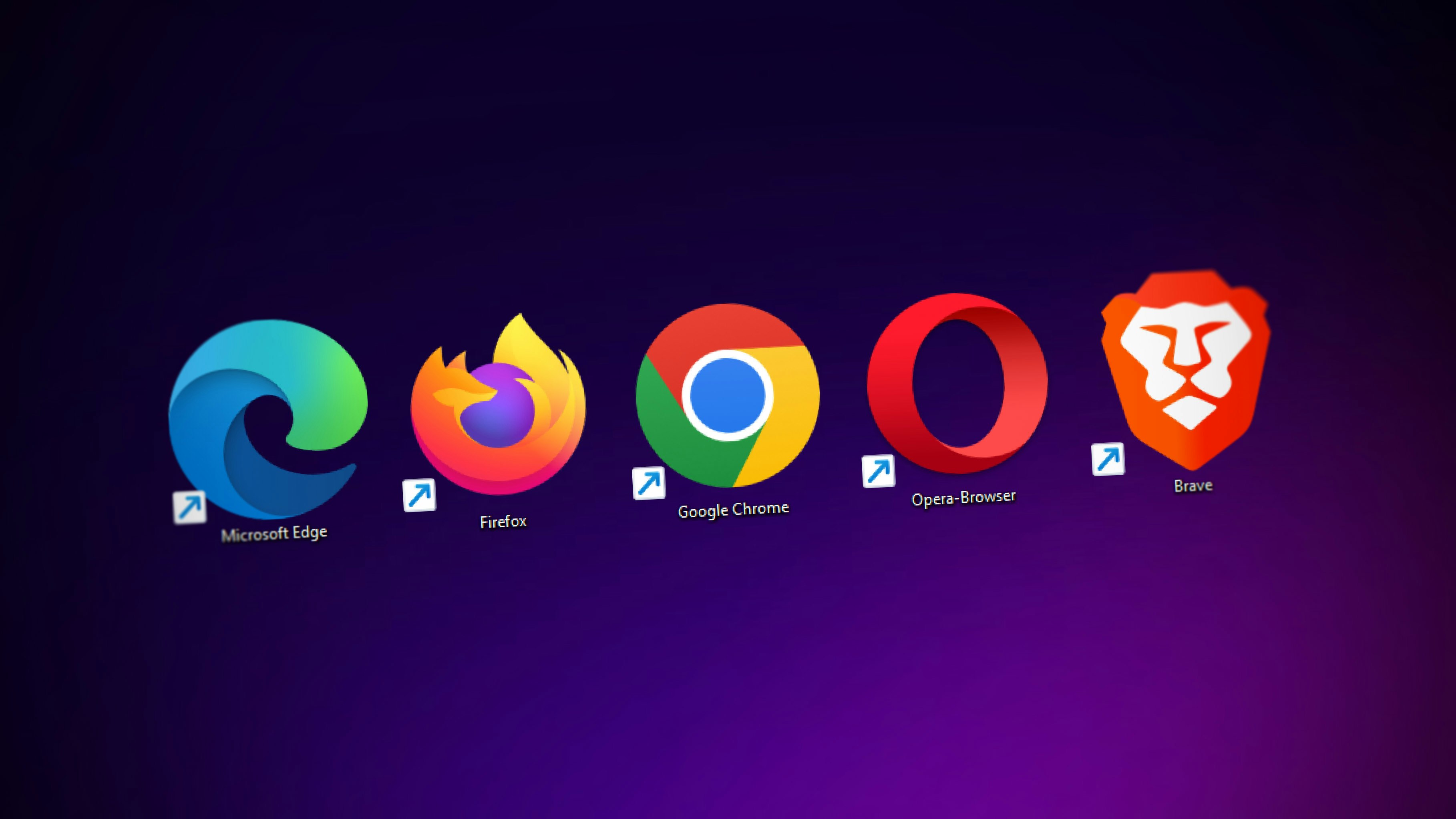In today’s fast-paced digital landscape, efficient browser management is crucial for productivity and seamless multitasking. Open browser solutions have emerged as game-changers, enabling users to run multiple browser instances within a single window. This comprehensive guide explores the concept of open browser in browser, its key features, benefits, and how to leverage it for enhanced browser efficiency.
Buy Airtel Wi-Fi with exciting benefits!
Understanding Open Browser in Browser
An open browser in browser refers to the capability of running multiple instances of a web browser within a single browser window. This powerful feature allows users to access various websites, applications, and services simultaneously, streamlining their workflow and boosting productivity.
Key Features and Benefits
-
Multitasking Made Easy: With an open browser in browser, you can effortlessly juggle multiple tasks by running separate browser instances for work, entertainment, and personal use.
-
Personalised Experiences: Each browser instance can be customised with specific settings, extensions, and themes to cater to your unique needs and preferences.
-
Enhanced Productivity: By having multiple browser instances open concurrently, you can save time and increase your overall efficiency in accomplishing tasks.
-
Improved Organization: Separate browser instances enable you to compartmentalise different aspects of your digital life, ensuring better organisation and focus.
Top Open Browser Solutions
1. Google Chrome
-
Tab Groups: Organise your tabs into distinct groups for easy navigation and identification.
-
Extensions: Utilise powerful extensions like Session Buddy to manage multiple sessions effortlessly.
-
Themes: Personalise each browser instance with unique themes to suit your style.
-
Syncing: Seamlessly sync your settings and data across all browser instances for a consistent experience.
2. Microsoft Edge
-
Collections: Curate and organise web pages into collections for quick access and reference.
-
Extensions: Leverage extensions like Tab Manager to efficiently handle multiple tabs.
-
Reading Lists: Create personalised reading lists to save and access content at your convenience.
-
Collaboration: Share and collaborate on collections with others for enhanced teamwork.
3. Vivaldi
-
Workspaces: Create dedicated workspaces for different projects and tasks, ensuring focused browser management.
-
Panels: Access multiple panels within the browser for various functionalities and tools.
-
Customisation: Enjoy a highly customisable interface and settings to tailor your browsing experience.
-
Syncing: Keep your settings and data in sync across all browser instances for seamless transitions.
Mastering Open Browser in Browser
To unlock the full potential of open browser in browser choose a reliable internet connection and follow these steps:
Google Chrome
-
Create Tab Groups: Right-click on a tab, select “Add to new group,” and assign a name to your group.
-
Install Extensions: Visit the Chrome Web Store to discover and install productivity-enhancing extensions.
-
Customize Themes: Browse the Chrome Web Store for visually appealing themes or create your own.
Microsoft Edge
-
Create Collections: Click on the “Collections” icon in the Edge menu and create a new collection.
-
Install Extensions: Explore the Microsoft Edge Add-ons store for useful extensions.
-
Utilize Reading Lists: Click on the “Reading List” icon in the Edge menu to save pages for later reading.
Vivaldi
-
Create Workspaces: Click on “File” > “New Workspace” or use the designated keyboard shortcut.
-
Customize Panels: Access panels by clicking on the panel icon in the sidebar and customize as needed.
-
Personalise Interface: Use the “Settings” menu to tailor the interface and settings to your liking.
Tips for Optimal Browser Integration and Efficiency
To maximise the power of open browser in browser and ensure browser efficiency, consider the following tips:
-
Regularly close unused tabs to free up system resources and maintain a clutter-free browsing experience.
-
Disable resource-intensive extensions when not in use to optimize performance.
-
Periodically clear your browser cache and browsing history to maintain optimal speed and functionality.
-
Stay updated with the latest browser versions to access new features and security enhancements.
Conclusion
Unlocking the power of open browser in browser revolutionises the way we interact with the web. By leveraging the features and benefits of open browser solutions like Google Chrome, Microsoft Edge, and Vivaldi, you can significantly enhance your productivity, organisation, and overall browsing experience.
Whether you’re a professional juggling multiple projects or an avid internet user seeking a streamlined digital life, mastering the art of browser management through open browser in browser is a game-changer.
So, embrace the power of open browsers, customize your setup, and unlock a world of efficiency and convenience. And if you’re looking for a reliable and high-speed internet connection to support your enhanced browsing experience, consider Airtel Xstream Fiber, which offers speeds up to 1 Gbps and a range of plans to suit your needs.
Take control of your browsing experience today and unlock the full potential of open browser in browser!


 Get App
Get App  Airtel Store
Airtel Store  Login
Login