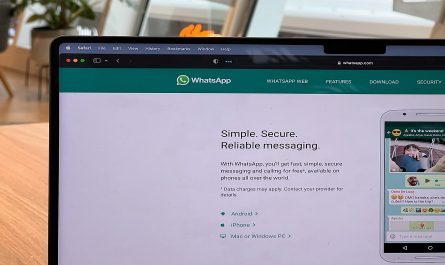Setting up your new WiFi 6 router may seem a bit complex at first. However, with the right guidance, you can set it up without any assistance. With just a few steps and proper understanding, you can get your WiFi connection up and running quickly. In this blog, we will see how to set up WiFi at home with a WiFi 6 router!
Buy Airtel Broadband with exciting benefits!
How to setup WiFi 6 router?: Easy Steps To Install WiFi 6 At Home
Here are all the steps and details on how to setup WiFi at home:
1. Choose where you wish to place the WiFi 6 router
Deciding where to place your WiFi router is one of the key steps. It will also go on to decide what will be the speed of your internet connection. Remember to always place the router in an open area as it boosts coverage. Keeping it at a higher position can also help.
Read more: What is a Wi-Fi router, its types and how does it work?
2. Connect your WiFi 6 router to the internet
Connecting WiFi 6 router to the internet is crucial while learning how to set up WiFi at home. It is a multi-step process that you need to follow carefully.
-
Connect an ethernet cable to your WiFi 6 router: You can do this by running the wires along the walls of your home or office. You could also install a mesh network if you want to go the wireless way.
-
Check the LED lights on the router: If the LED lights on your router are active, then there is good news. Your router is now active, and it is accessing the internet. If you see that the lights are not blinking yet, then check the port.
-
Test the internet connection: Just to be sure that your router is now connected to the internet, you can connect your laptop or PC to it. If everything is fine, then your wired internet connection is active.
Now its to make your WiFi 6 router go wireless!
Read more: Here’s why Airtel broadband is the perfect choice for you!
3. Configure the wireless router
In many instances, internet service providers offer a customised gateway that is meant for routers. If you are looking to self-install a WiFi 6 router, then beware. These gateways are only meant for domestic use and are not suitable for business.
If the gateway on your router works, you will have to configure the gateway in a manner that disables the router and passes all internet traffic via the new router.
In case you need help in this step, get in touch with your internet service provider.
4. Connect your gateway to the router
Understanding how to connect the gateway to the router is essential while learning how to set up WiFi at home. Switch off the gateway. Unplug the ethernet cable if it is plugged into the LAN cable and plug it into the router’s WAN port. Turn on the gateway once again. Now, plug in the router’s power supply and wait for it to switch on.
5. Use an app or website to setup your WiFi 6 router
One of the easiest ways to learn how to setup WiFi at home is to use an app or a dashboard. If there is no mobile app, you can also connect your laptop to the router and use the router’s setup dashboard.
Read more: Best methods to increase your Wi-Fi or broadband internet speed
6. Choose your username and password
In the next step, you will have to decide the username and password for your WiFi 6 router. Remember to choose a password that is unique and only you or some family members/friends can figure out.
The default password is usually something like ‘admin’, ‘ISP name’ and “password1234′ which are not secure. So, change them as soon as you can to protect your WiFi connection.
7. Update your WiFi 6 router
There are high chances that your router might ask for a firmware update. Make sure to update the firmware of your router as soon as you can, because this will help you to remove the existing bugs or unlock new features.
Read more: What is a dual-band router and its types?
Things to remember while installing your WiFi 6 router: Parting Thoughts
Here are a few things that you should always remember while self-installing your WiFi 6 router:
-
Always use dual band routers for your WiFi connections
-
Make sure to invest in a good quality router for optimal performance
-
Invest in a good WiFi plan
-
Buy WiFi repeaters if the internet is not reaching all corners of your house
Seek help from a seasoned professional if you think the whole process is getting too difficult for you. We hope you now understand how to set up a WiFi router!
FAQs:
-
How to setup a WiFi network on your phone?
Go to the ‘Settings’ page of your phone and choose the ‘Network Connections’ option. Now, choose WiFi and tap on ‘add network’ option. Finally, enter your WiFi name and password and save the changes.
-
How to connect a WiFi extender to a router?
Connect the WiFi extender to your router’s power plug and turn on the WPS option for both the router and the WiFi extender. After a minute or so, you can add your device to the extender’s network and start using it.
-
How to get a WiFi connection at home?
Research the broadband connections available in your area and determine the one that suits your requirements. Contact the ISP and ask them to setup your home WiFi connection.
-
How to set up a wireless router?
Login to the WiFi configuration page by entering your router’s IP address on your web browser. Now, you can set up the wireless network by adding a new wireless network with a unique WiFi name and password. Save the changes before logging out the configuration page.
-
How to set up WiFi 6 on various devices?
Ensure that the device you connect to your WiFi network is enabled with WiFi 6 technology. If not, the device will still be able to connect to the network but you won’t be able to avail the benefits of WiFi 6.


 Get App
Get App  Airtel Store
Airtel Store  Login
Login