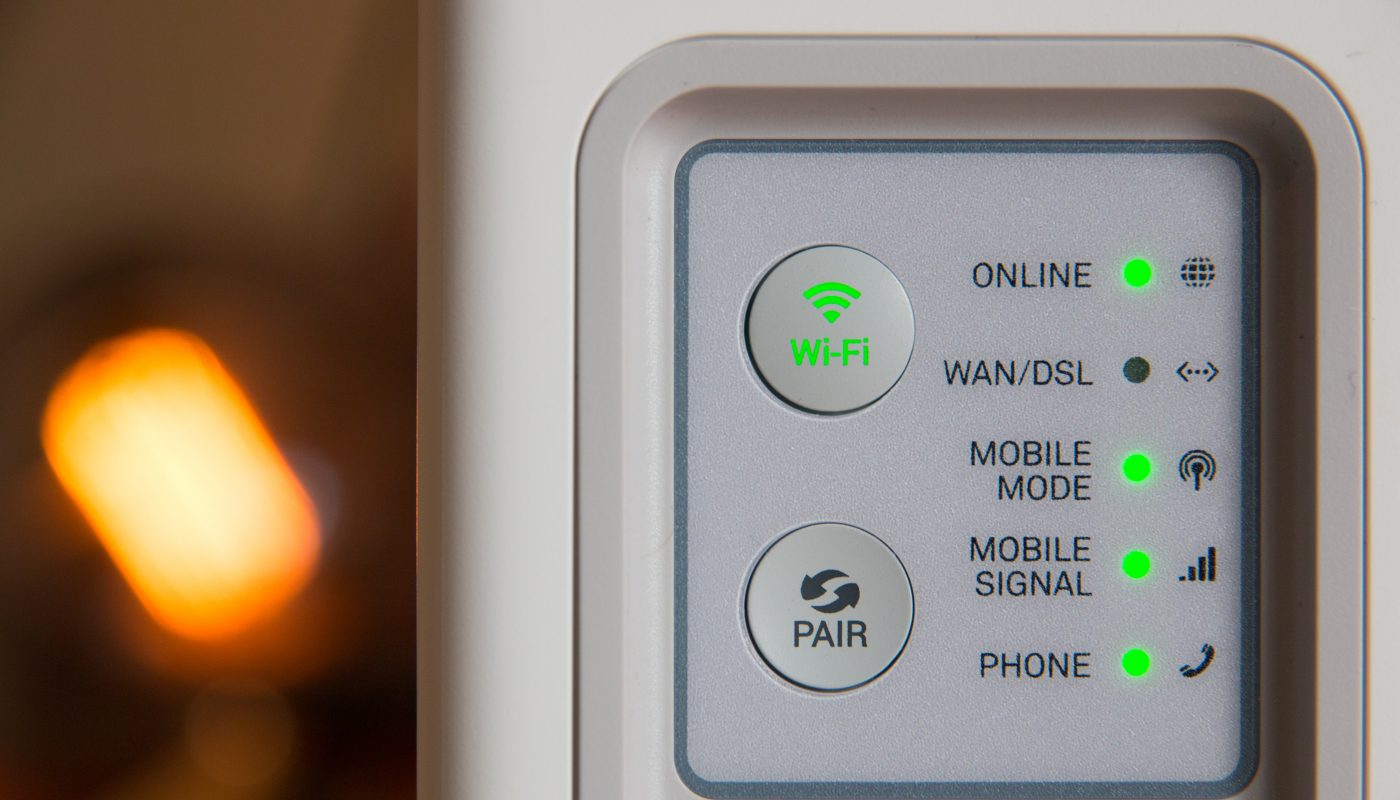Imagine a scenario where you’re working from home, engrossed in showcasing an important presentation to the client. The video call is on and the client is listening. Suddenly, your internet conks off, your video starts pixelating, the audio drops and alas! Your call is disconnected. This is indeed the most frustrating moment for you.
Buy Airtel Wi-Fi with exciting benefits!
You head over to check the router and modem, the lights are either blinking, while a few of them have just disappeared. If you’re someone who has thorough knowledge of the internet and technology space, then you’d probably figure out that the wifi is disconnected, just by looking at the blinking lights on the modem.
But, not everyone is a tech geek, and most of you would simply struggle to understand the broadband light before and after. What does it mean when the broadband light is not on or when it shows the modem online light blinking? Let’s find out more about various lights in modem.
Why modem light is blinking and there’s no internet?
When it shows the modem online light not on and with no internet, then it denotes incorrect router configuration or firewall settings. Probably, the firewall in your computer is blocking the connection. If you’re using a software firewall, then make sure to check whether the firewall is blocking the connection or not.
In case, you have a wireless router, look out for proper configuration in your wireless settings. Check if the cable modem is properly connected to a working power station.
Some quick solutions to address the above issues:
- A simple restart of your modem or router can do the trick for you. This is most basic solution that most of you’ll would first want to try out. This could potentially solve the problem of no internet.
- If restarting your device is not helping, try out an Ethernet cable. With Ethernet cable, you can receive a stable connection than the one provided by Wi-Fi and it has less chances of interference.
- Also, check your Ethernet cords and ensure that you’re using high-quality Ethernet cables as you connect to your modem or router.
- In some cases, you might need a replacement for your modem adapter as it could be faulty. So, a new modem adapted could probably help.
- Also, check for your router settings and reset to factory default, if need be. You need to ensure that the primary and secondary DNS servers are set correctly.
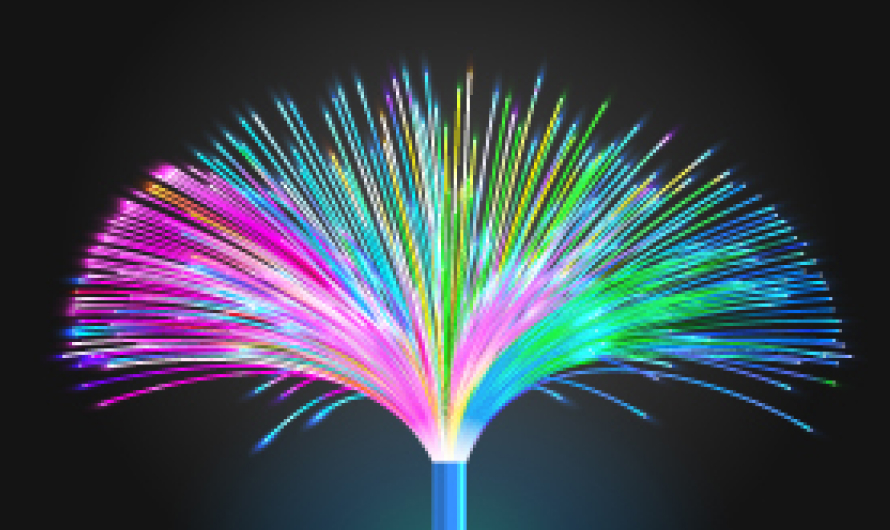
Types of light in Modem
The Wifi LED lights visible on a modem depict the internet activity and its functionality on the device. The vivid colours serve vivid purposes and denote what aspects of the internet connection are functioning with ease and which aren’t.
Let’s check out some of the common modem lights colour-wise or various lights in modem and what they exactly mean:
Red
The red light in wifi router could mean several things, majorly, no internet connection on your modem, PPP authentication error, an overheated modem or even when your phone service is totally disconnected.
Green
As opposed to the red light, a wifi green light indicates a strong internet connection, an active phone line or even a confirmed device pairing.
Orange
When a wifi light shows orange on router, it denotes a decent internet signal, if not perfect. When you switch on the modem, it first turns into orange, which is the early stage of the connection process. It also means that one can make emergency phone calls, despite the phone service being disconnected. In several cases, you will discover that your internet connection is working normally despite the orange light.
Blue
A blue light on your modem device could mean that the modem is connecting to some other device or when a firmware update is in process.
What should you do if Airtel modem internet light is not working?
- Check if all the LED lights are functioning properly and if you see the green light has disappeared, while the Airtel Broadband los red light is strikingly visible, then you need to check the wire and the buttons of the router, and click the restart button
- Another way out is to connect to network cable of the laptop or computer to the backside of the router. Ensure that you’re connecting the right type of cable from the router to the device. The RJ45 network cable Cat5/Cat6 should be ideally used to connect the router/modem to the network port on your device.
- If your Airtel modem is still not functioning, despite all of the above-mentioned methods, then you can call up Airtel’s customer care department or even troubleshoot the issue with Airtel Thanks App.
So, these were some of the means and methods to identify and better understand the various types of modem lights and quick fixes if they don’t function properly.