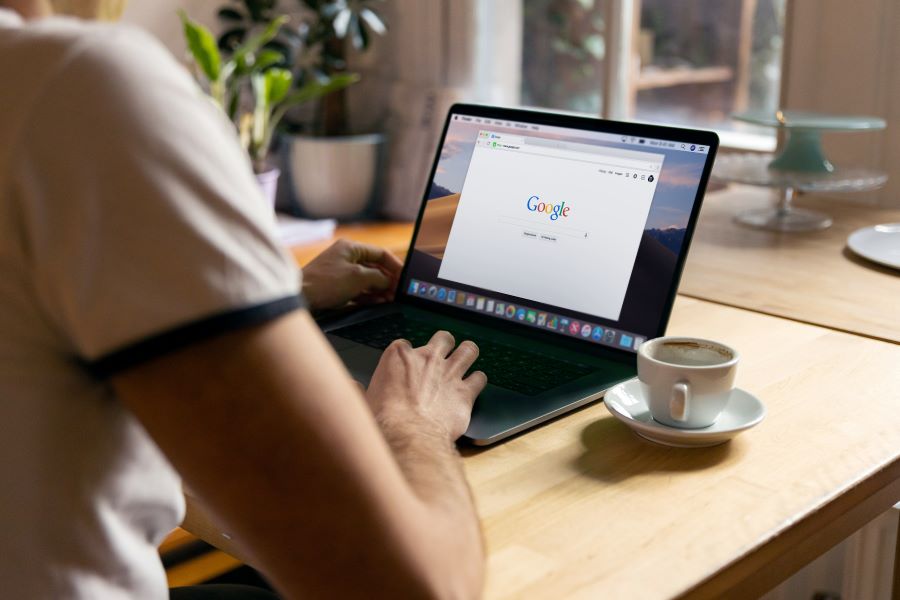Google Drive is of one the most popular cloud services. One of the biggest reasons why it enjoys such popularity is because it offers seamless integration with Android devices. Even for those who are not using Android smartphones, Google Drive has a plethora of workspace apps such as Google Docs, Google Slides, and Google Sheets, which make collaborating easier. However, despite its incredible popularity, some people would still be wondering how to download photos from Google Drive.
Buy Airtel Wi-Fi with exciting benefits!
Worry not, because we will tell you exactly how you can download all photos and pictures from Google Drive effortlessly.
Read more: How to upload photos to Google Drive?
How to download pictures from Google Drive on Android?
Wondering what is the secret behind downloading photos from Google Drive into your Android device? The steps are incredibly easy. They are as follows:
- Open the Google Drive app on your phone.
- You will see plenty of files and documents here, that you have previously uploaded to Google Drive.
- Choose the photo that you wish to download.
- Now, click on the three vertical dots that you see next to the file.
- Scroll down and select the download button.
- Your download is completed.
Voila! It really is that easy to download photos on Google Drive into your Android device.
Note: You can also long press on a specific file and click on the three dots and access the download button for the file.
Read more: How to back up data and files in cloud storage?
How to download pictures from Google Drive on iPhone?
The process of downloading pictures from Google Drive into your iPhone is quite easy. Here are the simple steps that you must follow:
- Since this is an iPhone, make sure your device has the Google Drive app installed.
- Once installed, log in to the Google Drive app with your credentials.
- After logging in, you will see all the files on your Google Drive.
- To download, simply click on the three vertical dots.
- A new menu opens and scroll down to the find the download button here.
- Select download and it will start.
That’s all! So, as you can see, downloading your favourite photos from Google Drive is simple and it will barely take you some minutes.
Read more: What is download speed and upload speed?
How to download pictures from Google Drive on a computer/Mac?
For those thinking about how to download photos from Google Drive into their PCs, we have the way out. Here is what you need to do:
- Firstly, you will have to visit the Google Drive website.
- Make sure you are logged in with your credentials.
- If you are not logged in already, then make sure you do log in.
- Once you have entered, click on any photo that you wish to download.
- Next, right-click on the same photo and you will see a menu pop-up.
- Look for the download button and select it.
- You will be able to see the download progress on the right-hand side of your screen.
- Once downloaded, you can access these files from the downloads section of your PC.
Therefore, downloading photos from Google Drive into your PC is easy and effortless.
Keep in mind that the above processes can also be done for any Google Drive files, not just photos. If you wish to download Google Sheets, Google Docs files or even Google Slides, you must follow the same process.
Are your files downloading slowly? It’s time for an upgrade
Now that you know how to proceed with the file download, you are probably having it very easy right? However, if your files are not downloading quickly, then the issue is probably with your internet connection. Not sure how? Perform a speed test right away and check if you are really getting the broadband speeds that you were promised by your service provider.
If you are looking to upgrade your broadband connection, then look no further than Airtel Xstream Fiber. With the widest variety of broadband plans and plenty of OTT benefits (such as free JioHotstar, Amazon Prime Video and Netflix), you can be assured that you are getting the very best deal.
In addition, Airtel also offers a free router, free installation and a connection that never fails to deliver. Choose from Airtel’s best Wi-Fi plans today!


 Get App
Get App  Airtel Store
Airtel Store  Login
Login