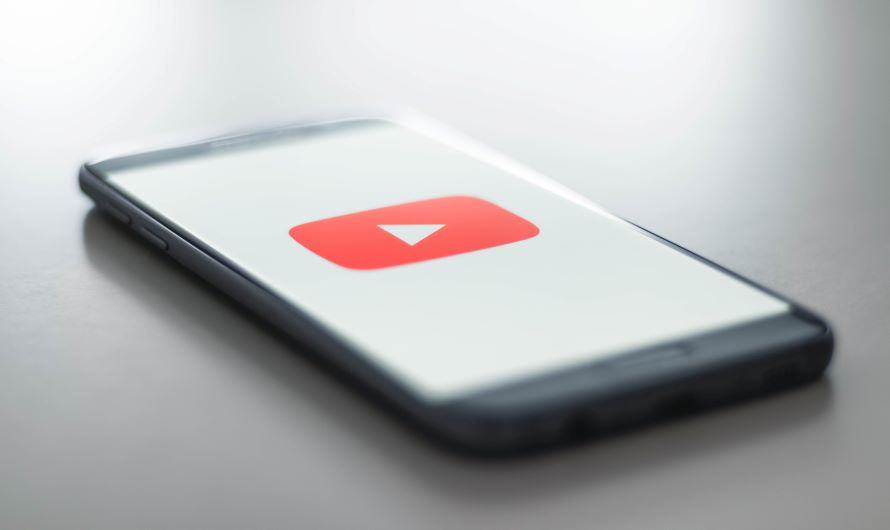Playlists on YouTube can be used for both personal and business purposes. Users can create playlists of their favorite workout videos or party songs to play everything on the loop without interruptions. On the other hand, YouTube content creators can use the playlist feature to upload their content in a systematic way and get more viewing time from the audience.
Buy Airtel Wi-Fi with exciting benefits!
Both YouTube creators and users without any channel can create a YouTube playlist as long as they are logged in to their YouTube accounts. Be it for any reason, you should know how to create a playlist on YouTube and how to edit the same easily.
This blog is a comprehensive guide on how to make a playlist on YouTube. You need a good wifi connection to browse through the videos and create a YouTube playlist.
Related read: How to download YouTube videos & songs on mobile and laptop?
So, let’s get started.
How to create a playlist on YouTube as a creator?
If you have your own channel and want to create a playlist using your own uploaded videos, here are the steps to follow for creating a YouTube playlist:
- Click on the icon for your channel located in the top right corner.
- Choose the ‘Your Channel’ option from the drop-down menu.
- The screen will redirect where you will be able to see all your uploaded videos. Decide which videos to add and create a list.
- Head to the first video you wish to add to the playlist. Remember, your playlist’s sequence should make sense to the audience.
- Click on the three dots present next to the video. Then, click on the ‘Save to Playlist’ option.
- A small dialog box will appear. Here, click on ‘create new playlist’ to add the video to a new playlist.
- Enter the name of your playlist here.
- Next you have to choose the privacy settings of your video. You can pick one of the following:
- Private (If you are creating the playlist for personal use, only accessible by you)
- Public (For videos to come up in search results and has maximum exposure and reach – best for creators)
- Unlisted (Can only be accessed by those who have the link to the video)
- Once you have decided about the privacy settings, click on the ‘create’ button.
After adding the first video, you can follow the above steps to add other uploaded videos to your new playlist.
How to add videos to your existing playlist?
Once you have started to create a playlist, you will need to add more videos. Follow the below steps for the same:
- Check out your uploaded videos and choose the video you wish to add next.
- Click on the three dots and select the ‘Save to playlist’ option.
- You will see the name of your existing playlists. Choose whichever one you want and tick the check box for the same.
- Your video will be added to an existing playlist.
If you work with a lot of videos, and it’s time-consuming to manually add each video to different playlists, you can also add videos in bulk on YouTube.
How to add videos in bulk to a YouTube playlist?
- Head to your channel’s home page and locate the ‘Library’ option on the left panel of the screen.
- Select one of the playlists you wish to add bulk videos to and proceed.
- Click on the three dots present right under the playlist’s name and your channel’s name on the screen.
- Now click on the ‘Add videos’ option.
- A new box will open with the header ‘Add Video to playlist.’
- Here, you can search for videos using a URL, normal video search by entering keywords, or just head to ‘your YouTube videos’ if you are a creator with several uploaded videos.
- From the list, select the videos you wish to add to your playlist.
- Click on the ‘Add Videos’ button.
- And that’s it! Multiple videos will be added to your YouTube playlist.
Once you have created a playlist, you can also edit it.
How to edit a playlist on YouTube?
- Select the playlist you wish to edit from the library option on the left-hand panel of the screen.
- Click on the pencil or ‘edit’ icon next to the name of the playlist.
- If you wish to sort your playlist, you can use the ‘sort’ button present at the top of the playlist.
- You can also rearrange the list by dragging videos to your desired space or order.
- Additionally, you can move, remove, use as a thumbnail, and more from the edit window.
If you wish to delete a playlist, you can do so by choosing the playlist and clicking on the three dots to locate the ‘delete playlist’ button in the drop-down.
How to create a playlist for personal use?
You can also create a playlist for your personal use, edit it, and delete it. Most of the steps remain the same as the creator mode.
To create a new playlist:
- Browse and find the videos you wish to add to your playlist.
- Then, click on the three dots.
- Select ‘Save to playlist’ from the drop-down.
- Click on ‘Create new playlist’ and enter the playlist’s name.
- Set the privacy settings as personal/public/unlisted.
- Click on the ‘Create’ button.
You can add more videos to the playlist using the above-mentioned creator mode steps. We hope this guide helped you understand the easy steps to create a playlist on YouTube.
Most of the playlists can’t be downloaded for offline usage (unless you are a YouTube Premium user). Therefore, make sure you have a good Wi-Fi broadband connection at your home that offers excellent net speed for uninterrupted viewing.
Related read: Ways to determine a good Wi-Fi speed test result


 Get App
Get App  Airtel Store
Airtel Store  Login
Login