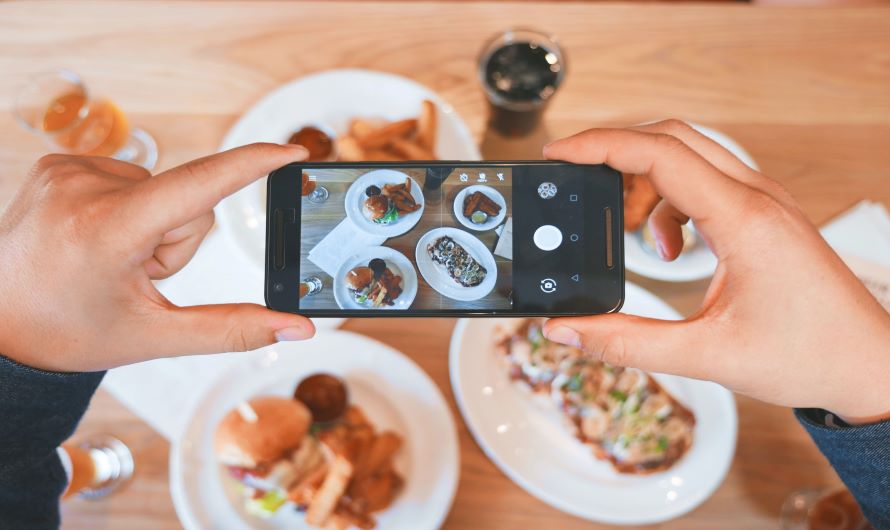Instagram stories have become a popular feature for sharing ephemeral content with your followers. While originally designed for sharing single photos or videos, Instagram now allows users to add multiple photos to a single story, providing more creative flexibility and storytelling opportunities. In this guide, we’ll explore how you can add multiple photos to your Instagram story and maximize your storytelling potential.
Buy Airtel Wi-Fi with exciting benefits!
Understanding Instagram Stories and Their Potential
Instagram stories offer a dynamic platform for sharing moments from your day, engaging with your audience, and expressing your creativity. With features like stickers, filters, and interactive elements, stories allow you to connect with your followers in a more immediate and authentic way than traditional posts.
Read more: Tips and tricks to boost your Instagram reach
How to Add More Photos to Your Instagram Story
To add multiple photos to your Instagram story, follow these steps:
- Open the Instagram app and tap on your profile picture or swipe right from your feed to access the camera.
- Take a photo or video, or swipe up to access your camera roll.
- Select the first photo you want to add to your story.
- Tap on the sticker icon (the square smiley face icon) in the top-right corner.
- Select the “Photo” sticker option from the sticker tray.
- Choose the second photo you want to add from your camera roll.
- Resize and reposition the photos as desired and tap “Done” when you’re ready to post.
Read more: How to boost the internet speed on your Android phone?
How to Add Multiple Photos to One Instagram Story
While Instagram initially limited stories to one photo or video at a time, they introduced a feature called “Layout” that allows you to create collage-style layouts with multiple photos. Here’s how to use it:
- Open the Instagram app and swipe right from your feed to access the camera.
- Tap on the “Layout” option at the bottom of the screen.
- Select the layout you want to use (e.g., two photos side by side, three photos in a grid).
- Tap on each placeholder to add photos from your camera roll.
- Customize the layout by adjusting the size and position of each photo.
- Tap “Done” when you’re satisfied with the layout, and then proceed to share it as a story.
Read more: How to download photos and videos from Google Drive?
How to Make Collages on Instagram Story
If you prefer more control over the layout and design of your collage, you can use third-party apps to create collages before uploading them to your Instagram story. Popular collage-making apps include Canva, PicCollage, and Adobe Spark Post. Simply create your collage in the app, save it to your camera roll, and then upload it to your Instagram story as a single image.
Read more: How to change your Instagram Highlights cover?
How to Post Multiple Pictures on Instagram Story as Slides
Alternatively, you can post multiple photos to your Instagram story as individual slides. After uploading the first photo, tap on the “Aa” icon to add text or stickers, and then tap on the camera icon to add another photo. Repeat this process for each additional photo you want to include, and your followers can swipe through the slides to view them all.
Conclusion:
Adding multiple photos to your Instagram story opens up new possibilities for creativity and storytelling. Whether you use Instagram’s built-in features like the “Photo” sticker and “Layout” option, create collages with third-party apps, or post multiple photos as slides, you can engage your audience and share more of your life’s moments in a visually compelling way. Experiment with different techniques and find the approach that best suits your style and content.
And remember that you need to get a good broadband connection to ensure that you can always upload your stories on time. But where should you get your new Wi-Fi from?
Your search ends with Airtel Xstream Fiber broadband connection. Get the best plans, multiple benefits, Wi-Fi calling, unlimited internet and much more. Apply for your broadband from Airtel Thanks UPI app and make the most of it.