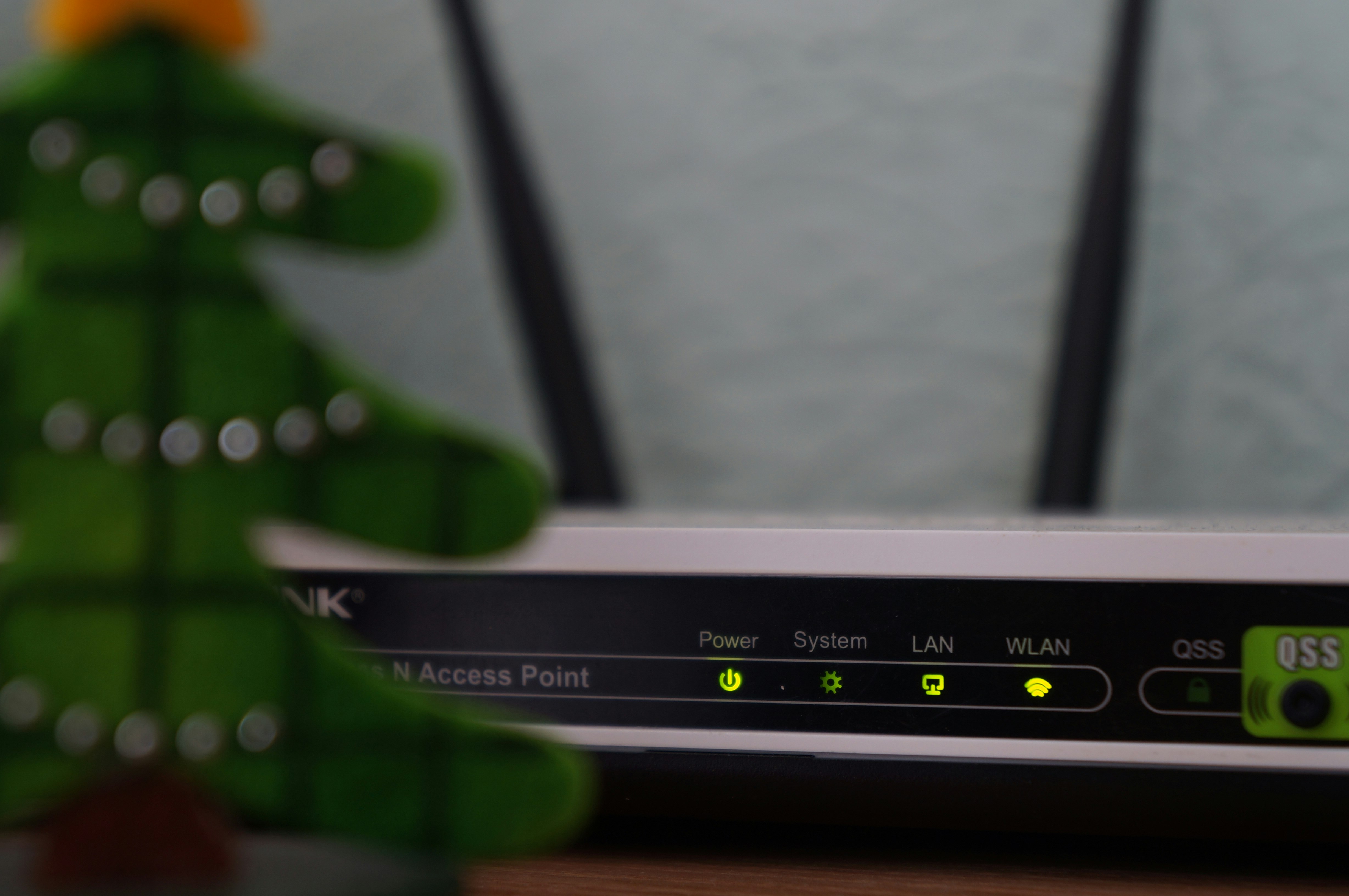Have you forgotten your router’s password? Or wait, are you simply trying to troubleshoot the connectivity issues? Well, either way, when you’re facing any challenges with your router, your safest bet is to reset it. Yes, you heard us right!
Buy Airtel Wi-Fi with exciting benefits!
Resetting your router is the safest and easiest way to get your router back to its right state. It helps in restoring the original value by wiping out your equipment’s custom settings. In this section, we will help you understand what resetting your router means and how to reset router in detail below:
What is a factory reset and when do you need to do it?
A factory reset isn’t the same as a reboot that shuts down your router and starts its back up. It is in fact, a good troubleshooting step if your router is acting strange. Yes, that’s right!
A reset wipes all the data from your router. This includes any passwords, wifi network details, such as the name of your network and passphrase, or any other settings that you’ve recently changed. And that’s the whole point!
If your router is acting strangely and a reboot hasn’t really helped, or you think it may have router malware- a factory reset can easily fix the problem. However, this shouldn’t be your first troubleshooting step. At the very least- try a reboot first.
If a reboot doesn’t work, try to upgrade your router’s firmware and see if that fixes the problem.
Note: A factory reset is a good idea if you’re selling or disposing of your router. This way, whoever gets your router next can start afresh without seeing any of your private information, for instance, your wifi passphrase.
Several routers reset methods, such as hard resets, soft resets, and power cycling can be used depending on the situation. Let us understand how to configure wifi router with the three methods:
Hard Reset for router configuration
It is a drastic type of router reset, which is commonly used when administrators have forgotten the password or keys. Hence, they are willing to start over with fresh settings to fix your broadband connection.
In that case, a hard reset is the best possible solution as it removes all customizations including passwords, usernames, security keys, port forward settings, and custom DNS servers. However, it does not remove or revert the currently installed version of router firmware.
Thus, perform a hard reset at home with the following steps:
- Turn on the router to the side that has a reset button, which is either on the back or bottom
- Hold down the reset button for 30 seconds
- Release the button and wait for another 30 seconds for the router to fully reset and power back on
Note: Disconnect the broadband modem from the router first before performing a hard reset to avoid any internet complications.
Power Cycling can help configure router
Turning off and reapplying power is called the ‘Power Cycling’ method. It is mainly used to recover from any glitches that cause a router to drop connections, for instance, overheating or corruption of the unit’s internal memory.
Power cycles do not remove erased passwords, security keys, or other settings, which are saved using the router consoles.
So, if you’re facing any issues with the router, check out this guide on how to reset a router via a power cycling method with the steps mentioned below:
- Switch off the router. You can either turn off the switch or simply unplug the power chord
- Remove the battery (if you have a battery-powered router).
Note: It is not mandatory to wait for more than 30 seconds between unplugging and reattaching the router power chord.
Soft Resets to configure router
When troubleshooting internet connectivity issues at home, it helps to reset the connection between the modem and router. This may only involve removing the physical connection between the two, not manipulating the software, or disabling the power.
Compared to the two other resets, a soft reset takes effect almost immediately as it does not require the router to reboot. Yes, you read that correctly. All you have to do is unplug the cable that connects the router to the modem and then, reconnect it after a couple of seconds. It’s that quick and easy!
However, performing a soft reset on certain routers may not always be the same. Other routers may need you to follow the steps given below:
- Locate the ‘Disconnect/Connect button’ on the console
- Open the router console and select ‘Restore Factory Defaults’ or something similar (this will help to replace the router’s customized settings with original ones without requiring a hard reset)
- Find and select the ‘Reset Security’ button on the wifi console screen. It will replace the subset of your router’s wireless network settings with the defaults while leaving the other settings unchanged.
To sum up, if trying the above-mentioned wifi router configuration methods does not fix the issue, it indicates a problem with your router. Therefore, you cannot configure router anymore. In that case, the only thing left to do here is to replace the router with a better one from a leading Internet Service Provider (ISP) like Airtel. Hurry!