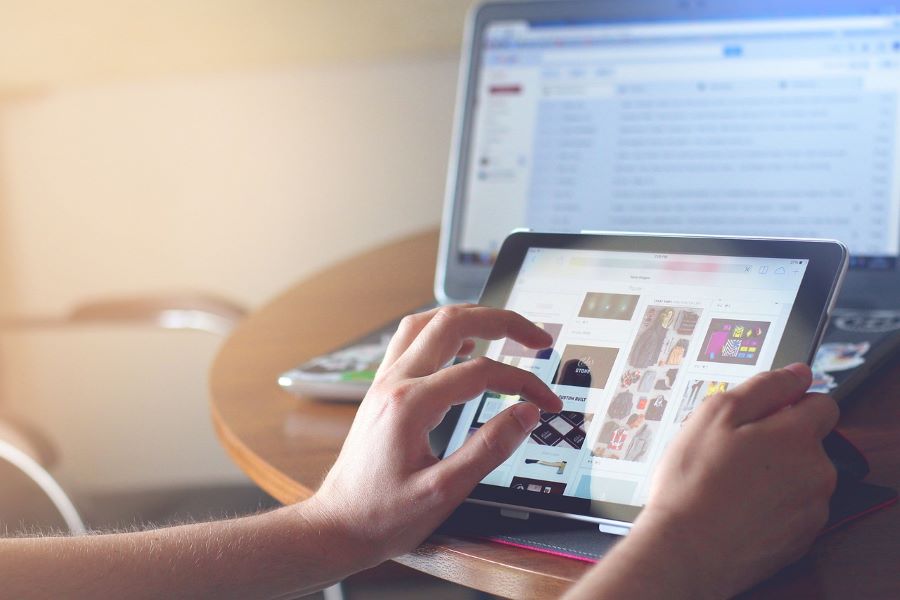The internet helps us in many of your daily chores. For example, you check emails, pay utility bills, and get many types of alerts by using the internet. Shopping online, ordering meals, and transferring money online is also possible because of a stable internet connection. At times, a message saying ‘WiFi connected but no internet access’ pops-up on your internet-enabled devices. Let’s find out the reasons behind why your WiFi is not working as it should. We will also discuss some solutions to fix these issues on priority.
Buy Airtel Wi-Fi with exciting benefits!
Also Read: 5 Ways To Use Fast Broadband Plans To Improve Your Personal Productivity
Reasons Behind ‘WiFi Connected But No Internet’ Issue
Here are some common reasons due to which the message no internet connectivity pops-up despite the WiFi being connected:
1. Bad Weather Conditions
Storms not only affect electricity lines but also interrupt your network connection. They might not affect the physical infrastructure but heavy rainfall and humidity may be responsible for the signal interference.
Weather-related issues might be the reason behind why your WiFi is not connecting properly. These issues can pan out differently based on different climatic conditions. All you can do here is wait for the weather to improve so that the connectivity gets restored.
Quick Fix
If the weather conditions don’t improve, you can restart your router and modem. Or else, you can disconnect them and wait for a couple of minutes before connecting them back.
If the ‘no internet’ message still shows up, you can move your device closer to the router. Sometimes, you can fix a terrible network connection Just by moving your device closer to the router.
2. Issue With The Modem Or Router
You might wonder why the net is not working without checking whether the connections are properly attached or not. Check the cables that connect the modem to the router. If you have got a router-modem combo, you just have to check one device.
If everything appears as it should, disconnect the cables and fix them after sometime. Or else, just reset the internet connection and let the issue resolve on its own. If there is no major issue, the connectivity will get restored and the WiFi not working message will eventually disappear.
A modem or router, like a computer, must be updated and purged of temporary files regularly. Updates keep security tight. Routers may receive malware and removing the temporary files reduces the chances of no internet connectivity despite WiFi being connected.
You keep the router/modem on without realising that dust keeps accumulating on it. So, the most prevalent reason behind no internet connection is a poorly maintained modem/router.
Routers and modems might begin to fail after only a few years. So, in addition to cleaning and restarting your router regularly, you should replace it every five years or so.
Also Read: 5 Ways To Use Fast Broadband Plans To Improve Your Personal Productivity
Quick Fixes
Follow these steps as a fix quick for the above mentioned ‘no internet’ issue:
-
Step 1: Remove the power cable from the modem, router, or gateway.
-
Step 2: Hold on for 60 seconds.
-
Step 3: Reconnect the power wire to the rear of the gadget.
-
Step 4: Allow the machine to restart.
3. Internet Downtime
At times, you keep thinking why my WiFi is not working without knowing that it is due to internet downtime. So, if the no internet connectivity keeps showing despite your WiFi being connected, contact your ISP (Internet Service Provider) immediately.
The network connection might be down due to maintenance or unforeseen situations and circumstances. Contacting the company is the easiest approach to check for an ISP outage. If your ISP is down, be patient; the situation will be addressed soon. Slow internet can also be caused by your ISP, who may choose to intentionally slow it down. This is known as ISP throttling, and you should understand how to avoid it.
Quick Fix
To experience faster speed, it’s a good idea to reset your modem or router. Some of these gadgets feature a little reset button on the rear that you can push and release.
Check internet speeds on all PCs on the network after restarting the modem or router. If you cannot figure out why WiFi is not connecting despite this, ask your ISP to fix the problem.
4. Hacking Or Network Issue
Are you perplexed by thinking why WiFi is not connecting despite troubleshooting with all the above mentioned solutions? Some malware or hacker might be stopping your network connection and so it might not work smoothly.
It becomes difficult to protect your confidential data without a working internet which is why hackers disable your internet. A hacker might also design malware to steal your bandwidth and data to mine bitcoins from your account. This practice is known as cryptojacking which also poses a great threat to your personal and financial information.
Nowadays, network security is more important than ever, therefore always use high-quality internet security software. Learn how to avoid router hacks as well. A non-malicious network issue, such as a DNS cache that must be flushed, might also cause you to lose internet access.
Also Read: Best ways to check internet speed on your smartphone
Quick Fix
Log in and update the password when the router reboots. You may create one with one of the finest password managers and recover it from your account as needed.
If you reset the router, use a strong password when requested to do so during the configuration process. Do the same when the WiFi not working situation arises.
Instead of a password, we recommend that you construct a passphrase. It is a long list of unconnected words interspersed with symbols and numbers. Make it something you can remember but that cannot be easily guessed.
5. Slow Internet Access
If the message ‘no internet connectivity’ pops-up, you may be unable to complete your tasks. A low internet connection can occur for a variety of reasons, and there are several ways to improve your internet speed.
For example, if you are uploading or downloading huge files, your internet speed may suffer. While uploading or downloading, precious bandwidth is syphoned away from your surfing. The same is true for CPU-intensive tasks. While they are not particularly network issues, they can slow down your page-load speed.
Quick Fix
Keep your gateway and devices away from metal objects and typical sources of interference like baby monitors and microwaves. Bring WiFi devices closer to the router. The greater the distance between them, the weaker the signal and the slower the pace.
Takeaway
WiFi is connected but no Internet access? Well, there is no particular solution to fix this problem. Find the root cause that is preventing a proper network connection. Determine if the internet is slow for a particular IP address, DNS server or it is due to ethernet cable connection problems. The above instructions should cure most software-related problems. Call a specialist if there is a hardware issue, such as a malfunctioning wireless network adapter or router.
Having frequent issues with your internet connection? Switch to Airtel broadband and say goodbye to all your worries. Unlimited internet, free Wi-Fi routers, multiple Wi-Fi plans to choose from, OTT benefits and a lot more.
Download the Airtel Thanks payments app and get your new Airtel Xstream Fiber today!
FAQs
-
Why is the WiFi network not showing even when the device is connected with the WiFi?
A1: The ‘no internet connectivity’ message might show due to issues related to the router. Or else, it might occur due to malfunctioning of the device. An internet downtime due to maintenance of some other issue might also be the reason behind slow or no internet connectivity.
-
Why is my net not working properly despite restoring the WiFi connection?
A2: Check if you have paid your internet bill and if the reason is not bad weather conditions, contact your ISP immediately. Try troubleshooting the issue yourself by restarting your router and devices. Check if the connections are done properly. If the issue still persists, get professional help from experts.
-
Why is my WiFi not connecting with my device despite having a stable internet connection?
A3: Have you checked your router-modem connection properly? If yes, disconnect them and connect them again after a few seconds. Clean your router-modem in the interim and reboot your device. A badly maintained or outdated router-modem might be the reason behind slow or not internet connectivity.