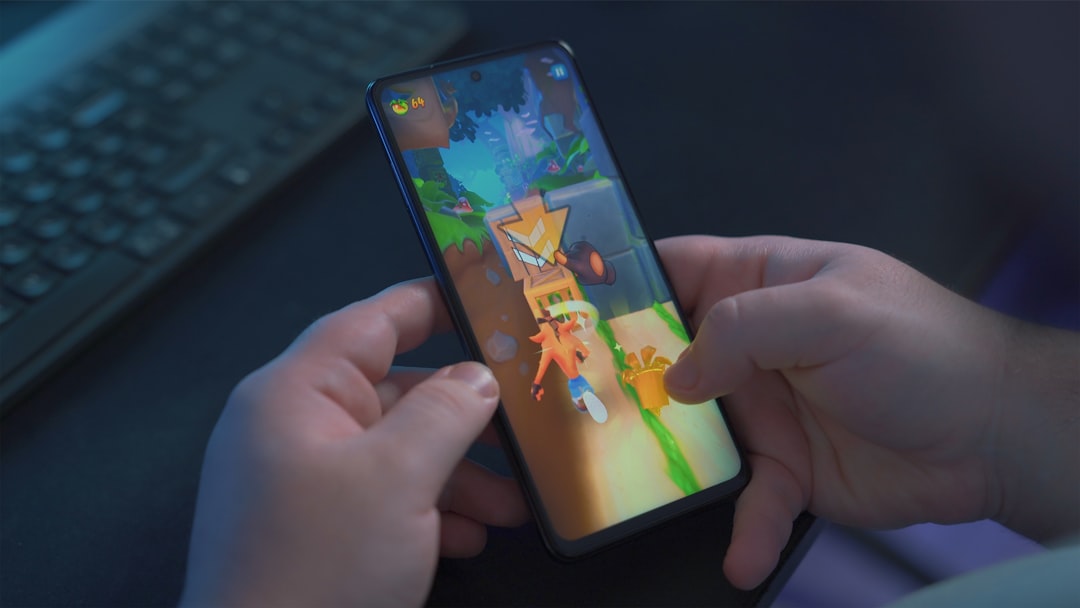As the internet has been ruling the world for several years now, it has become a significant part of our lives. Without the internet, it is almost impossible to carry out most of the tasks throughout the day, especially if your work revolves around your phone, desktop, and other such devices.
Buy Airtel Wi-Fi with exciting benefits!
Airtel has brought substantial change in the internet world with the Xstream Fiber broadband services that offer ultra-fast internet, unlimited calls, and a lot of other exclusive access. Try out an internet speed test and you will know what it brings to the table.
But, once you have taken your broadband connection with Airtel, the question is how to set up your router, change login credentials, and get access to other settings. Well, let’s move ahead and learn in detail about the Airtel ZeroTouch router and the steps to change the Airtel ZeroTouch password.
How to setup an Airtel ZeroTouch router?
Airtel ZeroTouch router is a DSL (Digital Subscriber Line) router that allows the end users to get access to the Airtel broadband internet. It is installed in the houses of the subscribers and has a ZeroTouch control panel which helps in setting up the DSL line in a short period of time. Once the DSL line is set up, you are good to enjoy your internet connections.
The Airtel broadband internet uses ADSL (Asymmetrical DSL) as well as VDSL (Very High-speed DSL) types of routers for internet connections. However, it depends upon the internet speed you are subscribing to as VSDL offers greater speed in comparison to ADSL connections.
Now, let’s understand how to do the Airtel ZeroTouch setup and how to change Airtel ZeroTouch default password.
How to login with the Airtel ZeroTouch?
To do the login, you need to first connect your Airtel DSL router to any LAN or wireless network as internet connectivity is a must. Once it is connected, open the web browser on your mobile, laptop, or tablet, and use the IP address to get access to the router login page. The Airtel ZeroTouch default IP address for login is 192.168.1.1.
On the login page, fill in the required details and click on “login”. If you are logging in for the first time and haven’t changed your username and password in the past, then you need to use the below-given login credentials.
- Airtel ZeroTouch default username – admin
- Airtel ZeroTouch default password – password
If all the details filled in are correct, you will be redirected to the settings page of your Airtel router. Here, you have all the options to change Wi-Fi password, Wi-Fi name, login password, username, and other parameters.
Steps to change Airtel ZeroTouch Wi-Fi password
How to change router login username and password
Now let’s talk about how to change the Airtel ZeroTouch Wi-Fi password.
- Go to the Maintenance section
- Click on “password”
- Select the username in the user account table
- Click on the “modify” button
- Change the username, type in old and new passwords, and confirm the new password
- Save the settings
- Your username and password are successfully changed
How to change the Wi-Fi name and password in router settings?
- Go to Setup > WLAN > Basic
- On the wireless basic settings page, change the SSID name (this will be your Wi-Fi name)
- Click on the “apply changes” button
- Once the name is changed, go to Setup > WLAN > Security
- Change the pre-shared key (this will be your Wi-Fi password)
- Click on “apply changes”
- Your Wi-Fi name and password are successfully changed
How to change Wi-Fi name and password using Airtel Thanks App
The Airtel Thanks app helps manage all your Airtel accounts and connections. With help of the app, you can buy a new connection, port your number, check your account details, get a new broadband connection, do your mobile recharge, pay bills and everything else related to the Airtel world.
To change the Wi-Fi name and password of your Airtel broadband connection:
- Download the app
- Open the app and register your number
- Once your account is created, you will see all your Airtel connections and services on the home page
- Select the landline connection and then click on “my wifi”
- You will be redirected to your wifi account after your router details have been fetched
- Tap on the “Wi-Fi” section
- Select Manage Wi-Fi ID and password
- Change your Wi-Fi name and password here
- Click on the “save” button
So, this is how you can change your Airtel ZeroTouch router login username, password and your Wi-Fi name, password.