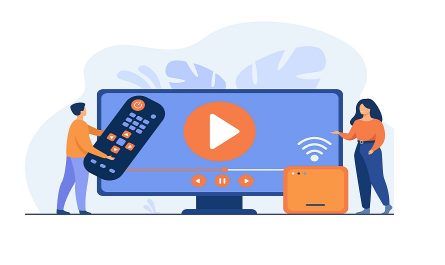We all love to keep things organised, especially when it comes to our mobile devices. It is always best and suggested to have all the applications, messages, documents, photos, and contacts organised. It helps us save a lot of time. Moreover, when we switch from one Android device to another, sometimes the contacts can get duplicated. Now, this could also be an issue if you’ve imported contacts from various sources or may have added the contact not knowing it was already there.
But, what to do? Do you have to live with them and fill up your device storage? Definitely, not! So, how to merge duplicate contacts in Android? If you’re currently facing this issue and have also been stuck with these duplicated contacts or maybe find it difficult to delete the duplicated ones, we have a step-by-step guide that will help you merge all of these. Now, let’s get started!
What is a Duplicate Contact?
A copy of an already existing contact is often known as a duplicate contact. Now, if you leave them as-is, it could make your scrolling or using experience a bit less than efficient. This happens because when you go to send/share/contact a person, you’ll have to select from multiple names and that is not exactly the most optimal way of working. The best thing to do is to merge contacts with android, and we’re going to show you exactly how to do that.
But before we start with the steps, you should have your Android device with you and the latest updated version.
How to Merge duplicate contacts in Android?
- Merge contacts using the Contacts app. Firstly, open your mobile and go to the ‘contacts’ application.
- Now click on the menu button, and from the top right corner of the screen, tap on ‘Settings’.
- After that, click on ‘Contact Manager’ and then look for the ‘Merge Contacts’ option.
- Click on that. Next, click on the contact you want to merge and click on ‘Merge’.
- Also, if you want to merge all the duplicate contact suggestions, click on ‘Quick Merge’.

How to merge duplicate contacts in Android with Google contacts?
You can use this alternative method when your phone data is backed up with enabled contact synchronizing in Gmail. This feature helps contacts to get synced with a Gmail account that has been logged in from your mobile phone. Before moving ahead, you need to know that you can’t merge contacts from different Gmail accounts.
- Open your browser and log in using your Gmail account credentials.
- Use the account that you’re using on your mobile phone.
- Once you log in, go to the menu. From the drop-down menu, click on ‘Contacts’.
- Now, all your contacts will show up.
- After that, click on ‘More’ from top of the screen and then tap on ‘Find and Merge Duplicates.’This will allow you to see all the duplicate contacts.
- Now, you can select the contacts you need to merge and then simply click on ‘Merge’.
Merging duplicate contacts on different Android devices
There are many Android devices present in the market today and all of them offer number of ways to merge duplicate contacts depending on the manufacturer of your device. However, one thing is common, each Android device allows everyone to merge duplicate contacts using the Contacts app, which is a free app from Google that should already be on your phone. If it isn’t, you can easily download it from the Google Play store.
Furthermore, many manufacturers have a built-in tool, that you can use to accomplish the same task. Let’s have a look!
1: Open your phone and go to your contacts.
2: Now, check the profile icon and make sure that you’re using the correct google account. In case you’re using the wrong one, tap on the profile and switch to the right one.
3: Now, click on ‘Fix and Manage’.
4: After that, a set of different options will open for you, click on ‘Merge & Fix’.
5: Now, click on ‘Merge Duplicates’.
6: Check if the contacts are duplicates and click on ‘Merge’ to merge the duplicates.
7: Now, click on ‘OK’.
Note: If you don’t want to merge any specific contact, click on ‘Dismiss’. Make sure to check the duplicates before moving ahead.
You’re done! The merge contacts will now appear as single contacts and voila! There will be no hassle at all.
Download Airtel Thanks for all your payments!
If you are looking for a recharge app that helps you do all your mobile recharges, DTH, broadband and more, then Airtel Thanks is perfect for you.
It is one single app for everything Airtel, and even more. You can use it to complete your FASTag recharges, utility bill payments, scan QR code for cashless payments and lots more. Get Airtel Thanks and make your life easier, today!


 Get App
Get App  Airtel Store
Airtel Store  Login
Login