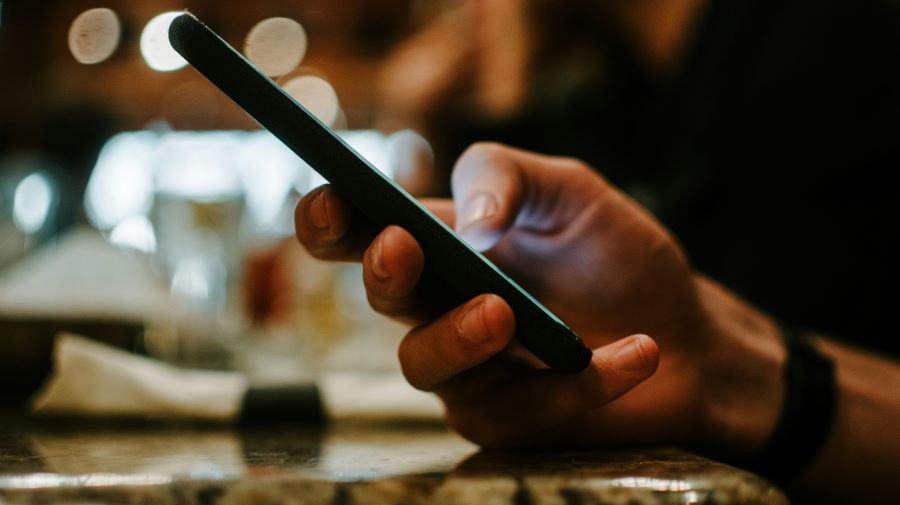At a time when every bit of technology is getting far ahead, one key piece of tech that you may have ignored till now might just shock you. If you are aware, voice typing and speech-to-text is a feature available on Android phones, and it is even more refined on the Google Keyboard. But did you know now you can type quickly and fluently on a smartphone keyboard, using nothing but just your voice?
Buy Airtel Prepaid with exciting benefits!
The new Google Speec-to-Text feature on Android helps you do this. As a result, you have a complete and comprehensive, totally hands-free texting mechanism. So, how does one use speech-to-text on Android? Let’s take a look.
Android Speech-to-Text: A Built-in Feature:
Google’s native speech-to-text functionality:
Android devices come equipped with Google’s powerful speech recognition technology, providing users with a built-in solution for voice typing.
How to enable voice typing on Android keyboards:
Users can easily enable voice typing on their Android keyboards by accessing the keyboard settings and enabling the voice input option.
How Do I Use Speech-to-Text on Android: A Step-by-Step Guide:
- Accessing voice typing in messaging apps: Users can utilize voice typing by tapping the microphone icon on the keyboard within messaging apps like Messages, WhatsApp, or Facebook Messenger.
- Using speech-to-text in other Android apps: Voice typing can be used in various other apps, including note-taking apps, email clients, and web browsers, by accessing the keyboard and enabling voice input.
- Tips for accurate voice recognition: To ensure accurate voice recognition, users should speak clearly, avoid background noise, and take advantage of punctuation commands to improve text formatting.
Read more: Explore the new Google AI features in the new Samsung Galaxy S24 series phones
Voice Typing Android: Third-Party Apps for Enhanced Speech-to-Text:
Comparing popular third-party speech-to-text apps
- Gboard: Google’s keyboard app offers robust speech recognition capabilities and seamless integration with other Google services.
- Speechnotes: This app specialises in notetaking and offers features like auto-saving and cloud synchronization for convenient access to your transcribed notes.
- ListNote: Ideal for creating lists and reminders, ListNote provides customizable voice commands and supports multiple languages for enhanced versatility.
- Voice Notebook: With offline voice recognition support and customizable punctuation commands, Voice Notebook is a reliable option for on-the-go voice typing.
How to choose the right speech-to-text app for your needs?
Consider factors such as accuracy, features, language support, and integration with other apps when selecting a third-party speech-to-text app that best suits your requirements.
How to Use Speech-to-Text Android: Setting Up and Using Third-Party Apps
Using your favourite Android app with the speech-to-text feature is incredibly simple. Here’s how you can use it:
- Download the app where you wish to use this feature. We suggest downloading the Google Keyboard since it is very well-refined for this task.
- Once the app has been downloaded, ensure that you set it as the default keyboard by going into the device settings of your smartphone.
- Next, open any instant messaging app or notes app on your phone.
- Now, before you type, click on the tiny mic button at the right end of the keyboard.
- Google voice typing is now activated. Say what you want to type.
- As you speak, you will see that your speech gets converted into text in real time.
Read more: Things to set up on your smartphone for international trips
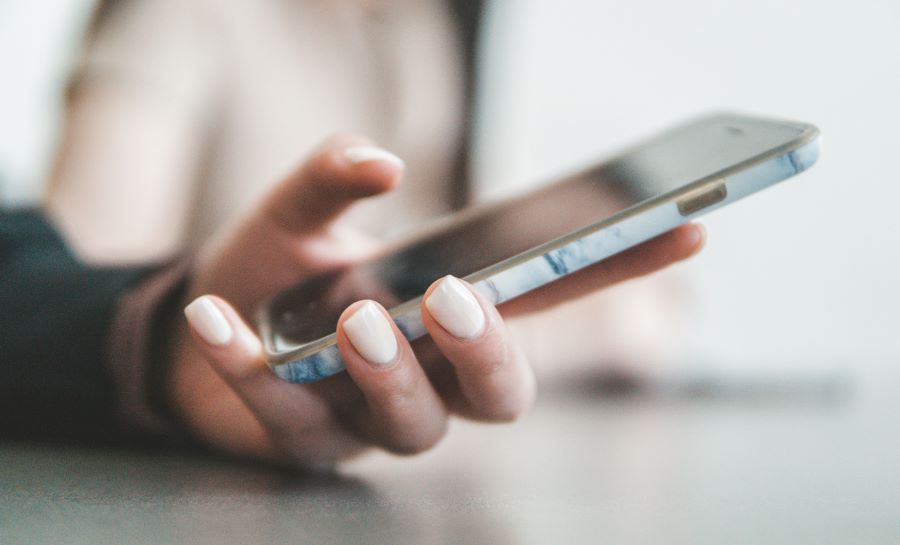
Voice to Text on Android: Tips for a Smooth Experience:
- Position your device at the perfect angle and ensure that there is minimal background disturbance.
- Speak clearly, with proper pauses and maintain a steady pace so that the tool can properly recognise what you are saying.
- You can choose to adjust the voice input settings if you think the feature is not working the way you want it to.
Read more: How to protect your devices from SIM card cloning?
Conclusion:
Thus, the introduction of speech-to-text has been a great accessibility feature that Google has now added to its Android phones. Now, it is true that the company has been working on this tech for a while now, but this is the most refined version of that feature yet.
There are multiple cases when such a feature can be extremely handy for you or for any other Android user. It is not just about better efficiency, boosting productivity or something, but it could be a really helpful tool for those who are specially gifted and would like to be able to type with the help of their voice.
Recharge your Android phone with your favourite prepaid plans from Airtel and keep texting all day long with speech-to-text!


 Get App
Get App  Airtel Store
Airtel Store  Login
Login