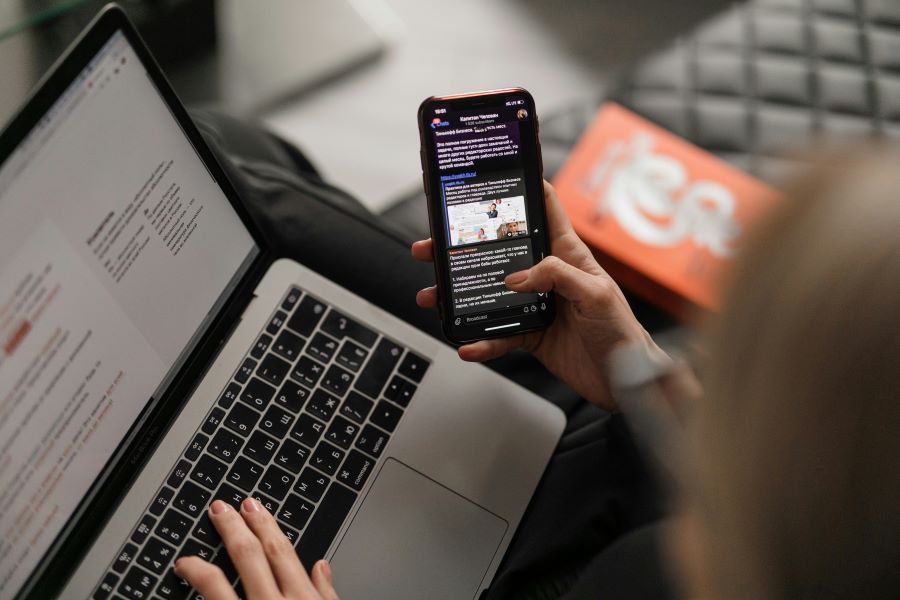If you have a credit card or have been using one for a long time, then you are probably very well aware that paying your credit card bill at the end of each billing cycle is a very frowned-upon activity. That is why, the introduction of the AutoPay feature, has made life easier. The convenience of AutoPay with credit cards is hard to ignore in daily life, as it has reduced the burden of paying yet another bill.
However, what should you do when you have recently got a different credit card and wish to change the details on the card? These changes can be anything – you might want to update a new credit card, or your existing credit card has expired. Worst case scenario – your credit card got lost or stolen. No matter what, you should not worry because the steps to change your credit card information is very easy.
AutoPay with Credit Card: Setting Up AutoPay in Airtel Thanks App
The benefits of using AutoPay for Airtel bill payments: AutoPay offers several benefits, including convenience, time-saving, and avoiding late payment penalties. It ensures that your Airtel bills are paid on time without the hassle of manual payments.
Activating AutoPay with a credit card in the Airtel Thanks App: Here are the steps mentioned clearly so that you can manage setting up your credit card in the Airtel Thanks App for AutoPay:
- Open the Airtel Thanks app,
- Click on the Manage tab,
- Select the AutoPay button on the services that you have subscribed to,
- Now go through the AutoPay details,
- Enter your new credit card information where required,.
- Finalise setting up your AutoPay and confirm it
Saving the updated credit card information: After making the necessary changes, save the updated credit card details to ensure they are reflected for future AutoPay transactions.
Read more: How to claim a referral reward in the Airtel Thanks app?
Add a New Card for AutoPay: Replacing Your Current Credit Card
Removing the existing credit card from AutoPay: If you’re replacing your current credit card, first remove the existing card from AutoPay settings.
Once you have removed the existing credit card information, simply add the information of the new credit card in its place and your AutoPay from the new credit card system is ready. Lastly, make sure to go through your credit card details after confirmation once again to ensure everything is in place.
Tips for Managing AutoPay in Airtel Thanks App
- Regularly reviewing and updating your credit card information: Periodically review your credit card details in the Airtel Thanks App and update them as needed to avoid any disruptions in AutoPay.
- Ensuring sufficient credit limit for seamless AutoPay transactions: Maintain a sufficient credit limit on your card to cover the Airtel bill amount and prevent failed AutoPay transactions.
- Keeping track of bill payments and AutoPay notifications: Stay informed about your bill payments and AutoPay transactions by regularly checking notifications and transaction history in the app.
Read more: Airtel platinum membership plan – benefits and features

Why should you choose AutoPay to pay your credit card bills?
Wondering if you should keep using AutoPay to pay all of your credit card bills? Why not! Here are some of the reasons why it is a good practice to keep your AutoPay activated:
- There is no risk of forgetting to pay the bill and then having to pay late fines
- The entire process is automated and 100% digital with the Airtel Thanks app
- You get a notification on your phone each time the AutoPay payments are completed
- Helps you to manage your credit card payments without even lifting a finger
Basically, AutoPay is a set-and-forget feature and integrating your credit card bills into the service is a great way to ensure that you never forget to pay your bills.
Read more: Airtel Thanks app gold membership – benefits & features
Conclusion
Recap of how to change credit card details for AutoPay in the Airtel Thanks App: Updating credit card details for AutoPay in the Airtel Thanks App is a simple process that ensures seamless bill payments and uninterrupted services.
The importance of maintaining up-to-date credit card information for a hassle-free AutoPay experience: By keeping your credit card details updated in the Airtel Thanks App, you can enjoy the convenience of AutoPay without worrying about payment failures or service interruptions.
Download the Airtel Thanks UPI app today itself! Make recharges, bill payments, refer your Airtel services and much more, with just one app.


 Get App
Get App  Airtel Store
Airtel Store  Login
Login