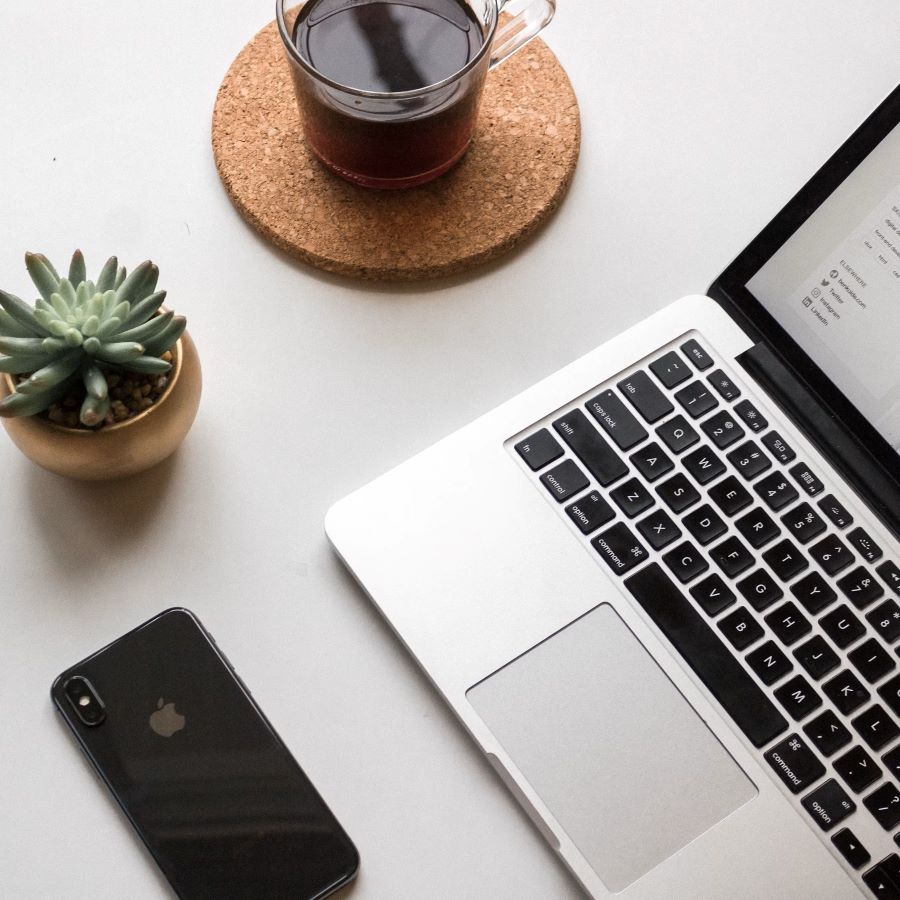In our interconnected world, staying online is crucial, whether it’s for work, study, or entertainment. However, there may be times when you don’t have access to a traditional Wi-Fi network. This is where your mobile phone can be a lifesaver. In this blog, we’ll explore ‘how to connect the internet from mobile to computer,’ ensuring you’re never disconnected, no matter where you are.
Buy Airtel Wi-Fi with exciting benefits!
Understanding Tethering
Tethering is the process of sharing your mobile device’s internet connection with your computer or other devices. This can be done via USB, Wi-Fi, or Bluetooth. Each method has its own set of advantages and is suitable for different scenarios.
Preparing Your Devices
Before you begin, make sure both your mobile device and computer are prepared for tethering. Update them to the latest software versions and check your mobile data plan to ensure it supports tethering and has sufficient data allowance.
Read more: How to increase hotspot tethering speed in mobile?
USB Tethering
USB tethering is one of the most reliable ways to connect your mobile’s internet to your PC. It’s simple and offers a stable connection, often faster than Wi-Fi or Bluetooth tethering.
How to Connect:
- Connect your mobile device to your computer using a USB cable.
- On your mobile device, go to ‘Settings’ and select ‘Tethering & portable hotspot’ (the exact path may vary depending on the device).
- Enable ‘USB tethering.’ Your computer should automatically detect the connection and enable internet access.
Note: In some cases, you may need to install specific drivers for your mobile device on your computer.
Read more: The key difference between 2.4 GHz and 5 GHz Wi-Fi speeds

Wi-Fi Hotspot
‘How to connect mobile hotspot to PC’ is a common query, especially for those who prefer wireless connections. A Wi-Fi hotspot turns your mobile device into a mini Wi-Fi router, allowing multiple devices to connect to it.
Setting Up a Mobile Hotspot:
- On your mobile device, navigate to ‘Settings’ and select ‘Tethering & portable hotspot.’
- Tap on ‘Set up Wi-Fi hotspot’ to configure your network. You can set the network name (SSID) and a strong password.
- Activate the hotspot by toggling ‘Portable Wi-Fi hotspot’ on.
Connecting Your Computer:
- On your computer, click on the Wi-Fi icon in the system tray.
- Select your mobile hotspot from the list of available networks and enter the password.
Read more: Everything you need to know about internet speed
Bluetooth Tethering
Bluetooth tethering is less common but can be a good option when USB or Wi-Fi isn’t feasible.
How to Connect:
- Pair your mobile device with your computer via Bluetooth.
- Once paired, go to your mobile’s ‘Settings,’ then ‘Tethering & portable hotspot,’ and enable ‘Bluetooth tethering.’
- On your computer, connect to the internet via the paired Bluetooth device.
Troubleshooting Common Issues
Sometimes, you may face issues like connection drops or slow internet. Here’s how to troubleshoot:
– Ensure both devices have tethering enabled in their settings.
– Restart both devices to reset the network connection.
– Check for any software updates that might be available.
Read more: Best methods to increase your Wi-Fi or internet speed
Tips for Efficient Tethering
To make the most out of your tethering experience, keep these tips in mind:
– Monitor your data usage, as tethering can consume a lot of data quickly.
– Keep an eye on your mobile device’s battery level; tethering can drain the battery faster.
– Be aware of security risks, especially when using Wi-Fi hotspots. Use strong passwords and consider VPN services for additional security.
Conclusion
Understanding ‘how to connect PC internet to mobile’ and vice versa opens up a world of possibilities, ensuring you have internet access wherever you go. Whether it’s through USB, Wi-Fi, or Bluetooth, each method has its own benefits and can be selected based on your specific needs and conditions.
Connecting a computer to a mobile hotspot is not just a convenience but a necessity in certain situations. By following these steps and tips, you can ensure that you always have a reliable internet connection, using nothing more than your mobile phone and your computer.
In today’s fast-paced digital world, having the knowledge and ability to set up your own internet connection in various ways is invaluable. So, the next time you find yourself in need of internet access without a Wi-Fi network in sight, just remember that your mobile phone is your gateway to staying connected.


 Get App
Get App  Airtel Store
Airtel Store  Login
Login