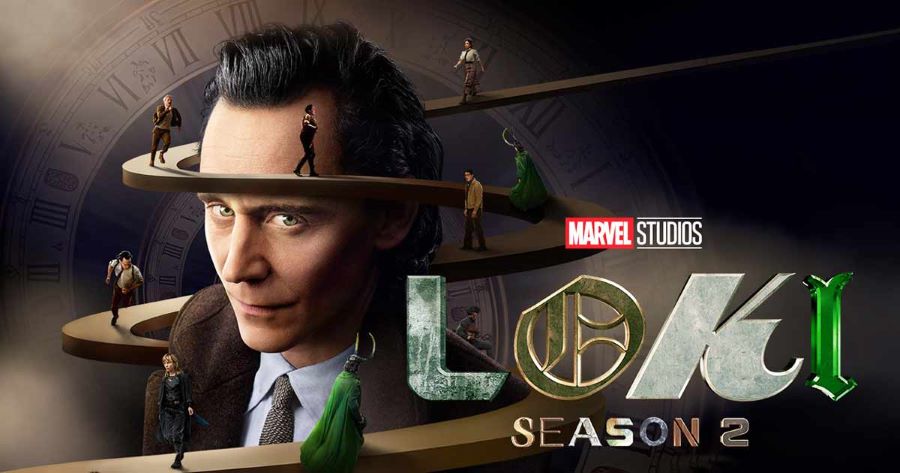Changing your default settings when using Google services and apps, you may change which account is automatically logged in. Your other accounts are still available, and you can switch between them. It affects initial sign-ins and app behaviour but does not affect data in your other accounts. Many of us have several Gmail (and Google) accounts. However, you only have one primary account for any Google services. It might be a personal or professional account. This article will show you how to change the default Google Account for email and calendars.
Buy Airtel Postpaid with exciting benefits!
You may set up an unlimited number of free Google accounts. However, having numerous Google accounts causes a problem: multiple sign-ins on desktop and mobile devices. Let’s read more to know about how to change default Google account.
Also Read: How to enable or remove safe mode on Android phones
How to Change Your Default Google Account
Google makes multiple sign-ins easy. However, certain Google apps do not enable you to use two accounts at the same time unless you actively pick one by altering your Google account. Note that Google uses the first account you used to log in. This is the rule that will be followed every time. When you use multiple sign-ins, the Google menu at the top-right also proposes the default account.
As a result, the approach is to configure a default Gmail or Google account:
- In a non-incognito window, navigate to any Google site sign-in page.
- Sign out of all Google accounts. Click Sign out from the menu after selecting your profile image in the top-right corner.
- Sign in to gmail.com with the account you wish to use as the default.
- Remember that the first account you log in to is always the default. Sign onto any other Google service to check for yourself.
- You may log in to any other Google accounts and switch between them after logging in to your default account.
- Choose your profile image from the top-right corner.
- Select Add account from the options.
This is not a problem if you have only one Google account. However, it can be useful for those of us who have separate work and personal Gmail accounts. Setting one Google account as the default daily will help you save time and energy. The good news is that Google’s account management works the same way whether you sign in with a browser on Windows, Chromebook, or Mac.
It is important to create an optimum functioning strategy while managing several Google accounts.
- One of your accounts may be set to a different language than the others.
- You might use Google Apps for business and standard Gmail for personal use.
- Two-factor authentication may be enabled on certain of your accounts.
- You may have various privacy policies in place for each account.
How to Change Your Default Google Account on Desktop
Step 1: Launch your choice browser and navigate to Google. In the top-right corner, click the profile symbol.
Step 2: To suspend synchronisation, choose Sign out of all accounts.
Step 3: Log in using your selected default account. Choose an existing account or create a new one by clicking Use another account.
This account is now your default Google account for all Google services, including Google Calendar, Gmail, Google Docs, and Google Drive.
Once you’ve decided on your favourite Gmail companion, the wonder of frictionless account switching awaits. It’s time to include those other Gmail accounts into your preferred default, and the process is pretty simple:
Step 1: To begin, click on the profile image icon in the upper-right corner of your screen.
Step 2: From the options displayed, select Add another account.
Step 3: Make your selection by selecting the desired account to integrate or by clicking use another account.
Step 4: Finish the procedure by signing in and selecting Net.
To access your default Gmail account, simply click on your profile picture
*Note: If you ever decide to change your preferred Gmail account, a fast sign-out from all accounts is essential. The next account you log into will become your new default.
How to Change Your Default Google Account on Mobile
We’ll teach you how to change your default account while you’re on the move. Let’s walk you through the steps for both Android and iPhone users in the following points.
How to Change Your Default Google Account on an iPhone
Step 1: Open the Settings app on your device.
Step 2: Navigate to and choose the Gmail option from the settings menu.
Step 3: Next, choose the option Default Mail App.
Step 4: From the list of possible Gmail accounts, select the one you want to use as your new default.
How to Change Your Default Google Account on an Android
Step 1: Launch your browser and navigate to gmail.com.
Step 2: In the upper-left corner, tap the hamburger icon- three horizontal lines.
Step 3: Select your email from the dropdown menu at the top that displays your current default account.
Step 4: Go to the Manage accounts on this device menu.
Step 5: Now sign out.
Step 6: Log in again with the credentials.
Conclusion
On mobile devices, your user activity and app preferences are preserved in the default account with which you checked in. To keep things in order, start with a default Google sign-in and then add other accounts. You may build up an automatic routine with repetition, and entering into the proper Google account will no longer disturb you.
Looking for a good postpaid connection with lost of data and additional benefits such as free OTT and more? Choose Airtel postpaid plans, get 5G internet with data rollover and more. Download the Airtel Thanks bill payments app today!


 Get App
Get App  Airtel Store
Airtel Store  Login
Login