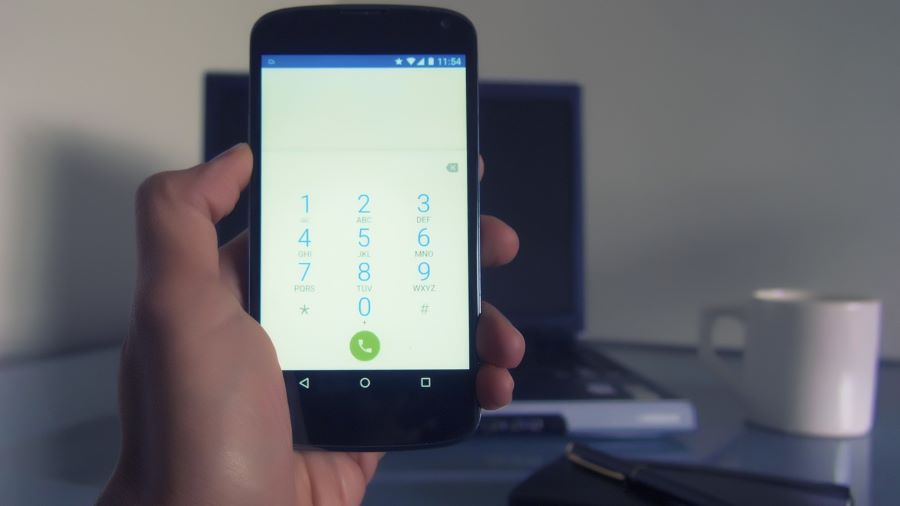Wi-Fi calling is a phone service that allows you to make and receive calls utilising a wireless internet connection rather than a cellular signal. You may utilise Wi-Fi calling to chat and text on your smartphones from regions where a strong cellular phone signal is difficult to reach. Typically, the word relates to phone calls rather than texting. The service is available on the majority of Android and iOS devices, and the user experience is comparable to that of any other phone conversation.
Buy Airtel Prepaid with exciting benefits!
Also Read: How to Make Free Online Phone Calls to Anywhere in the World
How to Enable Wi-Fi Calling on Android?
Wi-Fi calling allows your Android phone to use the greatest connection available in your home to make and receive phone calls and text messages. You will get better audio quality, which is ideal if you reside in a dead zone. Wi-Fi calling is normally activated by going into the Phone app’s Settings and turning it on. However, some carriers need you to enable Wi-Fi calling using their app.
- On your smartphone, open the Phone application,
- Press the three-dot symbol in the upper right corner,
- If Wi-Fi Calling isn’t already enabled, go to Settings, and enable it,
- Tap the three-dot menu button in the upper right of the Phone by Google app,
- Select Settings,
- Navigate to Calls/Calling Accounts > Wi-Fi Calling and turn it on,
- You may need to first choose your SIM card,
- Google Fi is one carrier that requires Wi-Fi calling to be enabled through its app,
- To do so, launch the Google Fi app and pick Wi-Fi Calling from the Account menu,
- This will lead you to the screen where you may turn it on,
- This step could change depending on your Android phone and provider,
- You may also look for Wi-Fi Calling in the Settings app to see if it is an option there.
What is Wi-Fi Calling?
Wi-Fi calling is exactly what it sounds like calls are conducted using Wi-Fi rather than your phone’s cellular connection. While this has been a feature of Android for many years, many people are unaware of its existence.
The beauty of Wi-Fi calling is that it works without you having to think about it. Once activated, your Android phone will use Wi-Fi calling while you are connected to a stable Wi-Fi network and switch to cellular, when necessary, without missing the conversation.
It used to be that not all cellular carriers and Android phones allowed Wi-Fi calling, but that is no longer the case.
Also Read: Best methods on how to increase Wifi/Broadband internet speed
Is Wi-Fi Calling free?
There are no additional fees associated with Wi-Fi calling. Most cellular operators will treat Wi-Fi calls like any other call and take the minutes from your plan’s allocation. It should be noted, however, that certain public Wi-Fi networks may demand an access fee to join their network. Your phone plan will cost you as usual. If you do not have a mobile phone plan and call from your mobile phone, your plan will be most likely to recharge and then enable Wi-Fi calling to make calls.
Wi-Fi calling counts toward your plan’s talk and text allowance, but it does not consume mobile data. Unfortunately, some carriers regard Wi-Fi calls the same as regular calls. It’s not the same as calling using third-party programs like Google Meet or Skype. Check with your carrier to check if Wi-Fi calling is included in your plan’s minutes.
Wi-Fi calling does not consume data from your plan. Wi-Fi calling is thus considered the same as third-party applications. Anything you perform on your smartphone that uses Wi-Fi, including Wi-Fi calling, does not consume mobile data.
How to turn on Wi-Fi Calling in Android phone?
You need to follow these simple steps to turn on Wi-Fi calling for your Android device-
- Open the Phone app on your smartphone
- Click on the three-dot symbol in the upper right corner
- Go to Settings, and enable Wi-Fi calling
- Click the three-dot menu button in the upper right of the Phone by Google app
- Tap on Settings
- Now head to Calls/Calling Accounts > Wi-Fi Calling and turn it on.
- First select your SIM card
- Google Fi is one carrier that requires Wi-Fi calling to be enabled
- Now launch the Google Fi app
- Choose Wi-Fi Calling from the Account menu
- You may also look for Wi-Fi Calling in the Settings app
How to use Wi-Fi Calling?
Making and receiving normal phone calls is the same as using Wi-Fi calling. You don’t need to do anything else after you’ve enabled it. If you’re connected to a strong Wi-Fi network, your phone will use Wi-Fi calling as the default method.
To determine whether Wi-Fi calling is being used, check for a Wi-Fi icon. In the Phone by Google app, the symbol may display on the calling screen and in the recent calls list. If you disconnect from the Wi-Fi network, the call will immediately switch to 5G, LTE, or the next best available connection. There may be a minor hitch in the call, but it is normally smooth. If your phone isn’t keeping connected to Wi-Fi, you may disable Wi-Fi calling on Android.
Conclusion
Typically, a call over Wi-Fi will provide a better signal than a normal phone call. To minimize international roaming charges, you can use Wi-Fi calling for a seamless communication with your loved ones!


 Get App
Get App  Airtel Store
Airtel Store  Login
Login