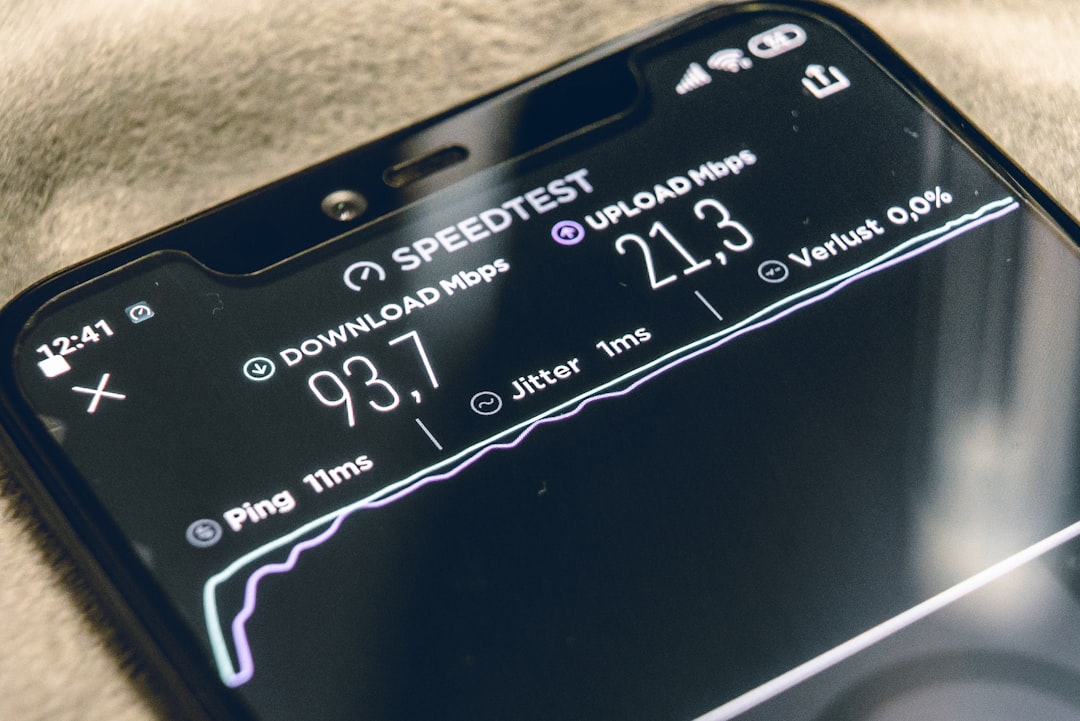The eSIM is a digital SIM card for the Apple Watch. This SIM card is already embedded in the Apple Watch therefore it does not need to insert any chip. This technology is supported by several handsets, including the iPhone. This allows you to utilize two SIM cards, or a digital card and a physical card. As a result, you can use two phone numbers simultaneously with a single device. The Apple Watch allows you to employ dual SIM functionality as a gadget that can function as an extension of your mobile phone. The eSIM feature on the Apple Watch allows users to activate a cellular plan on their watch without a physical SIM card. Here is the detailed process to set up the Apple Watch Esim.
Buy Airtel Postpaid with exciting benefits!
How to Setup eSIM for Apple Watch?
It is actually very easy to setup a SIM card for the Apple Watch. You need to follow a few guidelines to complete the process successfully. When you enable your Apple Watch eSIM, you can stay connected even when your iPhone is not nearby. This function is particularly beneficial for individuals who wish to leave their phone at home while going for a run or workout. With eSIM, you may use your Apple Watch to make and receive calls as well as send and receive messages without the need for a real SIM card.
First, you need to determine whether your Apple Watch supports eSIM. On your iPhone, open the Watch app and select the “Mobile Data” option. If the “Mobile Data” tab is absent, your Apple Watch may not be eSIM compatible.
One must ensure that they are using the most recent version of watchOS. To see if your Apple Watch is eSIM compatible, launch the Watch app on your iPhone and navigate to the “Mobile Data” option. If the “Mobile Data” tab is missing, your Apple Watch may not be able to support eSIM.
Once you click on the “Mobile Data” option, select “Add a Plan.” This will bring up a list of carriers that support eSIM on Apple Watch. You may simply choose the carrier you want to use for your eSIM plan. After successfully activating the eSIM plan, the details of your carrier and plan will be displayed on the Watch app’s “Cellular” tab. To use the eSIM, your Apple Watch must be linked to a cellular network.
To verify this, swipe up on the watch face to open the Control Center, then tap on the “Cellular” symbol. The cellular icon should show a green dot to indicate that it is linked to a cellular network. Once your Apple Watch is connected to a cellular network, you can make and receive calls, as well as send and receive messages, even if your iPhone is not within range.
Steps to setup eSIM on Apple Watch
The Apple Watch is a wearable smartwatch that allows you to do things like make phone calls, send text messages, and check email. One of the most significant advantages of owning a smartwatch is the ability to view notifications without having to look at your smartphone. To notify you of a new notification, you receive a tone and a gentle vibration on your wrist.
If you do not want to be bothered by the loudness, you can mute the notifications and keep the gentle vibration on. The Apple Watch allows you to simply stay up-to-date with what’s going on without becoming side-tracked.
The Workout app on the Apple Watch lets you select from multiple workouts to track various metrics such as time, active and total calories burned, heart rate, and more during the workout, depending on which one you select.
Another way to stay active with Apple Watch is by closing your activity rings. They have become popular among Apple Watch users. The activity rings are daily goals that help you stay active throughout the day and can be an excellent tool for reminding you to exercise or even stand up from time to time. You can even collect awards for completing your rings and challenge friends to a friendly competition.
You can rapidly reply to notifications, such as answering a phone call or responding to a text message, without picking up and unlocking your iPhone.
You can transfer music on your watch and use it to play songs on its own. The Apple Watch allows you to connect a pair of AirPods through Bluetooth, allowing you to listen to music wirelessly from the watch. This is especially useful if you are working out or participating in an activity where lugging around your iPhone would be cumbersome. The Apple Watch with AirPods is an ideal pairing for listening music on the go.
To set up the eSIM for Apple Watch, first, you need to pair your iPhone to your Apple Watch. Both gadgets need to be near to stay paired and connected. Then you will need to synchronise your cell phone with your Apple Watch. It will take approximately 10 minutes to complete the process.
Make sure to keep the internet or the Wi-Fi on during this process.
Then you need to switch on the Bluetooth. Go to the settings and activate the Bluetooth option.
After this, you need to bring your iPhone closer to your Apple Watch and wait until the message “Use your iPhone to set up this Apple Watch” displays on your iPhone, then touch the Continue option.
The next step is to confirm that your Apple Watch is connected to your iPhone. Wait for a message to pop up on the screen to say that your Apple Watch is paired.
To set up Apple Watch, click on the setup option. Keep in mind that if you have previously owned an Apple Watch, you may wish to select a backup.
Read and accept the terms and conditions to proceed further. You may also create a password. Now you can install the apps of your choice on your Apple Watch accordingly. Wait till the pairing process is complete. Keep the devices close together until you hear a sound and a light press on the Apple Watch. You are all set to use your device now.
Buy the latest Apple Watch to explore more features and get the latest technological experience on your hand.


 Get App
Get App  Airtel Store
Airtel Store  Login
Login