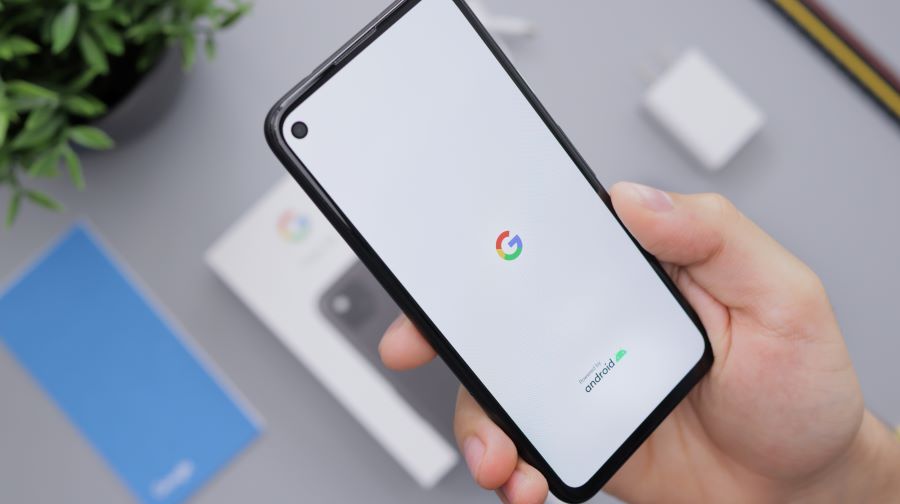We all need a reliable and speedy internet connection on our Android phones to stay connected with the outer world. However, sometimes we may face a lot of internet issues. Whether you use your device for browsing, streaming, gaming, or staying connected with friends and family, a sluggish internet connection can be frustrating. Fortunately, there are several effective ways to boost internet speed on your Android phone and ensure a smoother online experience. In this blog, we will explore practical tips and tricks to optimize your internet speed and enhance your overall mobile browsing experience.
Buy Airtel Wi-Fi with exciting benefits!
How to Boost Internet Speed on Android Phone
- Check Your Network Signal Strength
Before delving into any optimizations, it’s essential to determine your network’s signal strength. Weak signals can significantly impact internet speed. To check your signal strength, look at the signal bars on your phone’s status bar or you can also go for an internet speed test. If the signal is weak, consider moving to a different location or closer to a window where the signal is stronger.
Read more: Everything you need to know about internet speed
- Clear Cache Regularly
Cached data can accumulate over time and may slow down your internet speed. To boost your Android phone’s internet speed, regularly clear the cache for apps and your web browser. You can do this by going to Settings > Apps > [App Name] > Storage > Clear Cache. Additionally, you can clear your browser cache by accessing its settings and finding the option to clear browsing data.
- Disable Background Apps
Background apps consume data and processing power, potentially affecting your internet speed. Close or disable apps running in the background to free up resources for your active tasks. To do this, go to Settings > Apps and force stop or disable unnecessary background apps.
Read more: How to increase or boost internet speed in mobile?
- Use Data Saver Mode
Most Android phones have a Data Saver mode that restricts background data usage for apps. Enabling Data Saver can help reduce data consumption, making your internet speed feel faster. To turn on Data Saver, go to Settings > Network & Internet> Data usage > Data Saver and toggle it on.
- Update Apps and System Software
Keeping your apps and Android system software up to date ensures you have the latest bug fixes and performance improvements. Updates may include optimizations that can boost internet speed and overall phone performance.
- Disable Auto-Updates for Apps
While keeping your apps updated is essential, automatic app updates can slow down your internet speed, especially if you’re on a limited data plan. Consider disabling auto-updates or setting them to update only when connected to Wi-Fi. To manage app updates, go to Google Play Store > Settings > Auto-update apps.
- Use a Fast and Secure Browser
Choosing a fast and secure browser can significantly impact your internet speed. Popular browsers like Google Chrome and Mozilla Firefox regularly receive updates to improve performance. Experiment with different browsers to find one that suits your needs and offers the best internet speed.
- Enable Data Compression
Some browsers offer data compression features that reduce the amount of data transmitted, leading to faster loading times. Opera Mini is a well-known browser that provides data compression capabilities, allowing you to browse faster even on slower connections.
- Disable Image Loading
Disabling image loading in your browser settings can expedite page loading, especially for text-heavy sites. You can choose to load images manually or disable them entirely for a faster browsing experience.
- Limit Background Data for Specific Apps
Certain apps, like video streaming and social media apps, consume significant data in the background. To save data and boost internet speed, restrict background data usage for these apps. Go to Settings > Apps > [App Name] > Data usage and toggle off the “Background data” option.
Above all, to boost internet speed on Android, it is important to choose a reliable and fast internet or broadband connection like your own Airtel Broadband.
Also Read: What is Downloading Speed and Uploading Speed in an Internet Connection?
The Bottom Line
A weak internet connection on your Android phone can be a frustrating experience, but with the right optimizations, you can significantly improve your internet speed. By following the tips and tricks mentioned in this blog, you can enjoy a smoother and faster online experience on your Android phone. Remember that the effectiveness of these tips may vary depending on your phone model and network conditions. Experiment with different approaches to find the best combination that works for you and enjoy faster internet speeds on your Android device.
Read more: Top 5 reasons on why your internet speed is not up to the mark


 Get App
Get App  Airtel Store
Airtel Store  Login
Login