Mobile data is typically offered through data plans provided by mobile network operators. You can use mobile data with both prepaid and postpaid sim cards. The mobile data feature has advanced to a great extent with the 4G and 5G eras. It doesn’t just power up your personal data needs but can also provide internet to several (number of devices depending on bandwidth and smartphone model) devices using the personal hotspot or tethering feature.
If you still haven’t explored this feature on your phone, keep reading the article to know how to turn on mobile data on your phone and how to control your data usage once you start using the feature.
So, let’s get started.
How to Turn ON Mobile Internet Data on a Phone
Both iPhone and Android phones offer the mobile data feature to the users. Since the operating system for both kinds of phones varies, the steps involved are also different.
How to Turn ON Mobile Internet Data on iPhone?
Follow the simple steps to turn on mobile data on your iPhone:
- Head to settings.
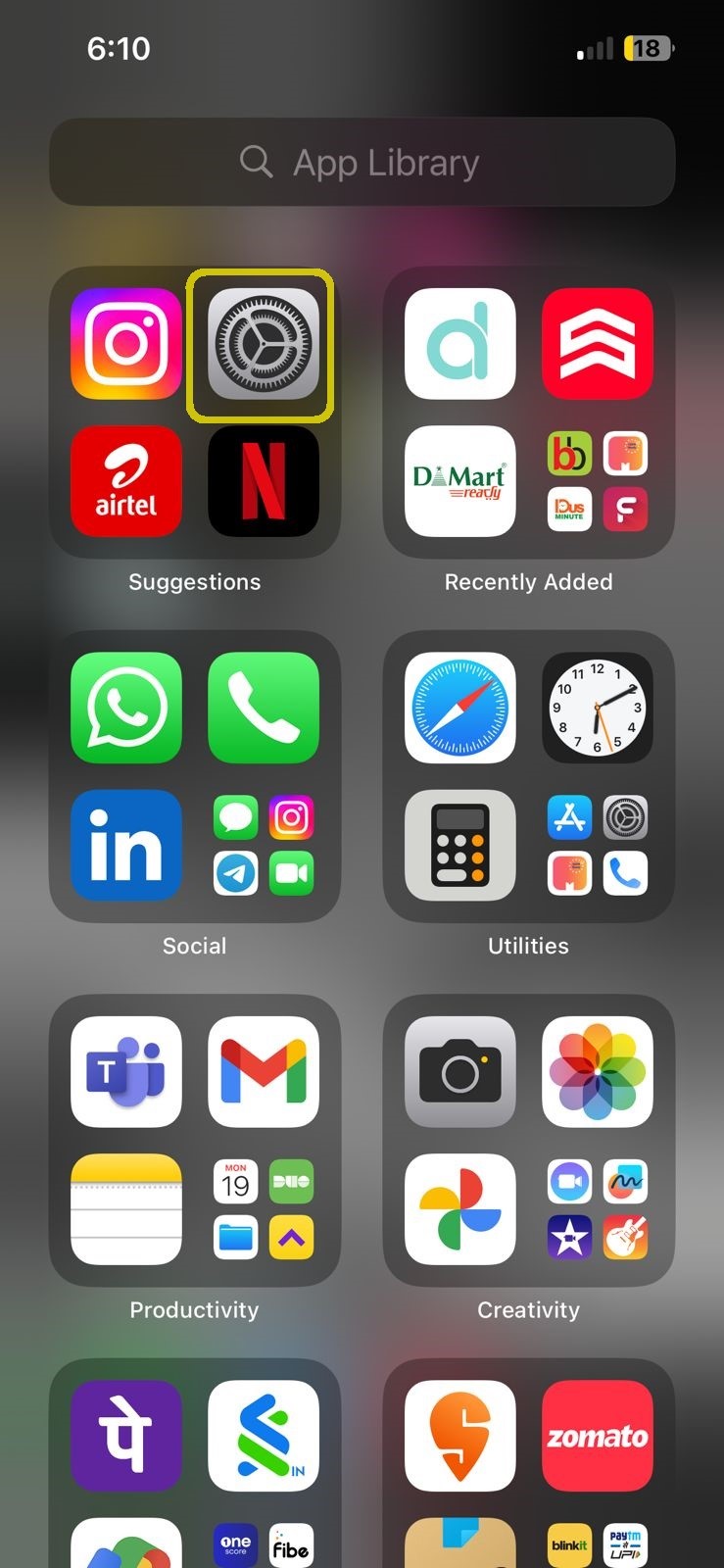
- Tap on the cellular data or mobile data option.
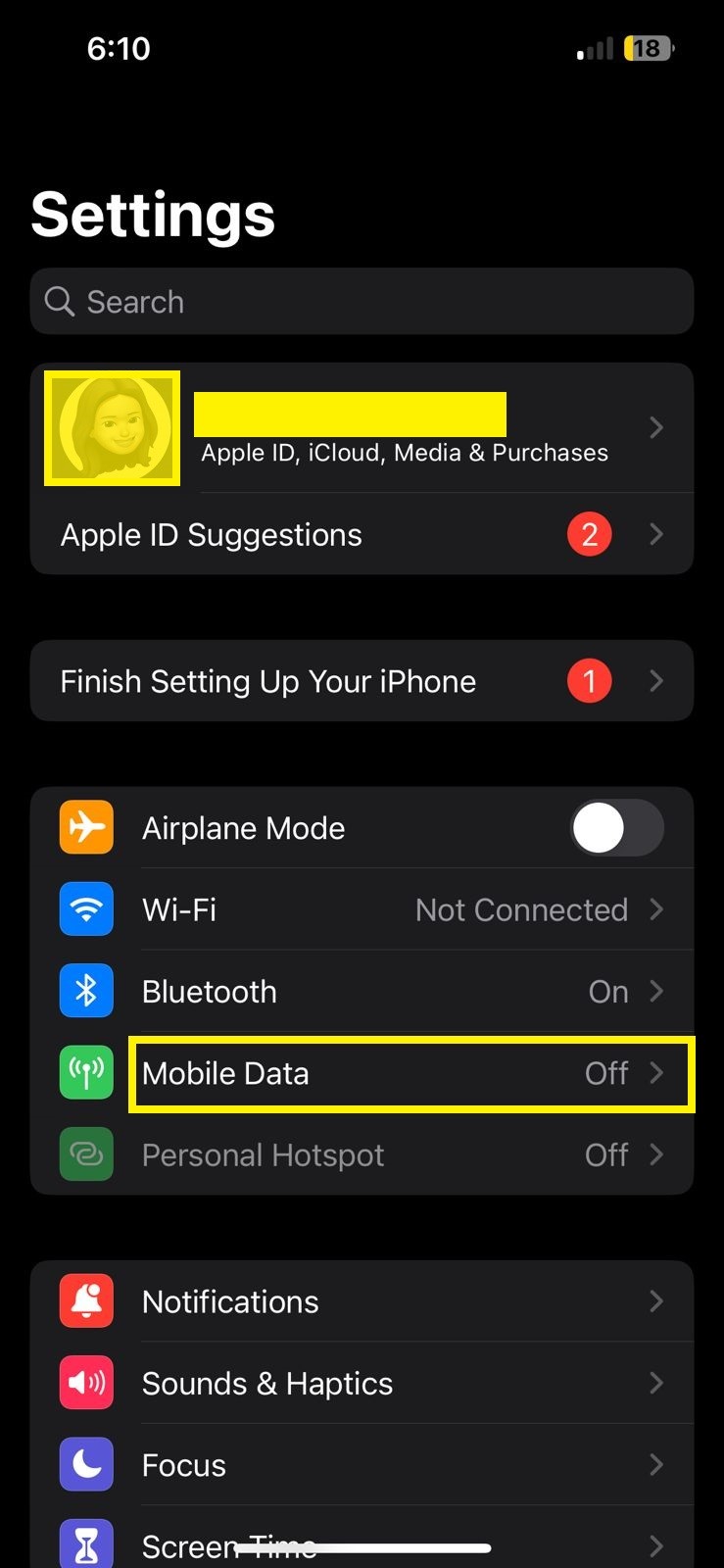
- Toggle on for mobile data.
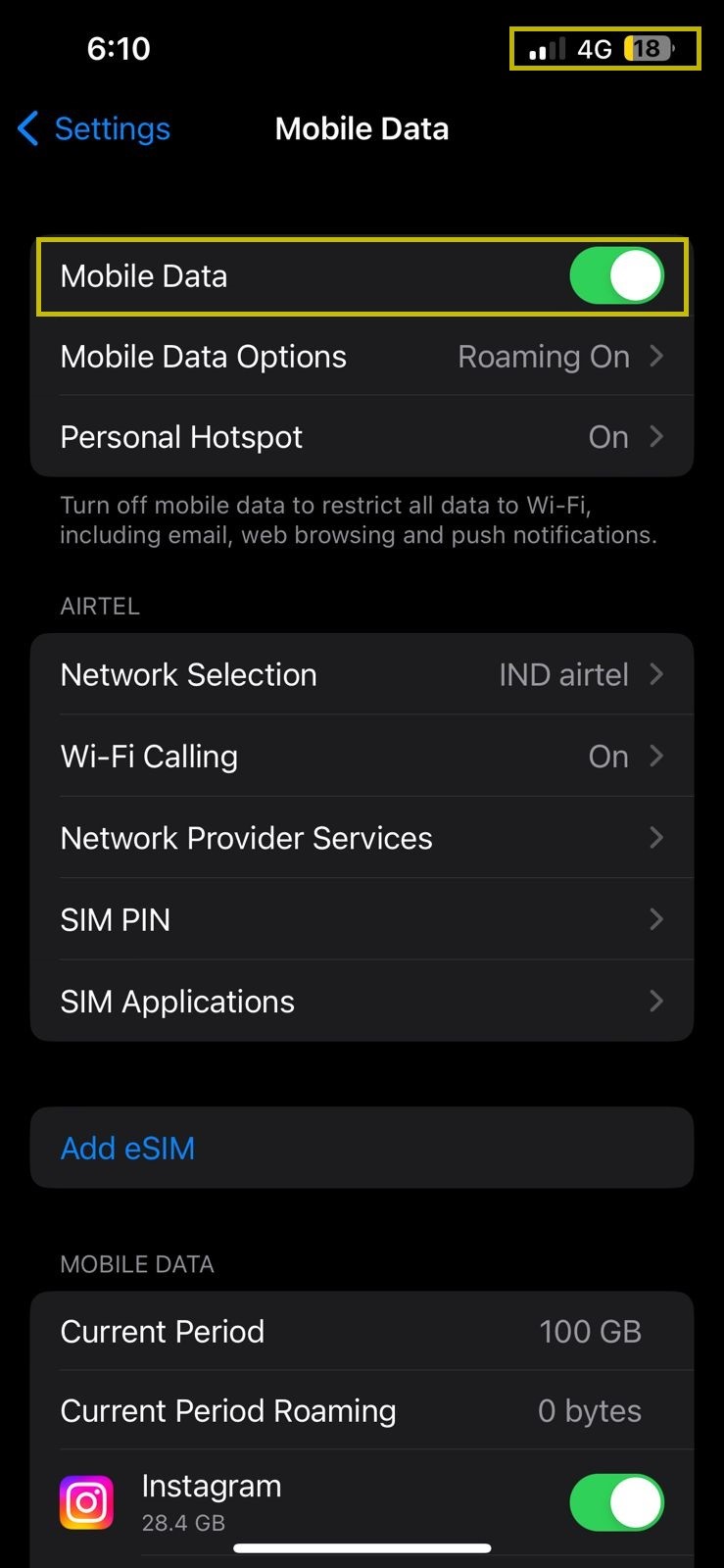
- Check if you see 3G, 4G, or 5G written next to the network bars. If yes, the mobile data is switched on.
You can also use the following shortcut methods to switch on mobile data on your iPhone:
- Tap and drag down on the top right corner of the screen.
- Look for the mobile data icon.
- Tap on the icon to switch on mobile data.
- Once you tap on it, the icon will turn green. This means the mobile data is turned on.
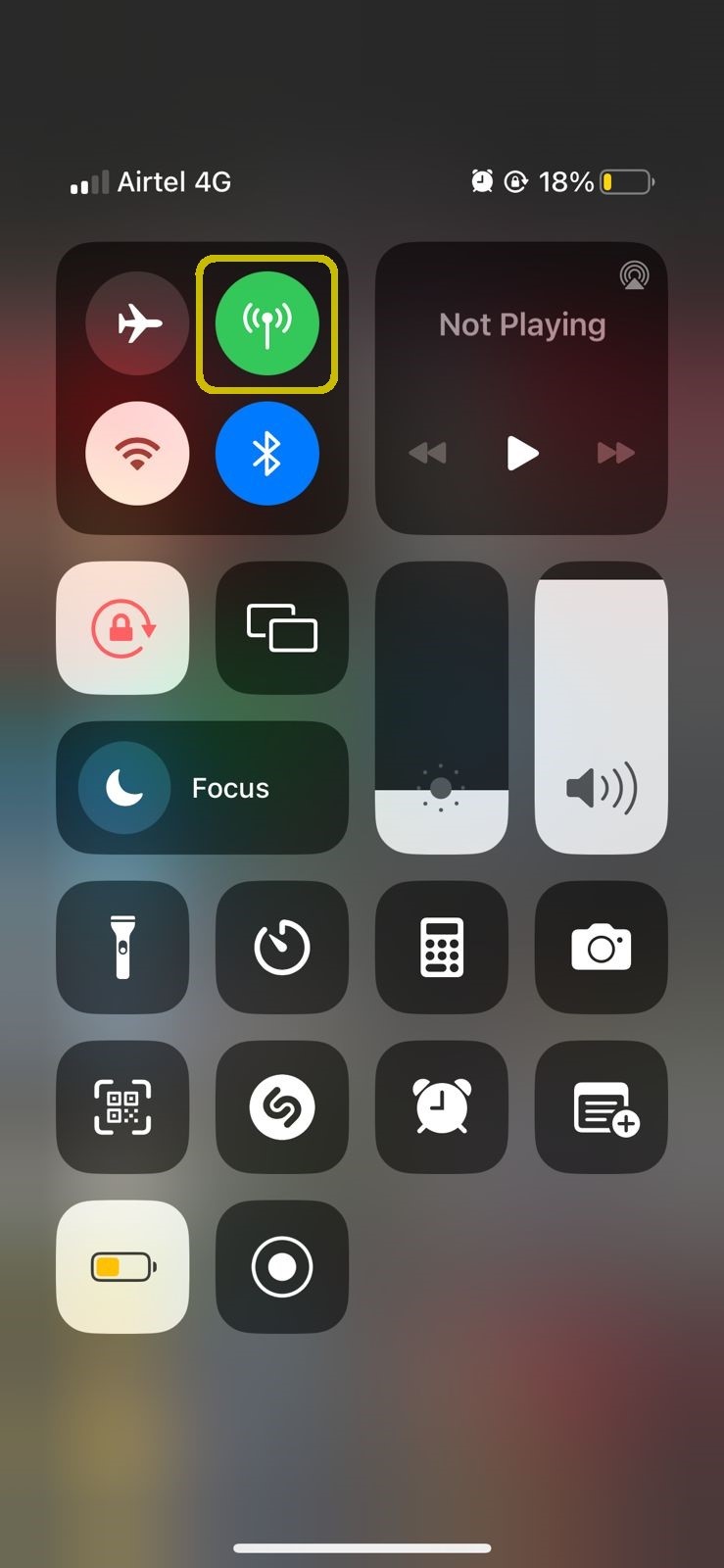
You can also long press on the icon to see other network-related options like Airplane mode, Wi-Fi, Bluetooth, AirDrop, and Personal Hotspot.
How to Turn ON Mobile Internet Data on Android?
Use these simple steps to turn on mobile data on your Android phone:
- Head to the settings app on your phone.
- Select the sim card & mobile networks option or something similar.
- Tap on the mobile data slider.
- If you see 3G, 4G, or 5G sign near your network bar, it means your data connection is switched on.
Shortcut for turning on mobile data on Android phones:
- Drag down the menu from the top of the phone screen and tap on the mobile data icon to turn it on.
Disclaimer:
- Steps may vary for various Android models.
- You need to have an active recharge plan (for prepaid connections) to use mobile data on your phone. In case, you have a talk time-specific recharge plan, any data usage charges will be deducted from your talk time recharge. Check with your network provider to find a good data and talk time combo recharge offer.
- Postpaid users have their mobile data service switched on beforehand. The users must pay a data bill at the end of the billing cycle.
Now that you have understood the steps involved to enable mobile data on your phone, you also need to know how to control your data usage to keep your bill optimal and save your mobile data from being exhausted quickly.
Read more: How to check if your iPhone is 5G compatible?
How to control your data usage?
Controlling data usage on your mobile device can help you manage your data plan and avoid exceeding your data limit. Here are some tips on how to control data usage:
Monitor Data Usage
Most mobile devices have built-in data tracking tools that allow you to monitor your data usage. Check your device settings or data usage settings to see how much data you have used during a specific period. This will help you stay aware of your usage patterns.
Read more: How to set a daily limit for your mobile data usage?
Set Data Usage Alerts
Enable data usage alerts or warnings on your device. You can typically set a specific data limit, and your device will notify you when you approach or exceed that limit. This way, you will receive notifications before you consume a significant amount of data.
Identify Data-Hungry Apps
Some apps consume more data than others, especially those that involve video streaming, online gaming, or automatic background updates. Check your device’s data usage settings to identify which apps are using the most data. Consider limiting or disabling data usage for apps that you don’t frequently use or those that consume a significant amount of data.
Read more: Airtel Thanks app gold membership – benefits & features
Restrict Background Data
Many apps continue to consume data even when you’re not actively using them. To control this, you can disable background data for specific apps or set them to use data only when you’re connected to Wi-Fi. This prevents apps from using your mobile data in the background and helps conserve your data allowance.
Use Wi-Fi Whenever Possible
Take advantage of Wi-Fi networks whenever they are available. Connect to trusted Wi-Fi networks, such as your home network, work network, or public Wi-Fi hotspots, to perform data-intensive activities like downloading large files, streaming videos, or app updates. Using Wi-Fi instead of mobile data can significantly reduce your usage and save your data allowance.
Adjust App Settings
Some apps offer settings to control their data usage. For example, video streaming apps may allow you to adjust the video quality, which can reduce data consumption. Check the settings of your apps to see if there are any options to optimize data usage.
Read more: Airtel Thanks app platinum membership – benefits & features
Update Apps on Wi-Fi Only
Configure your device’s settings to update apps only when you are connected to Wi-Fi. App updates can consume a significant amount of data and downloading them over mobile data can quickly deplete your allowance.
Use Data Compression or Optimization Apps
There are various apps available that can compress or optimize data to reduce usage. These apps can compress web pages, images, and videos, resulting in lower data consumption. Research and find reputable apps that offer data compression or optimization features.
By implementing these strategies, you can effectively control and manage your mobile data usage, helping you stay within your mobile recharge plans’ limits and avoid unexpected charges. Use your mobile data feature when traveling or not connected to a secure Wi-Fi connection.


 Get App
Get App  Airtel Store
Airtel Store  Login
Login 


