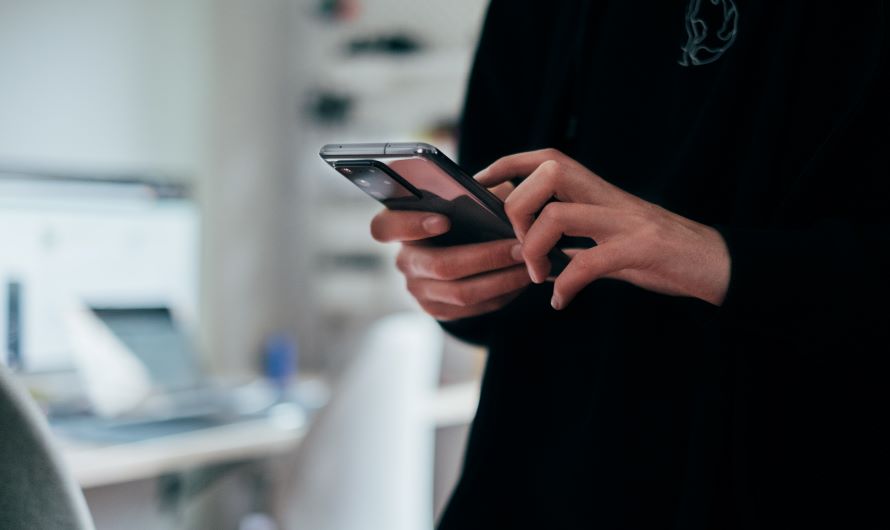A SIM card plays a crucial role in connecting our smartphones to cellular networks. However, there are instances when we need to remove or insert a SIM card, whether for upgrading to a new device or changing carriers. This blog post will provide you with some easy-to-follow instructions on removing and inserting a SIM card from both Android and iPhone devices. Additionally, we will explore how to transfer a SIM card from an Android phone to an iPhone. Let’s get started!
Buy Airtel Prepaid with exciting benefits!
How to Remove and Insert a SIM Card from Android
Removing a SIM card from an Android device is generally an easy and straightforward process. Here’s how you can do it:
Power off your Android device
Now, this is the most important step. Before attempting to remove the SIM card, turn off your smartphone completely in order to avoid any glitches.
Locate the SIM card tray
The SIM card tray is typically located on the side of your Android device. Look for a small hole or a covered slot.
Insert the SIM eject tool
Most Android smartphones come with an eject SIM tool. If you don’t have one, you can use a small paperclip or a needle. Now, that you have the tool, insert it into the hole and apply gentle pressure.
Remove the SIM card tray
Once you feel a slight resistance, the SIM card tray should pop out. Carefully pull it out from the device.
Take out the SIM card
Remove the SIM card from the tray. Take note of its orientation, as it will need to be reinserted in the same way.
Reinsert the SIM card tray
Place the SIM card back into the tray, ensuring it is properly aligned. Then, gently push the tray back into the device until it clicks into place.
Read more: Claim Airtel Xstream App for free
How to Remove and Insert a SIM Card from iPhone
iPhone users in the house, pay attention please! Removing a SIM card from an iPhone involves a similar process. Follow these steps to remove and insert a SIM card in an iPhone:
Power off your iPhone
Make sure your iPhone is turned off before proceeding with the SIM card removal process.
Locate the SIM card tray
On most iPhone models, the SIM card tray is situated at the right side of the device. However, iPhone models, such as the iPhone 11 and iPhone 12, have the SIM card tray on the left side.
Insert the SIM eject tool
Apple provides a SIM eject tool with each iPhone. Alternatively, you can use a paperclip or a small pin. Insert the tool into the small hole on the SIM card tray.
Remove the SIM card tray
Apply gentle pressure with the eject tool on the SIM slot iPhone, and the SIM card tray should pop out of the iPhone.
Take out the SIM card
Carefully remove the SIM card from the tray, noting its position for reinsertion.
Reinsert the SIM card tray
Place the SIM card back into the tray, aligning it properly. Then, gently push the tray back into the iPhone until it is securely in place.
Read more: How to claim Amazon Prime Video for free
How to Remove an eSIM from Android
If you have an eSIM and you want to remove it from your device, follow the below-mentioned steps:
- Open the Settings app on your Android device. It is usually represented by a gear icon.
- Find the “Network & Internet” or “Connections” option.
- The exact name may vary depending on your Android device and software version.
- Look for the option that relates to network settings. Tap on “SIM card & mobile networks”.
- Select the eSIM you want to remove.
- Tap on “Remove” or “Delete”. Within the specific eSIM settings, you should find an option to remove or delete the eSIM.
- Tap on it and confirm your choice, when prompted.
How to Remove an eSIM from iPhone
- Open the Settings app.
- In the Settings menu, scroll down and look for the “Cellular” or “Mobile Data” option. Tap on it to access cellular settings.
- Select “SIM Applications” or “Cellular Plans”. Choose the eSIM that you want to remove.
- To complete the eSIM removal process, you may be required to enter your device passcode or use Touch ID/Face ID for authentication.
How to Transfer a SIM Card from Android to iPhone
If you want to transfer your SIM card from Android to your new iPhone, the first thing to do is check if the SIM card is compatible with working on the newer phone. Also, check the SIM card size as an iPhone requires a SIM to be in a Nano SIM card. You can use a SIM card cutter to do the same.
Now, follow these steps:
- Remove the SIM card from your Android device using the instructions mentioned above.
- Then, on the iPhone, use the eject SIM card tool to get the tray out.
- Place the Nano SIM Card inside the tray and push it. You’re done!
Conclusion
By following the steps specific to your device, you can easily access the SIM card slot and remove the card safely. Whether you’re switching to a new device or temporarily removing the SIM card for any reason, ensuring that you handle it with care will help maintain the integrity of your mobile connectivity.


 Get App
Get App  Airtel Store
Airtel Store  Login
Login