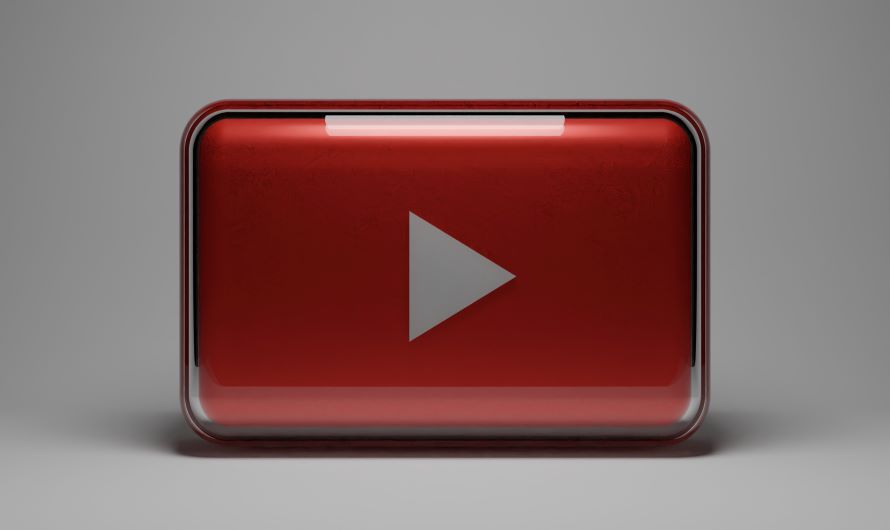When we talk about YouTube, we are speaking of the second largest search engine in the world. And India has the most numbers of active YouTube users in 2022. Such a large userbase indicates the quality and the variety of content the platform brings on the table. Be it entertaining or educational, YouTube offers something for everyone.
Buy Airtel Wi-Fi with exciting benefits!
But will you be able to enjoy these videos if have YouTube buffering problem? Of course not! If you are facing issues with YouTube buffering, we have a solution for you today.
In this article, we will talk about various playback quality and troubleshooting methods to help you watch YouTube videos without buffering.
Let’s get right to it!
How to see YouTube videos without buffering?
The easiest way to fix YouTube video without buffering is adjusting the playback quality.
Let’s look at detailed steps for the same.
Adjust the Playback quality
Every video on YouTube has video resolution. Higher the resolution, more the internet speed and bandwidth are needed. Therefore, by reducing the video quality, you can watch YouTube without buffering.
Read more: How to watch YouTube on TV
Open YouTube and find a video you wish to watch
YouTube adjusts the playback quality of the video you wish to see automatically based on factors like your internet speed (depends on Wi-Fi ISP), upload quality, and screen size. If your video keeps buffering, you need to adjust these settings for the video.
- Start playing a video on YouTube. Pause the video.
- Locate the settings icon (gear shaped) on the bottom right panel of the video. Click on it. If you are watching the video on the phone, you need to click on the 3 dots menu at the top corner of the video.
- Once you click on the settings icon, you will see various options like Autoplay, Annotations, Playback speed, and Quality. The Quality option is used to adjust the playback quality. Click on it.
- A list of video quality options will appear on the screen ranging from 144p to 1080p, according to the upload quality of the video. There will be an option named auto. The auto option is selected by default.
- Now choose a quality which is lower and start watching the video again. If the video is still buffering, choose a lower option. Keep experimenting until you find a video quality that doesn’t make your video buffer and goes with your internet speed. Remember, by reducing the playback quality, you are actually reducing the video resolution. So, you might end up seeing a pixelated version.
If you don’t wish to compromise on playback quality and want zero YouTube buffering problem, try these troubleshooting methods.
Read more: How to check data usage in Airtel broadband
Troubleshooting methods
There are many troubleshooting methods to fix YouTube buffering issue.
Refresh the page
If you are using YouTube on a web browser, click on the refresh icon at the top of the screen. It is present right next to the URL search bar. You can also do a right click and click on reload to refresh the page. This might fix the buffering issue.
Go for a different web browser
Sometimes, YouTube buffering issue is due to limitations of a particular browser. In such case, try opening YouTube in a different browser.
For example: If you were using Google Chrome to use YouTube, switch to Mozilla Firefox to watch videos without buffering on YouTube.
You can also try clearing cache of the browser to make YouTube function better. If you are using your phone, you can check in Google Play Store or Apple App Store for any updates available for the YouTube app.
Also, sometimes opening YouTube in a new incognito window can also help you watch YouTube without buffering.
Read more: How to check for broadband availability in your area
A fresh start – restart everything
Restart your PC, tablet, phone (whichever device you are using to watch YouTube videos). Additionally, restart your router/modem. Restarting devices helps in clearing the memories of the devices and reset the tasks which were being stalled before.
Take an internet speed test
If your video is still buffering, you can narrow down the issue to your internet connection. Conduct a speed test online using a website or an application. If your speed is really low, connect to a different network and watch YouTube without buffering.
Save bandwidth
If your internet speed is fine, check how many devices are using the same broadband connection. Disconnect multiple devices connected to your network and try again.
Sometimes, your internet connection’s bandwidth is low to source multiple devices all together. Try these techniques to fix your YouTube buffering problem right away.
Now you have the answer for why my YouTube videos keep buffering and how to see YouTube videos without buffering! In a nutshell, get a fast and stable internet connection to use YouTube without buffering!


 Get App
Get App  Airtel Store
Airtel Store  Login
Login