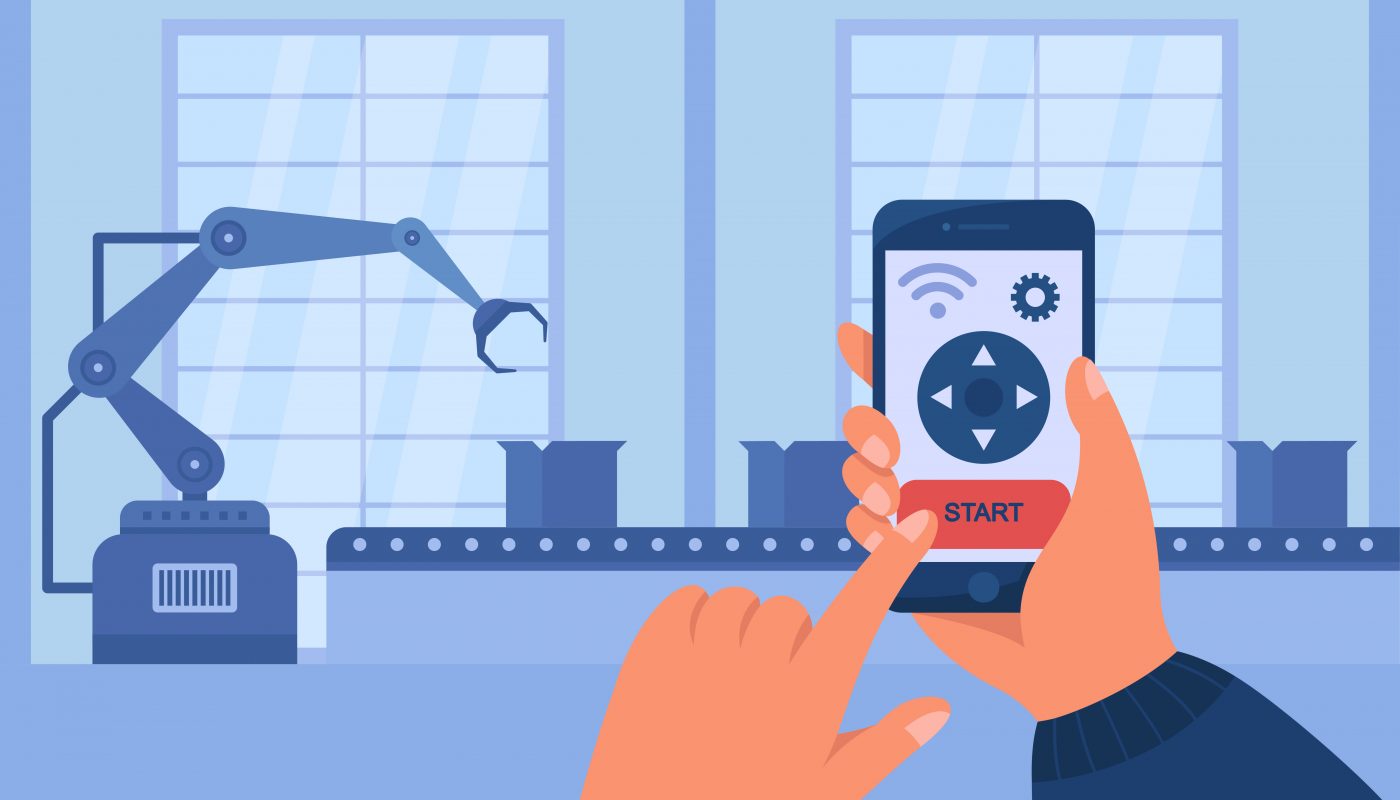Android set top boxes have been making a splash in the entertainment industry lately. Thanks to their feature of allowing OTT streaming on a regular television, many users are considering Android box as an affordable alternate to smart TVs. And why not? Android boxes offer premium video and audio quality, let the user save on smart TVs, allow viewers to binge their favourite OTT and DTH shows on the big screen, and mostly runs on latest operating systems! These boxes are usually accompanied by their own remote to control the set top box. The Airtel DTH set top boxes are also accompanied by Airtel smart DTH remote.
Buy Airtel DTH with exciting benefits
You can pair the TV and set top box remote to use only 1 remote to run your TV. But, what if we tell you that you can just use your phone to control your android box!? Yes, you heard that right! Our Airtel Xstream Box is a one of its kind android box in the market. It can be controlled using your phone – more commonly referred as Airtel Smart Remote. Want to know more what exactly is this remote and how it works? Read on to know in detail.
What is Airtel Smart Remote?
An Airtel remote can be used to operate or control your Xstream setup box. Generally, your Xtsream Box is accompanied with a physical remote. But in case, it stops working or has some issues, you can use the Airtel smart TV remote to watch your favourite shows uninterrupted.
It is basically just an app which can be downloaded from the Google Play Store.
- Go to Google Play Store.
- Type Airtel Smart Remote in the search bar of the app.
- You will be able to find the app. Tap on download and then install to use the app.
The app is available for all smart phones running on Android 4.4 and onwards.
Read more: Airtel recharge plans
Now let’s understand how to use this app as your Airtel Digital TV remote.
How to use Airtel Smart Remote app
This section will discuss in detail how Airtel smart TV remote works and how it can be connected to the TV for regular use.
How to connect Airtel Smart Remote to TV?
The app uses both Bluetooth and a Wi-Fi connection to connect to the TV for the first time.
- For establishing the first-time connection between your TV and Airtel Smart Remote, turn on your phone’s Bluetooth and wifi.
- Make sure your TV is switched on and connected to the same Wi-Fi.
- Now place the phone within a range of 8 inches or 20 centimeters from the set top box.
- Open the app.
- Tap on Connect button and wait for your app to get connected to your set top box.
- It takes a few seconds for the connection to be established if there are no interferences.
Once the connection is established, you can use the app to control your set top box.
All your normal remote features will be present on the smart remote app’s screen.
Read more: Airtel DTH one month recharge plans
Features you can control/access using Airtel smart DTH remote
You can use the following features from the smart remote:
- Navigate to OTT platforms by clicking on their icons in the app.
- Power on and off button.
- Volume up and down/Mute button & channel back and next.
- Directional keys to navigate through the menu on screen.
- Home button to go back to the main home page.
- Record, Pause, and Play buttons.
- Back button to go back a page.
- Dial pad to put channel numbers
- Access live TV directly.
- Gamepad to play games on big screen and use controls from your phone.
- Support and Settings button.
These are just a few features of the Airtel smart remote.
Read more: Airtel DTH broadcaster recharge packs
Benefits of using Airtel Smart DTH Remote
Following benefits make it a must use for all Airtel DTH or Digital TV users:
- Use the app in case of emergencies – if original Xstream remote is not working or damaged.
- Users can control their TV easily remotely (as long as they are present in the Bluetooth range)
- Use the Smart remote as a game pad – play games on big screen and control like a phone video game and many more benefits!
Enjoy these unique features and benefits by downloading the app today!
FAQs
Do I need to turn on Wi-Fi to connect Airtel Smart Remote to my TV?
We advise to turn on both Bluetooth and Wi-Fi on your phone, if you are connecting the remote to the TV for the first time. Post that, only a Bluetooth connection will be sufficient to establish the connection.
Is there any extra charge for the Airtel Smart DTH Remote?
No, you don’t have to pay anything extra for the remote. Set it up free of cost today.
Whom should I contact in case of any issues related to Airtel Smart Remote?
Please drop a mail to digitaltv@airtel.com if you face any issues. Write your customer ID in the subject line. We will get back to you as soon as possible.