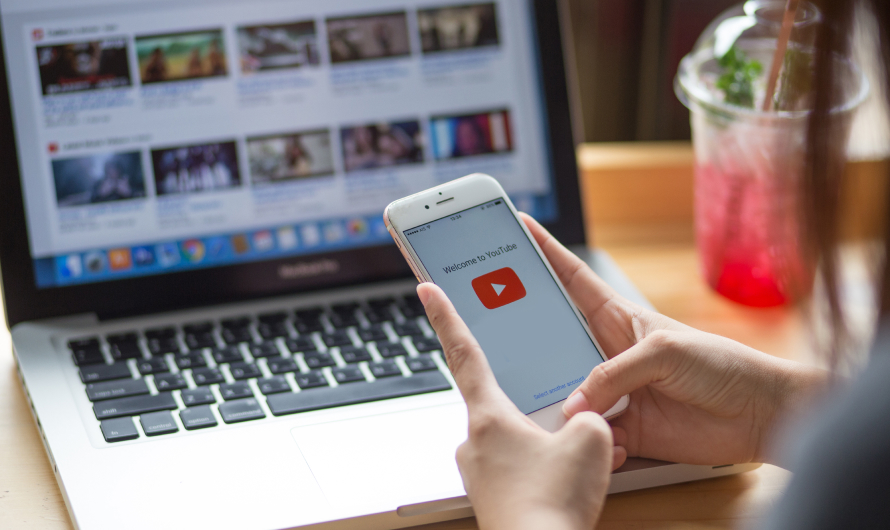Believe it or not, YouTube holds around 57,000 years of content. So, if you wish to finish watching all the content on YouTube, well, you will have to live for 57,000 years to watch everything. Needless to mention, while you are struggling to watch everything, new content will be updated in the background. That’s YouTube for you, used more than search engines like Bing, Yahoo, and Ask, YouTube has become a source of information, entertainment, and more. With good Wi-Fi broadband and access to YouTube, you will never be bored!
Buy Airtel Wi-Fi with exciting benefits!
Sometimes, as a user, you would want to watch a certain video again. But alas, that video is lost in the sea of your other content! In that case, downloading a YouTube video is a good option. Given that there’s no direct download option on YouTube, you must be wondering how to download YouTube videos.
Here are a few steps by which you can try to download YouTube videos both in mobile and laptop.
How to download YouTube videos on a laptop with a VLC media player
You can use the VLC media player to download YouTube videos on a laptop. Follow the steps below:
- Open YouTube and find the clip you want to download. Copy the YouTube link from the browser.
- Now open the VLC media player. Find the media option and then select ‘Open Network Stream’.
- Here, you need to paste the copied YouTube video URL.
- Post it and then click on ‘Play’.
- Head over to the Tool option and then click Codec Information.
- A new dialog box will open which will show a location field. Do copy the long address mentioned here. You need to paste this URL into your web browser and press Enter.
- Now right-click on the video. You will see an option to save the video. A save dialogue box will open.
- From here, you can download the video easily. Rename it as per your choice and hit save.
Your YouTube video will be downloaded to your system now.
How to download videos video in mobile with specific tools
There are many tools, apps, or extensions available that assist in downloading YouTube videos. Open Video Downloader and 4K video downloader are only two of them.
Download YouTube videos using Open Video Downloader
- You need to install this free open-source tool on your laptop. For Windows, install the Microsoft store version only. Once the installation process is complete, the steps for downloading the videos begin.
- Open YouTube and find the video you wish to download. Copy the video’s URL from the browser.
- Now open the Open Video Downloader tool. You can find it in the Windows Start Menu or your Mac’s Application folder.
- Paste the copied URL in the address bar present at the top of the screen of the Open Video Downloader.
- After pasting the URL, click on the ‘+’ icon. This will show you more options as to in what format you want to download the videos, etc. You will get options for choosing the resolution of the videos along with an option to download just the video or just the audio, or both together. Choose according to your preference.
- Now, navigate to the bottom of the screen. You will see a green ‘Download’ button. Click on it. The download speed depends on the internet speed of your internet service provider along with the size of the video.
- Once the download is complete, you can find the video in the default downloads section of your system.
Download YouTube videos using 4K Video Downloader
- First, you need to install the tool on your system. You can find the installation link on your web browser easily. Now continue to complete the setup.
- Head over to the YouTube video you want to download to your system.
- Copy the Video URL and open the 4K Video downloader. You will see an option to paste the link. Click on it.
- Post-pasting the link, you can select the resolution of the video. Then hit download at the bottom of the screen.
- Once the download is complete, right-click, and select open your video location. This will help you to locate your downloaded YouTube video.
If you wish to download YouTube videos on your Android phone, you can check for online convertor tools specifically made for the same purpose.
Conclusion
Keep a dedicated folder for your downloaded YouTube videos to never lose them again in the sea of content! You can also conduct your own research for various other tools available for downloading YouTube videos. Make sure you have a good quality Wi-Fi connection to download all resolution videos.


 Get App
Get App  Airtel Store
Airtel Store  Login
Login