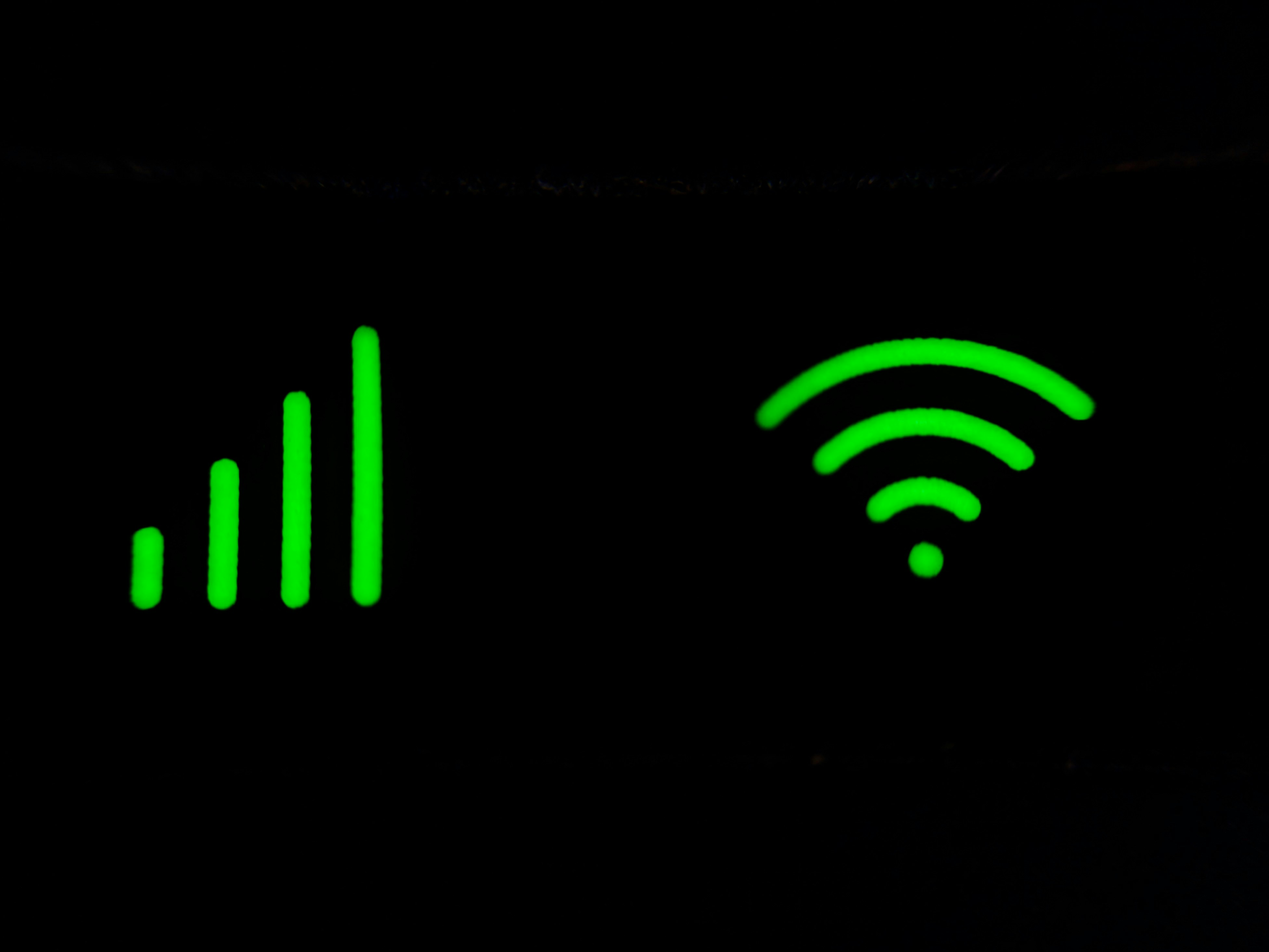We are heavily dependent on our wifi connection. It provides us round-the-clock connectivity, ultra-fast speed, helps us to get everything done quickly and more. Therefore, it is no surprise that when the internet is down, the mood of the entire family takes a downturn. Nobody likes a bad internet connection, but when there is no internet at all, things can get even worse.
Buy Airtel Broadband with exciting benefits!
Buy Airtel Wi-Fi with exciting benefits!
Adding to this, wifi connections in our homes have become increasingly important. In the current hybrid and work from home culture, the wifi plays a very important role. Whenever there is something wrong with the internet, people start searching terms like ‘wifi not working, wifi connected but no internet’ and others. Therefore, to help you in this regard, we have a couple of points to get your wifi functioning smoothly.
Wifi not working or wifi not connecting? Here’s how you can fix it
Check if there’s an issue with the device
Before you think your wifi network is not working well enough, make sure to check some of the other devices. If these devices are connected to the same wifi network and are facing a similar issue, then you need to fix your wifi. Otherwise, the problem lies within the single device that isn’t able to access the internet. Check your phone settings to see where the problem lies and try to fix it from there.
Restarting your wifi router and modem can be a way out
Many times, your router or modem may face issues when it comes to providing you a seamless wifi connection. While you are doing this, remember that all your connected devices will lose connection to the wifi. Therefore, you have to go back to these devices and connect them to the internet once again.
Here’s how to restart the router:
-
The router and the modem are connected to a power source. Turn off the switch or unplug the router
-
Wait for half a minute
-
Now plug in both the devices into the power supply once again
-
Once the devices are powered up, connect your smartphone to the network and check if the connection is back
Place the wifi router in an optimal location
Where you have kept the router in your home can also be a major concern when it comes to issues such as wifi connected no internet, wifi not connecting and wifi connected without internet.
Ideally, you should always keep the router in one of the central positions of your house. Also, do remember that you need to keep the router out in the open. Avoid putting the router inside a cupboard or a shelf. Keep it somewhere in the open. For example, you can place it on a small table in the living room.
We understand that all homes are built differently, and it isn’t possible to keep it centrally always. Regardless, remember that when you don’t, the remote regions of your home end up becoming wifi dead zones. And that is something that you would not want to have.
Change the bandwidth
If you have a dual channel wifi router, then there are chances that shifting to another bandwidth can help. Modern routers usually have two different bandwidths – the 2.4Ghz and the 5Ghz. Now, sometimes, one of these can end up becoming crowded or unresponsive. In such cases, switching to the other bandwidth will help you get connected to the wifi network once again.
Change the wifi service provider
If everything else fails, it is time that you make the switch to a different broadband connection provider. There are a lot of broadband connection providers that are out there in the market today. But, when it comes to something as important as your internet connection, always go for a trustworthy brand. That is why, you must choose Airtel.
What makes Airtel Xstream, the ideal broadband connection?
Our Xstream plans are divided across many price brackets. This ensures that Airtel has something in it for everyone, no matter how much your budget maybe. Furthermore, we provide unlimited internet connectivity with all our broadband plans. Therefore, you do not have to worry about exhausting your internet pack. Now you can finally surf the internet to your heart’s content.
That is not all. Depending upon the plan you choose, you can experience the speed on your wifi connection that can go as far as 1Gbps. Now that is what we call speed. You can also get free Netflix subscription on some of our broadband plans.
Choose Airtel Xstream broadband and see the difference in quality for yourself.
FAQ’s
1. Why is my WiFi not connected to the internet?
There are many potential reasons why your WiFi cannot connect to the internet. The first and most basic is the router itself, which could malfunction temporarily or need resetting. The second reason is probably related to incorrect WiFi network settings on your device. Try restarting your router first. Also, check if your device is within the range and connected to the correct WiFi network. If the above steps do not solve the problem, you may also need to call your internet service provider to see any known outages.
2. My laptop won’t connect to WiFi, but other devices will. Why isn’t that so?
If your laptop won’t connect to WiFi but other devices will, it is generally because the issue is with the device itself. This might be due to faulty laptop network adapters or configurations. You may have to restart your laptop’s router to resolve this issue. You should check whether the laptop’s WiFi adapter is enabled in the network settings. If it is disabled, you need to allow it to. You must also update your network drivers because their out-of-date version causes many connecting errors. Obsolete drivers often need help in connection. Or your antivirus program or some firewall is stopping this connection, so configure them accordingly.
3. Why does WiFi not connect to my laptop?
If your WiFi does not connect to your laptop, there are several causes. First, your laptop’s WiFi may be disabled. Many laptops have a physical switch or keyboard shortcut that you can press to turn the Wi-Fi on/off; for some, it would be marked as “Fn + F2.” If this is on, restart your laptop and router. Also, check if your computer is close enough to pick up the signal. If the problem persists, please update your network adapter drivers or reset your network settings.
4. Why is my WiFi connected but not working?
It’s frustrating when your WiFi seems connected, but you still need internet access. This has been a problem because of some internet service provider faults, wrong IP settings, or a temporary malfunction of your router:
-
Try restarting your router and your device.
-
Reset your router to its default settings if it doesn’t work.
-
Inspect the DNS configuration of your laptop to ensure that it is correct.
Sometimes, you might need to contact your ISP to determine if there are service disruptions in your area.
-
Why is my laptop not showing any WiFi networks?
There are several reasons why your laptop won’t detect WiFi networks, such as airplane mode being on or the drivers being outdated. First, ensure airplane mode is disabled. Check whether the device manager enabled the network adapter. If it’s disabled, it should be enabled. Ensure that your laptop has good coverage of the WiFi network. Thirdly, update the laptop’s network drivers so that it will not have compatibility issues that may limit access to the wireless connections.
6. Why can’t Wi-Fi connect to my laptop while other devices work?
The problem might be more specific if your laptop alone cannot join the WiFi while all other devices can connect. There may be something wrong with your computer’s network setting or adapter. The first thing to do would be to restart your router and laptop. Check that the network adapter is enabled on your laptop. Sometimes, it is only as simple as disconnecting from the WiFi network by hand and reconnecting to regain an Internet connection. Updating the network drivers is another vital thing that can be performed on your laptop.
7. What should I do if no WiFi network is found?
If your device detects no WiFi network your device detects, it may be a fault with the router or the network adapter. First, try to confirm whether the router is working and broadcast its signal. If other devices successfully detect the WiFi but your device cannot, there might be a fault with your device’s WiFi adapter. Go to settings on the device, turn off the adapter, and enable it. Also, you can restart the router as well as the device. If none of these work, then it might be due to the wrong configuration of your router settings, so check the configuration.
8. What causes a WiFi connection to fail?
A bad WiFi connection is affected by a range of issues, such as malfunctions in the router, incorrect network configurations or even interference from other electronic devices. Typically, it will resolve by simply restarting the router and checking settings your device’s settings. Nearby networks, or in many cases, a physical obstruction between the device and the router, may cause weak WiFi signals, thereby failing to connect. Yet another typical reason would be outdated network drivers, so ensure your device is updated. If these are ineffective, a router restart or a network reconfiguring must be done.
9. Why is my WiFi not on my laptop’s list?
Suppose your WiFi network doesn’t appear on your laptop’s list of available networks. In that case, something may not be configured to its correct state on the router, or your laptop’s network adapter may malfunction. The first possible reason could be that the SSID on the router is off; hence, you will have to manually enter the SSID and password to be able to access the network. Then, check if your laptop’s WiFi adapter is enabled and update any outdated drivers. You may also need to restart your laptop or reset network settings to make the WiFi network visible again.
10. Why is my laptop failing to detect any WiFi networks?
If your laptop cannot detect any WiFi networks, first check whether the WiFi is on. It can usually be found in the network settings of your laptop or by using a physical switch on the laptop. Then, see if it’s airplane mode, which would also shut down the WiFi. Ensure the network adapter is enabled and updated with new drivers. Then try to restart your laptop and router if that doesn’t work. You also may need to restore the network configuration on your laptop.
11. Why is the WiFi not connecting despite the strong signal?
Sometimes, the WiFi fails to respond to a connection, even though the signal is strong. There can be many reasons for such incidents, including router problems, possibly wrong network settings, and a connection overload. At that time, restart your router and device as refreshment sometimes gets such connections to work again. Furthermore, too many devices connected through the same network create hurdles, slowing down or blocking new connections in most cases. Sometimes, you may need to reset the network settings or update the device drivers. Interference from other nearby networks can sometimes be a problem; changing the router’s channel may solve it.
12. Why is my WiFi not showing up on my laptop but everywhere else?
If your WiFi is on other devices but does not appear on your laptop, you may have a problem with the adapter or settings of your laptop. Start by checking if the adapter is enabled and working correctly. Update the driver software to ensure you are using the latest versions. To access a hidden WiFi network, you must manually enter it with the SSID and password. Restarting the laptop and router may sometimes solve the problem for you.