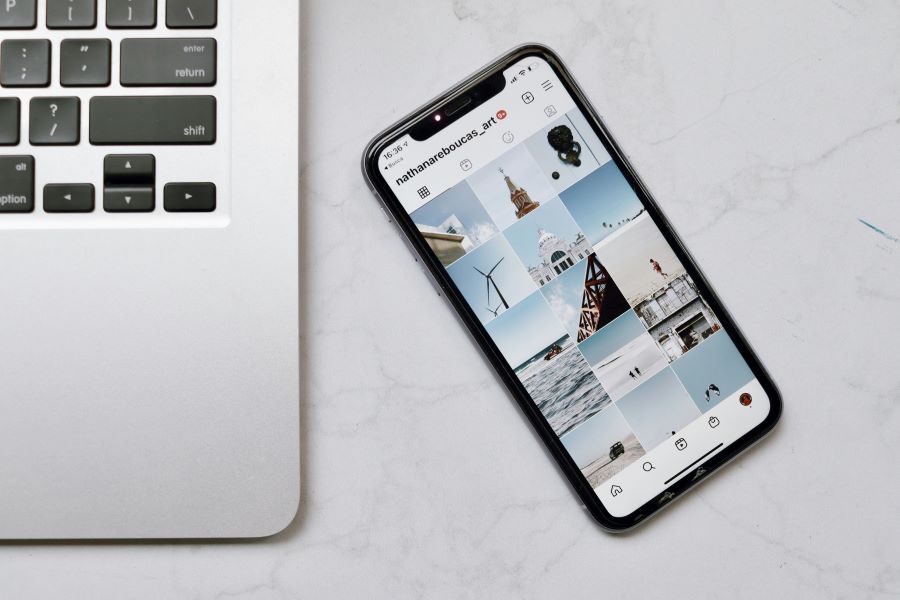Adding a credit card to Google Pay on your iPhone allows you to make secure and convenient payments for purchases in stores, online, and within apps. This guide will take you through the steps to add a credit card in Google Pay, highlight its benefits, and address common questions through FAQs.
Upgrade to an Airtel Axis Bank Credit Card by Airtel Finance from the Airtel Thanks app today! Get the best of low joining fees, low interest rates, relaxed eligibility criteria and much more.
Benefits of Adding a Credit Card to Google Pay
Contactless Payments
With Google Pay, you can make contactless payments in stores that accept NFC (Near Field Communication) payments, eliminating the need to carry physical cards.
Secure Transactions
Google Pay uses tokenization to secure your credit card information, ensuring that your card details are not shared during transactions.
Rewards and Offers
Google Pay often offers rewards, cashback, and promotional deals for using credit cards linked to the platform, enhancing savings on purchases.
Read more: Credit card tips for international travel
Steps to Add a Credit Card in Google Pay on iPhone
Step 1: Download and Install Google Pay App
If you haven’t already, download the Google Pay app from the App Store. Open the app and sign in to your Google account. Follow the on-screen instructions to set up Google Pay.
Step 2: Add a Payment Method
Tap on the “Payment methods” option in the Google Pay app. Select “Add payment method” to begin adding your credit card.
Step 3: Enter Credit Card Details
Enter your credit card details manually or use the camera to scan your card. Provide the card number, expiration date, CVV (Card Verification Value), and cardholder’s name.
Step 4: Verify Your Identity
Google Pay may prompt you to verify your identity for security purposes. Follow the verification steps, which may include entering a verification code sent via SMS or email.
Step 5: Agree to Terms and Conditions
Review and agree to Google Pay’s terms and conditions for adding and using credit cards within the app. Confirm your consent to proceed with adding your credit card.
Step 6: Set Up Security Features
Google Pay offers additional security features like fingerprint or face recognition for authorising payments. Set up these features as prompted to enhance security.
Step 7: Card Added Successfully
Upon successful verification, your credit card will be added to Google Pay. You will receive a confirmation message indicating that the card has been added successfully.
Read more: How to avoid interest charges on a credit card?
Using Google Pay with Linked Credit Card
Making Payments
With your credit card linked to Google Pay, you can make payments in stores, online, and within apps that accept Google Pay. Simply unlock your iPhone and hold it near the payment terminal to complete transactions.
Managing Payments
Monitor your transactions and manage payment methods through the Google Pay app. View transaction history, manage linked cards, and track expenses conveniently.
Security and Support
Secure Transactions
Google Pay employs robust security measures, including encryption and tokenization, to protect your credit card information during transactions. Keep your account credentials secure and use a secure internet connection.
Customer Support
For any issues related to adding a credit card or transactions on Google Pay, you can contact Google Pay customer support through the app or website for assistance.
Read more: Factors that determine your credit score
FAQs About Adding a Credit Card in Google Pay on iPhone
Q1: Are there any fees for adding a credit card to Google Pay?
No, Google Pay does not charge fees for adding credit cards. However, check with your credit card issuer for any fees related to using your card with Google Pay.
Q2: Can I add multiple credit cards to Google Pay on my iPhone?
Yes, you can add multiple credit cards to Google Pay and choose which one to use for payments. Manage your payment methods within the Google Pay app.
Q3: Is it safe to add my credit card details to Google Pay?
Yes, Google Pay uses advanced security measures like encryption and tokenization to protect your credit card information. Ensure that you keep your account credentials secure.
Q4: Can I use Google Pay for online purchases on websites and apps?
Yes, Google Pay supports payments for online purchases on websites and apps that accept Google Pay as a payment method. Look for the Google Pay logo at checkout.
Q5: Can I remove a credit card from Google Pay once added?
Yes, you can remove a credit card from Google Pay at any time. Navigate to the payment methods section in the app, select the card you want to remove, and follow the prompts to delete it.
Read more: CIBIL score for credit card – minimum and maximum
Adding a credit card to Google Pay on your iPhone enhances your payment experience by providing a secure and convenient way to make transactions both online and in stores. By following the steps outlined in this guide and understanding the benefits and security measures of using Google Pay, you can effectively manage your payments and enjoy seamless transactions.


 Get App
Get App  Airtel Store
Airtel Store  Login
Login