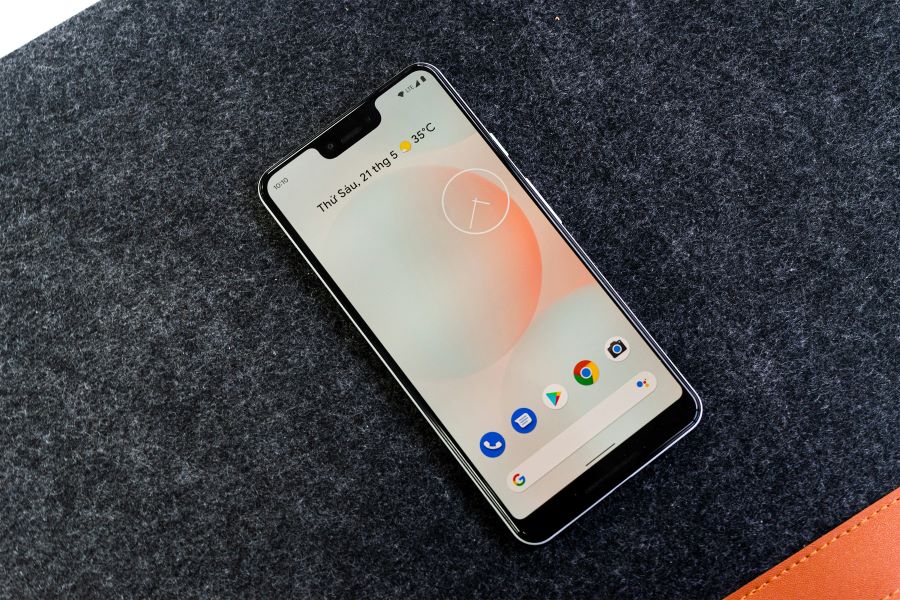Google Pay is a widely used digital wallet and online payment system developed by Google to facilitate secure transactions on Android devices. Adding a RuPay credit card to Google Pay allows users to make payments conveniently and securely at various merchants, online platforms, and apps. This guide will walk you through the process of adding a RuPay credit card to Google Pay, explain the benefits, and address common questions through FAQs.
Get the best of low joining fees, low interest rates, relaxed eligibility criteria and much more, with your next credit card. Apply for the Airtel Axis Bank Credit Card by Airtel Finance from the Airtel Thanks app today!
Understanding Google Pay
Google Pay is a digital wallet platform and online payment system developed by Google. It allows users to make payments with Android phones, tablets, or watches. Google Pay supports various payment methods, including credit and debit cards.
Benefits of Adding a RuPay Credit Card to Google Pay
Convenience
Once added, your RuPay credit card details are securely stored in Google Pay. You can make quick and easy payments at supported merchants and online platforms without entering your card details repeatedly.
Security
Google Pay uses advanced security features, such as tokenization, to protect your credit card information. Each transaction is authenticated with a unique virtual account number, enhancing security.
Rewards and Offers
Using Google Pay with your RuPay credit card may enable you to earn rewards points, cashback, or enjoy special offers provided by your credit card issuer or participating merchants.
Read more: Credit card tips for international travel
Steps to Add a RuPay Credit Card to Google Pay
Step 1: Download and Install Google Pay App
If you haven’t already, download the Google Pay app from the Google Play Store. Open the app and sign in to your Google account.
Step 2: Add Payment Method
Tap on the “Payment methods” option in the menu. Select “Add payment method” to proceed with adding your RuPay credit card.
Step 3: Enter Your Card Details
Enter your RuPay credit card details, including the card number, expiration date, CVV, and cardholder’s name. Ensure that the information entered is accurate.
Step 4: Verify Your Card
Google Pay will verify your RuPay credit card by sending an OTP (One-Time Password) to the mobile number registered with your bank. Enter the OTP within the specified time to authenticate and link your card.
Step 5: Accept Terms and Conditions
Review and accept the terms and conditions provided by Google and your bank to complete the process of adding your RuPay credit card to Google Pay.
Step 6: Card Added Successfully
Upon successful verification, your RuPay credit card will be added to Google Pay. You will receive a confirmation message, and your card will be ready to use for payments.
Read more: How to get a credit card with a low CIBIL score in India?
Using Google Pay
Making Payments
To make payments using Google Pay, simply unlock your Android device and hold it near a contactless payment terminal at supported merchants. Authenticate the transaction with your device’s security method (PIN, pattern, fingerprint, or facial recognition).
Managing Payment Methods
You can manage your payment methods in the Google Pay app. Add, remove, or update your payment methods as needed to ensure seamless transactions.
Security Considerations
Device Security
Ensure that your Android device is protected with a strong password, PIN, pattern, fingerprint, or facial recognition. This helps prevent unauthorized access to Google Pay and your credit card information.
Safe Transactions
Google Pay uses encryption and tokenization to secure your credit card information during transactions. Avoid sharing your PIN or password with anyone and use secure networks for transactions.
Read more: How to avoid interest charges on a credit card?
FAQs About Adding RuPay Credit Card to Google Pay
Q1: Can I add multiple RuPay credit cards to Google Pay?
Yes, Google Pay allows you to add multiple credit and debit cards, including RuPay cards, to your account. You can choose which card to use for each transaction.
Q2: Is there a fee for adding a RuPay credit card to Google Pay?
No, Google Pay does not charge a fee for adding credit or debit cards to your account. However, check with your bank for any applicable fees related to card transactions.
Q3: Can I use Google Pay internationally with my RuPay credit card?
Google Pay is primarily accepted in countries where it is supported. Ensure that your Android device is enabled for international transactions and that Google Pay is accepted at the merchant.
Q4: How do I remove a RuPay credit card from Google Pay?
To remove a credit card from Google Pay, open the app, go to “Payment methods,” select the card you want to remove, and tap “Remove.”
Q5: What should I do if I lose my Android device with Google Pay and my RuPay credit card added?
Immediately report the loss to your bank and disable Google Pay remotely using the “Find My Device” feature. Contact Google Pay support for further assistance.
Adding a RuPay credit card to Google Pay enhances your payment experience by providing a secure and convenient way to make transactions using your Android device. By following the simple steps outlined in this guide and considering security measures, you can easily add and manage your RuPay credit card on Google Pay.


 Get App
Get App  Airtel Store
Airtel Store  Login
Login