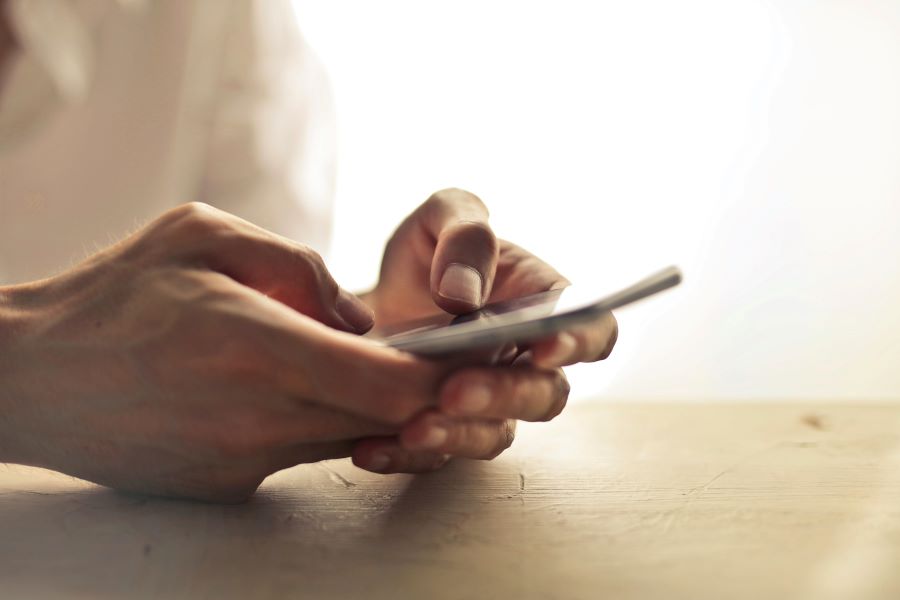As the world becomes more and more accessible each day, so have the privacy concerns. If you are an Android smartphone user, then there are many ways which can help you hide the caller ID from the person you are calling. Whether you’re contacting a new business, responding to a classified ad, or simply want to keep your number confidential, it is up to you.
Buy Airtel Prepaid with exciting benefits!
This blog will guide you through various methods to make your number private on Android, ensuring your calls remain anonymous.
But, if you are experiencing network issues on your phone calls, then port your number to Airtel prepaid today. Get multiple recharge plans, plenty of OTT benefits, 5G speeds, unlimited calling and more.
Why should you hide your phone number?
Before we dive into the methods, let’s explore why you might want to hide your phone number:
- Keeping your number private helps protect your personal information from strangers.
- It prevents potential misuse of your number by telemarketers or scammers.
- For business calls, maintaining privacy can help manage work-life balance.
- Contacting individuals or businesses without revealing your identity can be useful in certain scenarios.
Read more: Easy hacks to find your lost mobile phone
How to make phone number private on Android phone?
There are several ways to hide your phone number when making calls on an Android device. You can choose to hide your number permanently, for specific calls, or use third-party apps to manage caller ID settings.
Make number private from your phone settings
Most Android devices allow you to hide your caller ID through the phone settings. Here’s how you can do it:
- Unlock your Android device.
- Open the Phone app.
- Tap the three-dot menu icon (usually located at the top-right corner of the screen).
- Select Settings from the dropdown menu.
- Click on Calls or Call settings (this option may vary depending on your device).
- Look for Additional settings or More settings.
- Tap on Caller ID.
- Select Hide number from the Caller ID options.
- Your number will now be hidden for all outgoing calls.
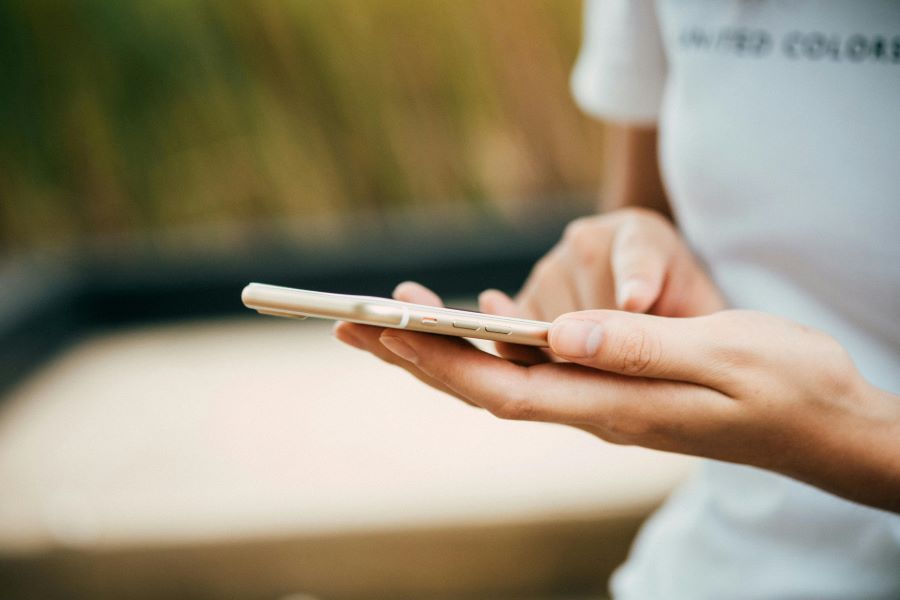
Use a prefix code
If you prefer to hide your number on a call-by-call basis, you can use a prefix code. This method allows you to keep your number private for specific calls without changing the overall settings.
- Open the Phone app on your Android device.
- Before dialling the number, you wish to call, enter the prefix code. The common prefix code for hiding your number in the India is #31#. For example, if you want to call 123-456-7890, you will dial #31#1234567890.
- Dial the number as usual. Your number will be hidden for this specific call.
Read more: How to back up and sync your phone to a hard drive
Reach out to your network provider
Another effective method to make your number private is by contacting your mobile carrier. Most carriers can set your number to be private for all outgoing calls.
- Dial your carrier’s customer service number (this is usually found on their website or on your bill).
- Ask the representative to enable a permanent caller ID block on your account.
- They may ask for verification details to confirm your identity.
- Once the changes are made, your number will be hidden for all outgoing calls.
Use third-party apps
Several third-party apps can help manage caller ID settings and provide additional privacy features. Some popular options include:
- Burner
- Hushed
- Dingtone
These apps allow you to create temporary numbers and manage caller ID settings easily.
How to use the Burner app:
- Download and Install: Go to the Google Play Store, search for Burner, and install the app.
- Create an Account: Open the app and follow the on-screen instructions to create an account.
- Get a Burner Number: Choose a new number to use for calls and texts.
- Manage Settings: Use the app’s settings to manage caller ID and privacy features.
Read more: How to wirelessly charge your phone
Manage the privacy settings on your Android
While hiding your caller ID can enhance privacy, managing other phone settings can further protect your information. Here are some tips:
Disable Caller ID for Messages
Android devices do not typically allow you to hide your number for SMS and MMS messages through settings. However, using messaging apps like WhatsApp, Signal, or Telegram, which use internet-based communication, can provide additional privacy.
Use DND Mode
Activating Do Not Disturb mode can prevent interruptions from unknown callers. This setting can be customized to allow calls only from your contacts.
- Go to Settings on your device.
- Tap on Sound or Notifications, then select Do Not Disturb.
- Set preferences to block calls from unknown numbers.
Activate spam protection
Most Android phones have built-in spam protection features. Enabling these features can help block unwanted calls.
- Open the Phone app.
- Tap on the three-dot menu and go to Settings.
- Look for Caller ID & spam and toggle it on.
Keeping your phone number private is an important aspect of maintaining your privacy and security. Use any of the methods mentioned here and keep your number private every time you make a phone call. Stay safe and responsible.


 Get App
Get App  Airtel Store
Airtel Store  Login
Login