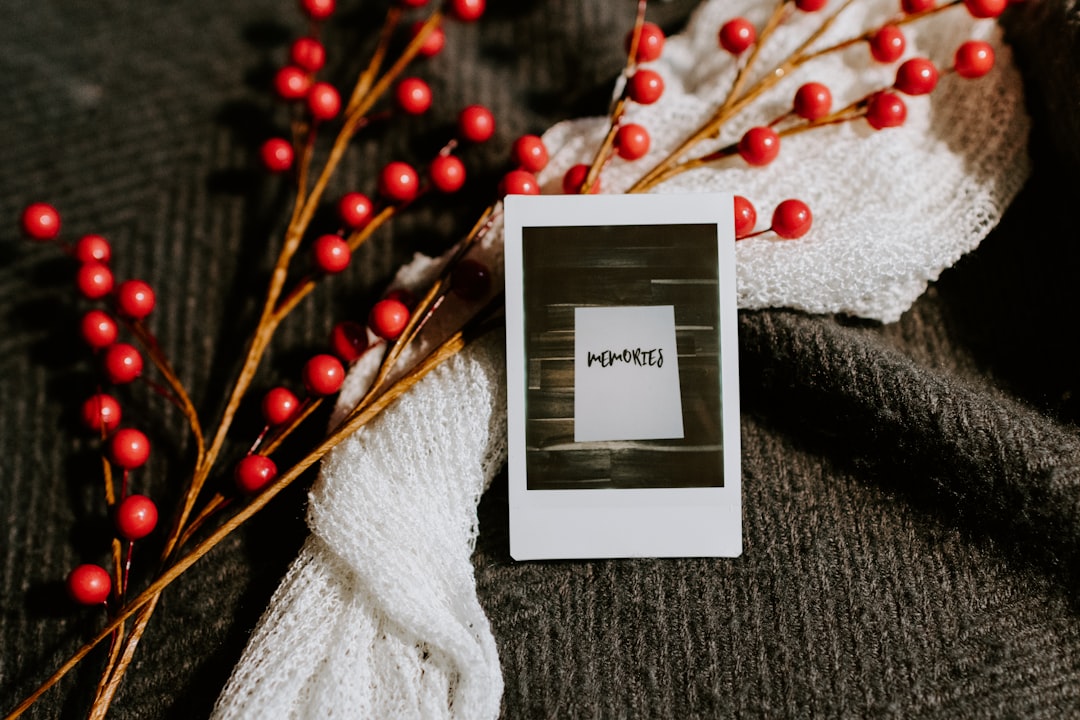Connecting a non-smart TV to the internet is a bit difficult. But it’s worth trying out because adding connectivity to an older screen like this is a great way to up-cycle old devices and use all your home theatre equipment sustainably. To connect TV to internet wireless first consider using a DTH box as the new brain for your TV. Because these gadgets have built-in Wi-Fi that effectively merges it into your TV. Alternatively, you can connect additional Wi-Fi-enabled devices such as laptops, mobile phones, and gaming consoles via HDMI. If you are wondering how to connect TV to internet wirelessly then you need to read this blog to understand more about it.
Buy Airtel DTH with exciting benefits
Also read: Convert your old/regular TV into a Smart TV with Airtel Xstream. Here’s how
Steps to connect a TV to the Internet
We’ll go over all the steps, as well as what to do if your TV doesn’t have an HDMI port or you are trying to stream from your laptop or mobile. Let’s get started!
Here are 3 ways to connect a TV to the internet-
Buy a streaming device.
Using a streaming device is by far the easiest way to connect your TV to your home Wi-Fi. In most cases, they connect to your TV’s HDMI connection and power outlet, bringing every streaming app available directly to your screen.
Streaming devices are convenient to buy. If you believe you’ll be upgrading to a 4K TV soon, consider using a 4K streaming device.
Also read: 7 Reasons why Airtel Xstream box with Wifi is the best smart box!
Connect an HDMI cable.
If you just plan to use your TV for streaming on occasion, one HDMI cable should be enough. Because it copies everything on your laptop, tablet, or phone, you may also use this way to share vacation images and home films.
Almost every laptop includes an HDMI port, so you only need the cable in this instance. If you don’t already have one sitting around, they are usually not pricey. Connecting a smartphone or tablet typically takes an additional step. The most recent Android phones and tablets have a Type C also known as USB-C or Type D- Micro HDMI connector. Depending on the sort of Android smartphone you have, you may need to purchase an adapter.

Blu-ray player or game console
If you have bought a Blu-ray player or video gaming console within the last decade, you probably already have everything you need to connect your TV to Wi-Fi. Consoles as far back as the PlayStation 3 and Xbox 360 can connect to the Internet. You won’t have as many applications as a specialised streaming device. You will be able to download popular services like Netflix and Hulu easily.
Blu-ray players are a little less reliable. If you have an older model, it may not be able to connect to the internet. However, most models produced in the last five years or so have touted their streaming capabilities as a primary selling point.
Things to Consider While Connecting Your TV to the Internet
If you have a non-smart TV, the simplest method to connect it to Wi-Fi is to use a streaming device. This is a little gadget that goes into your TV’s HDMI port and connects to Wi-Fi. This way, you won’t have to bother about connecting your TV directly to Wi-Fi. Here are a few things to consider while connecting your TV to the internet-
- Your Smart TV may give you advanced network setup options.
- Any device connecting to a network requires an ‘IP address’.
- Your router will offer the option of allocating a dedicated IP to a device, such as your Smart TV.
- All your gadgets must be periodically updated. New upgrades include security patches to keep you secure online, as well as bug fixes.
- The best option is to use a LAN cable connection.
Also read: Best features of Airtel Xstream’s Android Set-top Box!
Expected Problems while Connecting and Their Solution
It can be really frustrating when you face problems even after connecting your TV to the internet. So, let’s see some of the problems along with their solutions-
- Make that your Wi-Fi router is turned on and operating correctly.
- Check that your smart TV is in range of the Wi-Fi signal and not blocked by physical barriers.
- Make sure your Wi-Fi network is functioning and visible to other devices.
- Restart your devices. Sometimes a quick restart will resolve connectivity difficulties. Take these steps:
- Turn off and disconnect your smart TV from the power source.
- Turn off your Wi-Fi router and unhook the power supply.
- Wait a minute or two before connecting in and powering on both devices.
- Allow your router and smart TV to reset completely before attempting to reconnect.
- Outdated firmware might create compatibility difficulties, such as Wi-Fi connectivity problems. So, update your firmware to enjoy watching your favourite shows or movies on your TV.
- Contact Authorized Customer Support- If none of the options listed above address the Wi-Fi connectivity issue on your TV, please contact customer support for help.
Conclusion
Non-smart TVs cannot be directly connected to Wi-Fi routers. If your TV has an HDMI port, you may connect an external media streamer with Wi-Fi, such as Airtel Xstream HD box to watch streaming video!


 Get App
Get App  Airtel Store
Airtel Store  Login
Login