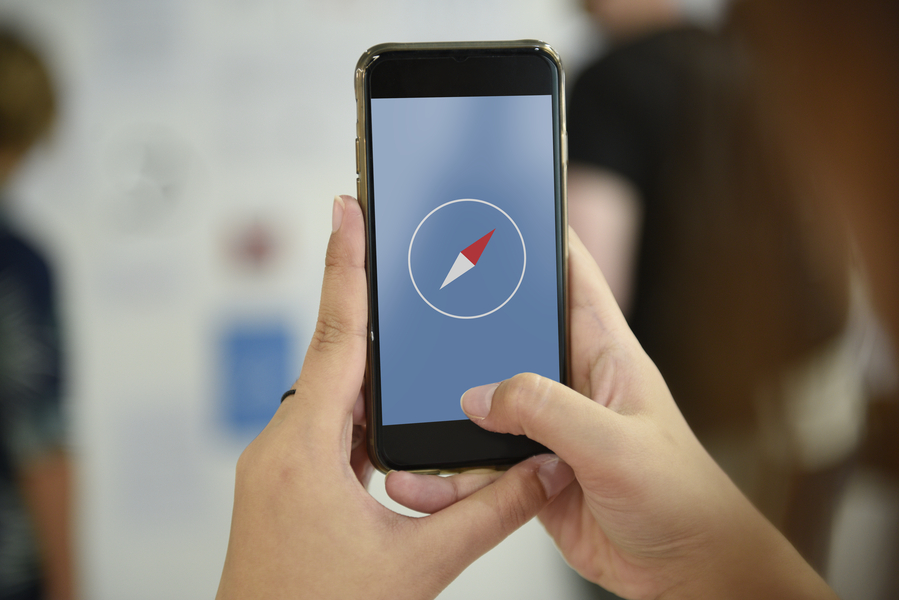Constant lagging of phones, slow processing time, screen freezing, storage issue, and what not! Let’s face it, we all have come across such problems with our mobile phones due to one sole reason-accumulation of trash and cache files on your Android phone.
Buy Airtel Prepaid with exciting benefits!
Cache files keep on automatically generating on your phones when you use the internet to browse, chat, make calls, and more. As these files are generally invisible, it becomes challenging to locate them and get rid of them.
Nevertheless, it is extremely crucial to clean the trash from your phone to ensure the device performs at full efficiency, offering more storage space for your different forms of valuable data. So, without further ado, let’s discover ways how to find trash on Android mobile devices.
Also Read: How to Boost Internet Speed on Your Android Phone?
- Locate the Recycle Bin or Trash Bin
When it comes to Android devices, you may not find one dedicated recycle bin to locate all the trash files, unlike computers. Hence, you may have to look within each application to find the find recycle bin that consists of different types of trash data on your mobile phone. Here are the ways how to find recycle bin in mobile phone:
- Gallery App: Check your Gallery app for a ‘Trash’ or ‘Recently Deleted’ folder. Deleted photos and videos may be temporarily stored here before permanent deletion.
- File Manager: Similar to the gallery, you can find the recycle bin for your file manager application where all the cache files are located. Open your File Manager app and look for a ‘Trash’ or ‘Recycle Bin’ option. Some file managers have a built-in feature to temporarily store deleted files before deletion.
- Email Apps: Email apps like Gmail often have a ‘Trash’ folder where deleted emails are stored temporarily. You can empty this folder to clear trash emails and provide more space for your Google Drive to store and back up the data.
- Check Contacts Recycle Bin
We often come across customers asking ‘How to find trash contacts on Android?’ However, the answer may be a bit tricky as some phones don’t offer recycle bins for contacts. Navigate your contacts application and look for words like Recycle Bin, Deleted Contacts, Trash, or more discover deleted contacts on your device.
- Use Third-Party File Management Apps
If your device doesn’t have built-in options for managing trash, then consider using third-party file management apps to help locate trash and permanently delete it. These apps often provide advanced features for managing and clearing trash files, including app caches, residual files, and duplicates. They help differentiate between trash and important data based on your usability, credibility of data, and more.
- Clear App Caches and Data
Cleaning caches and data is extremely important for the smooth and fast functioning of your Android devices. Generally, most Android devices have a similar procedure to clear caches which is as follows:
- Go to Settings on your Android phone.
- Navigate to Apps & notifications, Apps, or other similar name of file.
- Select the app for which you want to clear the cache and data. You may have to go within several files to navigate and clear the caches.
- Tap the cache file and select them all at once. Select on delete option to remove the caches associated with different applications.
- Alternatively, you can also tap on ‘Clear Data’ to remove app data, including login information from applications you don’t use frequently.
- Empty the Downloads Folder
Navigate to your device’s downloads folder using the File Manager app of your phone. Delete any unnecessary files or downloads that you no longer need. Additionally, emptying the Downloads folder can free up significant storage space and clear trash files.
To enjoy a faster and more convenient downloading experience, sign up for Airtel Broadband connections that go up to 1Gbps speed, with proactive network monitoring, auto-adjusting upload and download speed, 24/7 customer support, and internet connections that feel like office Wi-Fi connections. Visit the Airtel Website or download the Airtel Thanks App to complete your payment.
Also Read: How to reduce daily mobile data usage on Android & iOS
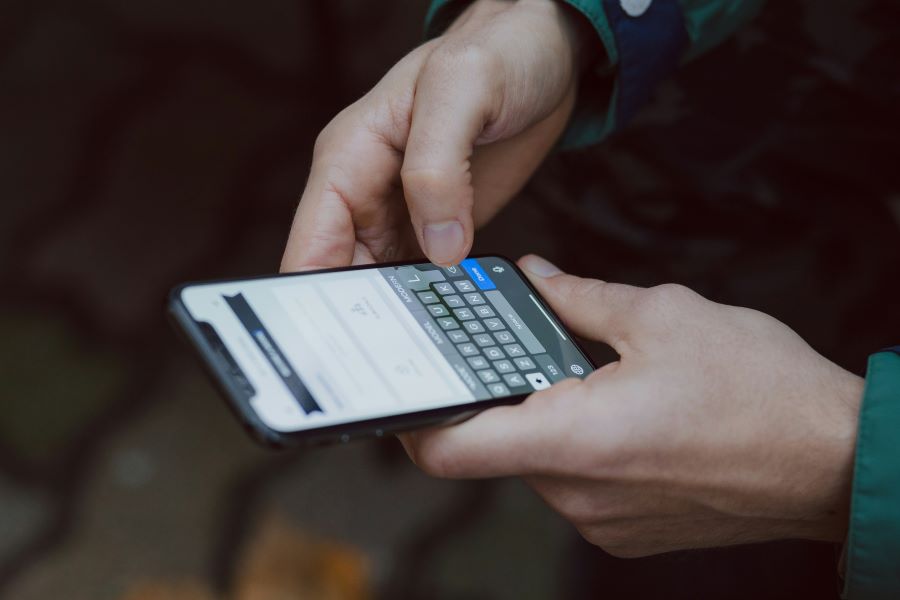
Tips for Effective Trash Management
To effectively manage trash on your Android phone and maintain optimal performance, consider the following tips:
- Regular Cleanup: it is important to schedule regular cleanups to remove unnecessary files, app caches, and duplicates from your devices, especially of you don’t frequent software updates. This practice helps boost the functioning and efficiency of your Android devices.
- Use Cloud Storage: Unlike iOS users, Android users get several data storage options such Google Drive, Cloud storage offered by their operator, and more. Storing important data on these Cloud storage options can save up space in your device and accumulation of cache files.
- Uninstall Unused Apps: Ensure to remove apps that you no longer use to declutter your device and free up resources.
- Update Apps and System: Keep your apps and Android operating system updated to ensure optimal performance and security.
Also Read: How to enable or remove safe mode on Android phones
When it comes to mobile data storage, you should always be mindful of what types of data reside in your handset devices. Clearing the trash and cache files offers more space or storage for other valuable information and adds up to the overall life of your Android devices. Moreover, to improve the quality of your networking services, switch to Airtel Prepaid services today!
With exclusive Airtel Prepaid plans, you avail of the best benefits of networking services such as truly unlimited talk time, OTT subscriptions, free Wynk music subscriptions, top-up vouchers, and a lot more! Explore the Airtel Website or Airtel Thanks App to know more.


 Get App
Get App  Airtel Store
Airtel Store  Login
Login