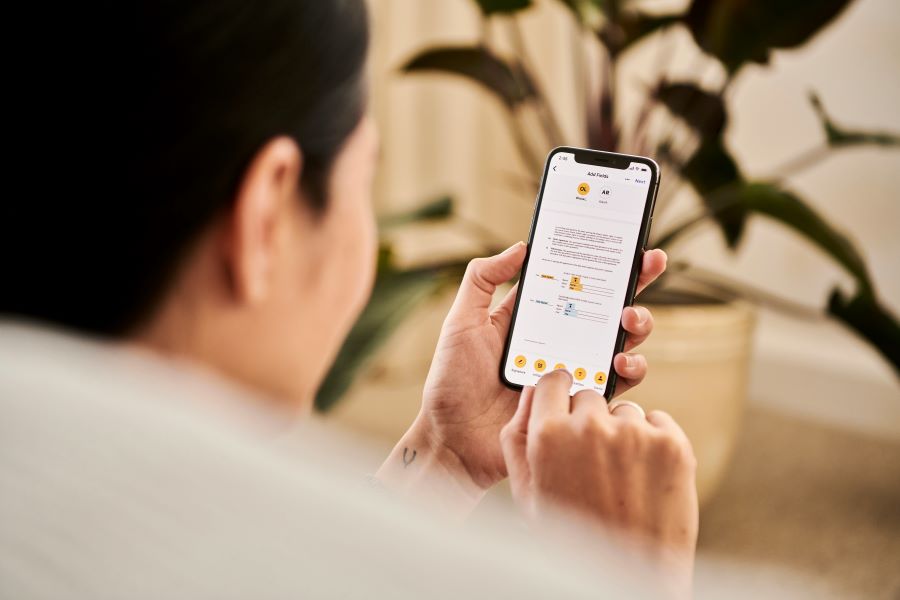Have you ever found your iPhone unexpectedly stuck in SOS mode? It’s a disturbing situation that can leave you feeling helpless, especially since our phones are our gateway to the world. But fret not, because there are a lot of ways which can help you get out of this problem.
Buy Airtel Prepaid with exciting benefits!
Fixing your iPhone stuck in SOS mode does not mean you have to get professional hep right away. In this guide, we’ll walk you through the process of troubleshooting and fixing an iPhone stuck in SOS mode, by yourself. And finally, if you think you cannot help it, you can always visit the nearest Apple Service Centre to get your phone checked.
Now, if your iPhone is giving you signal-related or connectivity issues almost daily, then it might just be the right time to port your number to a different service provider. And where else can you get the best 5G connectivity other than Airtel 5G Plus? Choose from the multiple prepaid recharge plans on the Airtel Thanks UPI app or official Airtel website today!
What is the SOS Mode in an iPhone?
Before diving into the solutions, let’s first understand what SOS mode is and why your iPhone might get stuck in it. SOS mode, short for “Emergency SOS,” is a feature designed to quickly call emergency services and alert your emergency contacts in case of an urgent situation. It’s activated by rapidly pressing the power button five times or through the Emergency SOS slider on the iPhone’s lock screen.
Common Causes of iPhone Stuck in SOS Mode
There are several reasons why your iPhone may be stuck in SOS mode. It could be due to a software glitch, a faulty SIM card, or even issues with your carrier. Here are some common causes:
- Software Glitch: Sometimes, a bug or glitch in the iOS software can trigger the iPhone to remain stuck in SOS mode.
- SIM Card Issues: A damaged or improperly inserted SIM card can also cause your iPhone to get stuck in SOS mode.
- Network Problems: Issues with your cellular network or carrier settings might prevent your iPhone from connecting to the network properly, leading to SOS mode.
Read more: The complete guide to buying a prepaid SIM card online
Now that we’ve identified potential causes let’s move on to the solutions.
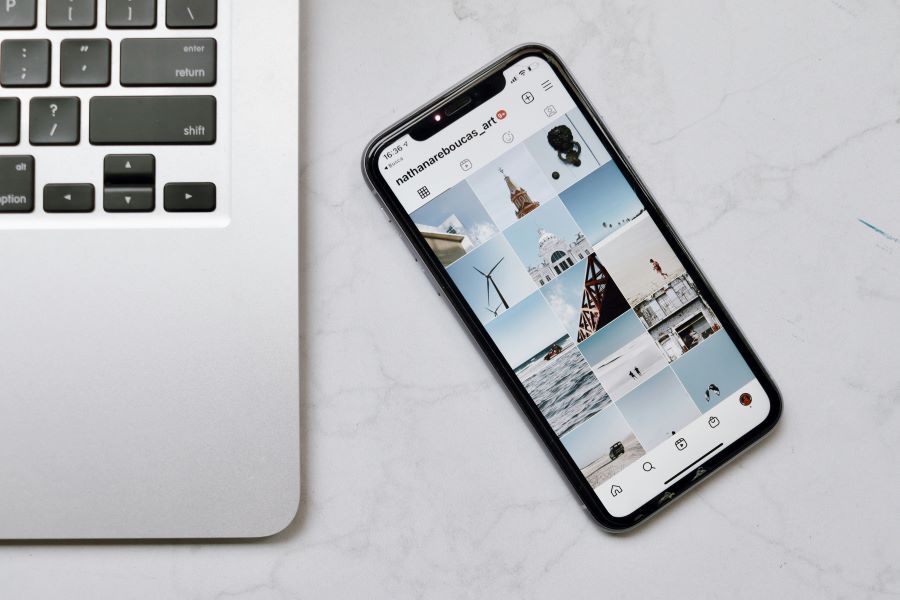
How to Fix iPhone Stuck in SOS Mode
1. Restart Your iPhone:
The first and simplest step is to restart your iPhone. Press and hold the power button until the “slide to power off” slider appears. Slide it to power off your device, then hold the power button again until the Apple logo appears. This can often resolve minor software glitches causing the SOS mode issue.
2. Check SIM Card:
Ensure that your SIM card is properly inserted into your iPhone and that it’s not damaged. If you suspect the SIM card might be the problem, try removing it, inspecting it for any damage, and then reinserting it securely.
3. Update iOS:
Make sure your iPhone is running the latest version of iOS. Sometimes, software updates include bug fixes and improvements that can resolve issues like being stuck in SOS mode. You can check for updates by going to Settings > General > Software Update.
4. Reset Network Settings:
Resetting your network settings can help fix connectivity issues that may be causing your iPhone to stay in SOS mode. To do this, go to Settings > General > Reset > Reset Network Settings. Keep in mind that this will reset all your network settings, including Wi-Fi passwords and VPN configurations.
5. Check Carrier Settings:
Ensure that your carrier settings are up to date. Sometimes, outdated carrier settings can cause compatibility issues with your iPhone, leading to SOS mode. You can check for carrier updates by going to Settings > General > About. If an update is available, you’ll be prompted to install it.
6. Contact Apple Support:
If none of the above solutions work, it’s possible that there may be a hardware issue with your iPhone. In this case, it’s best to contact Apple Support or visit an Apple Store for further assistance. They can diagnose any underlying hardware problems and recommend the necessary repairs.
Read more: A complete guide on how your new SIM activation works
Dealing with an iPhone stuck in SOS mode can be frustrating, but with the right troubleshooting steps, you can resolve the issue quickly. By restarting your iPhone, checking the SIM card, updating iOS, resetting network settings, and ensuring carrier settings are up to date, you can often fix the problem on your own.
However, if the issue persists, don’t hesitate to seek help from Apple Support.


 Get App
Get App  Airtel Store
Airtel Store  Login
Login