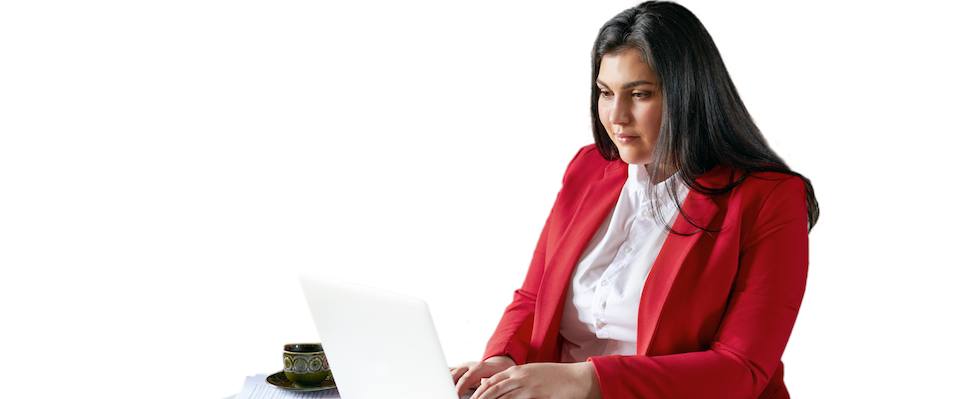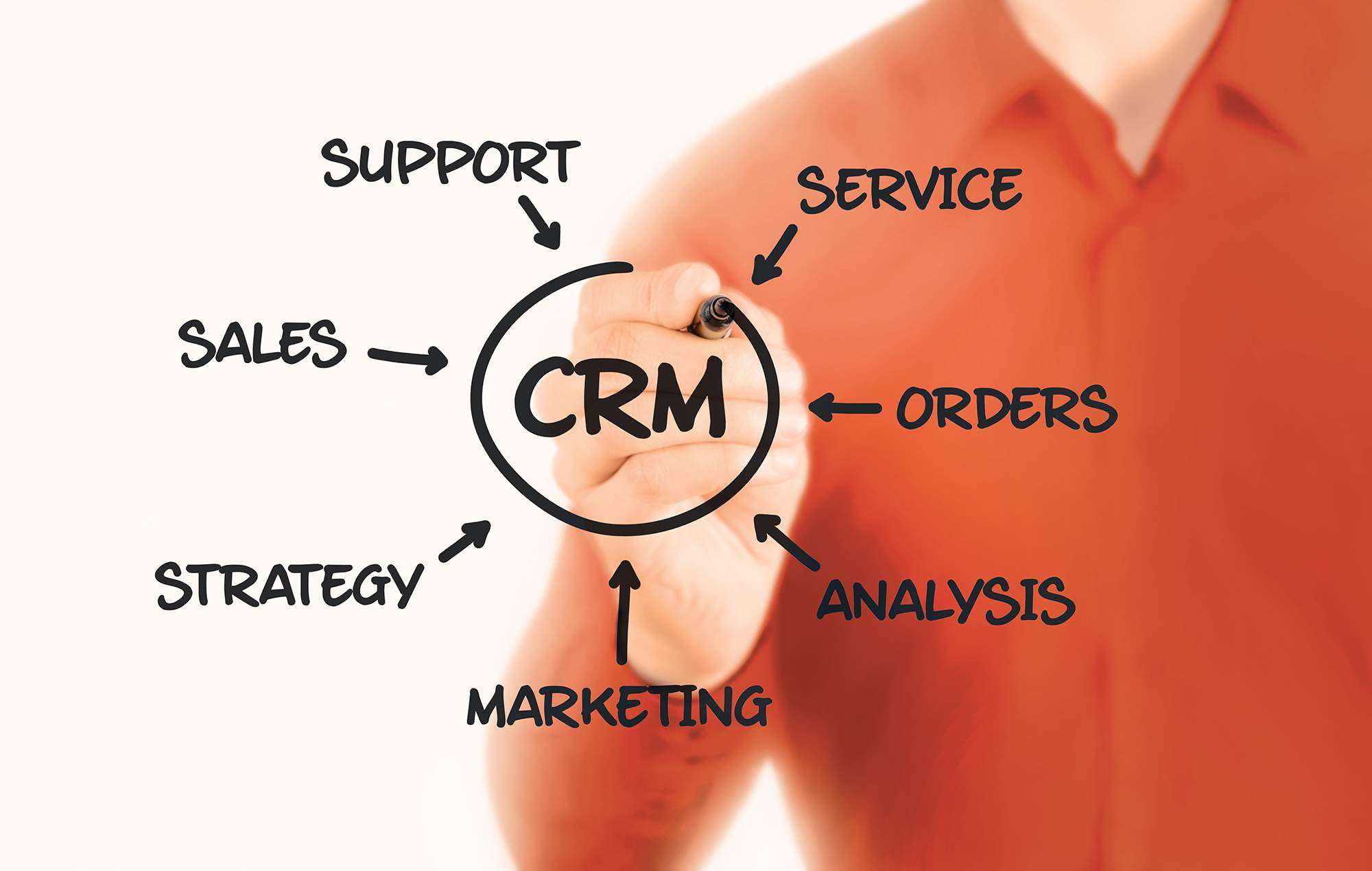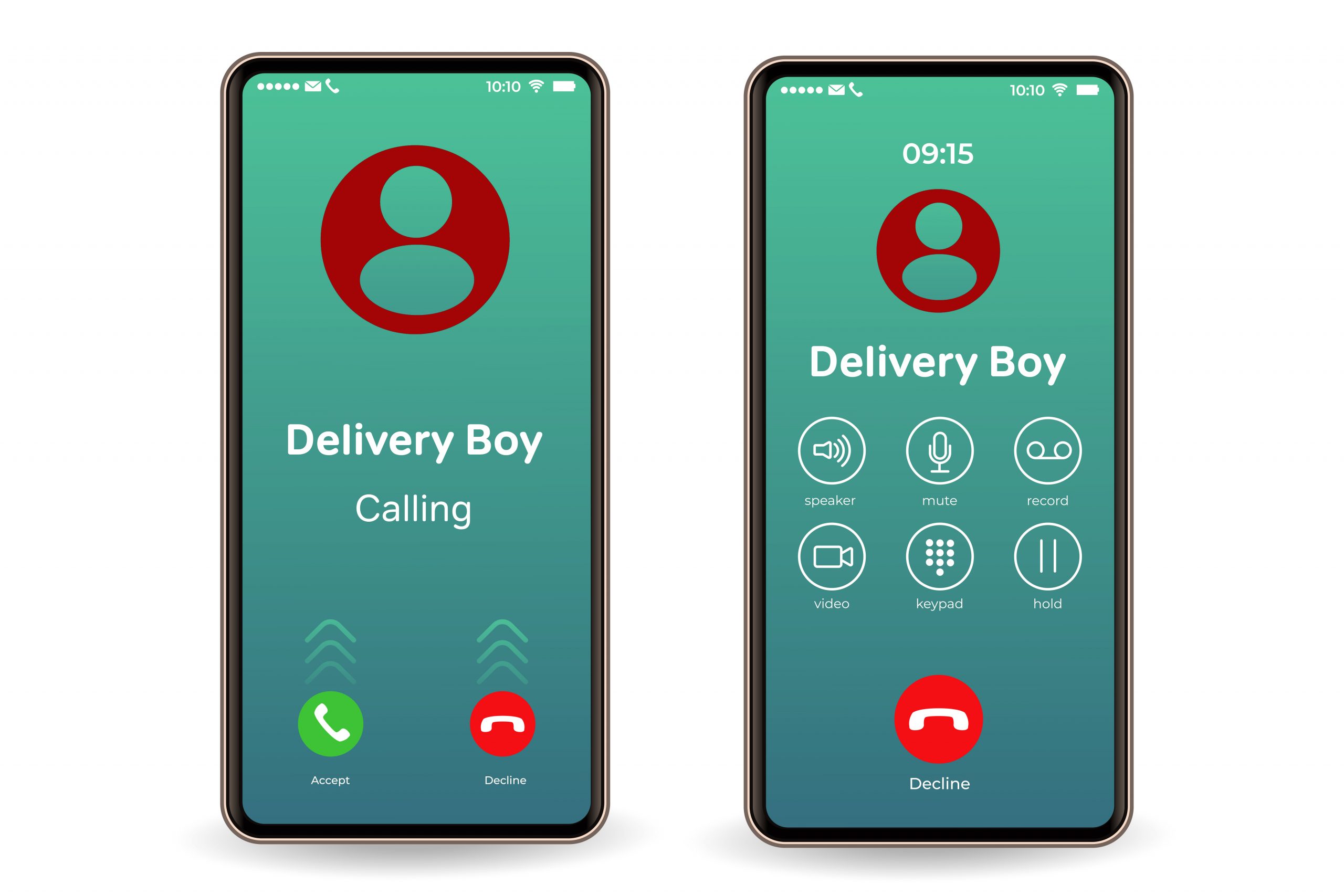How to Setup Assisted Dialing for Businesses
-
December 20, 2021
-
5 min read

There are many assisted calling solutions available in the market today. The basic steps remain the same regardless of the assisted calling vendor you have chosen for your business. Let us walk through the following step to set up the assisted dialing for your business.
Step 1: Integration with your Customer Relationship Management (CRM) system
Your assisted dialing system must be integrated with your CRM system. This is one of the most critical steps. The CRM system holds complete data on your customers and prospects. For a successful assisted dialing campaign, you need a targeted list of prospects or customers. Seamless integration would allow you 2-way communication. You would be able to import targeted customer lists from the CRM. You would also be able to push selected information from the customer interactions back to the CRM system. This would ensure all your customer data is available in CRM.
Step 2: Creation of agents in the assisted calling system
In this step, you are creating agents in the assisted dialing software. You would add the basics like name, email address, password, extension assigned to the agent. You also need to define the kind of user – an admin user, a lead, or a call agent. Some software vendors provide an option for the calls to be logged into the CRM system if required. Once these details are defined, the user is created in the assisted calling system. The agent would get the necessary privileges based on the type of user. They would be able to access their profiles within the dialing software.
Step 3: Creation of assisted calling campaign
In this step, you define your assisted calling campaign. You begin by giving a name to your campaign. Depending on the kind of services your assisted calling vendor offers, you can define the type of dialer you want to assign. It could be a predictive dialer or autodialer or other options available. Then you would define the dates when the campaign needs to be active. You can set up the time for the campaign, the time at which the calling would start, and the time at which the calling would end. You can also define how many call attempts are to be made. Should it be once, twice, thrice, and at what frequency should these attempts be made. It is critical to have the flexibility to set up calls on specific days or specific times. Some days or times carry a higher likelihood for lead conversions.
Step 4: Assign agents to the assisted calling campaign
After creating a campaign, you must assign agents to the campaign. The agents you created in step 2 would be visible in the assisted calling software. You would need to assign specific agents to the campaign. Some vendors also provide an option to transfer the call to other agents within the organization. You should consider having this feature in your assisted calling software.
Step 5: Add contacts to the assisted calling campaign
In this step, you add contacts to be considered for the assisted calling campaign. Depending on the vendor, there could be multiple options available for adding contacts. The first one could be to upload. You can upload a list of customer contacts in accepted formats like excel or CSV. The second option could be to import the contact details from an integrated CRM system. The third option could be to import contacts from other systems, like database vendors. One interesting feature would be adding new leads to the campaign list. A hot lead is added to the assisted calling campaign list has a very high conversion ratio. The lead gets added to the existing campaign instead of waiting until a new campaign is set up. This would be a huge advantage.
Step 6: Start the assisted calling campaign
You have created your campaign, added calling agents, and imported the customer contact list. The next step would be to start the campaign. Here, you would also have an option to pause or stop a campaign.
Step 7: Pre-configured reports
You would be able to access different reports which are pre-configured in your assisted calling software. Furthermore, you would see live reports like calls being placed, calls in progress, calls unanswered, and so on. In addition, you would have an option to listen in to some in-progress calls. You could get agent-wise reports, answered call reports, positive feedback reports, etc., depending on your requirements. Reporting is one of the critical features of a calling campaign. These reports could be downloaded for further circulation.
Step 8: Configurable reports
While some reports would come pre-configured with the software, you might want to see a few other reports for further insights. For example, you may want to see a report on positive responses and the time of the call. There could be a correlation between the two. Some vendors offer the option to be able to configure reports as per your requirements.
Step 9: Push information back to your CRM system
After the campaign, you have some insights like customer contact details are incorrect, or a specific customer is interested in your offering. You need to push these details back to the CRM system. Let us say you want to include the same contact in the next campaign. The updated CRM system would already know, for instance, this customer is interested and should be targeted. Or these customer contact details are wrong and should be avoided. This helps improve the success of the campaign.
 Share
Share